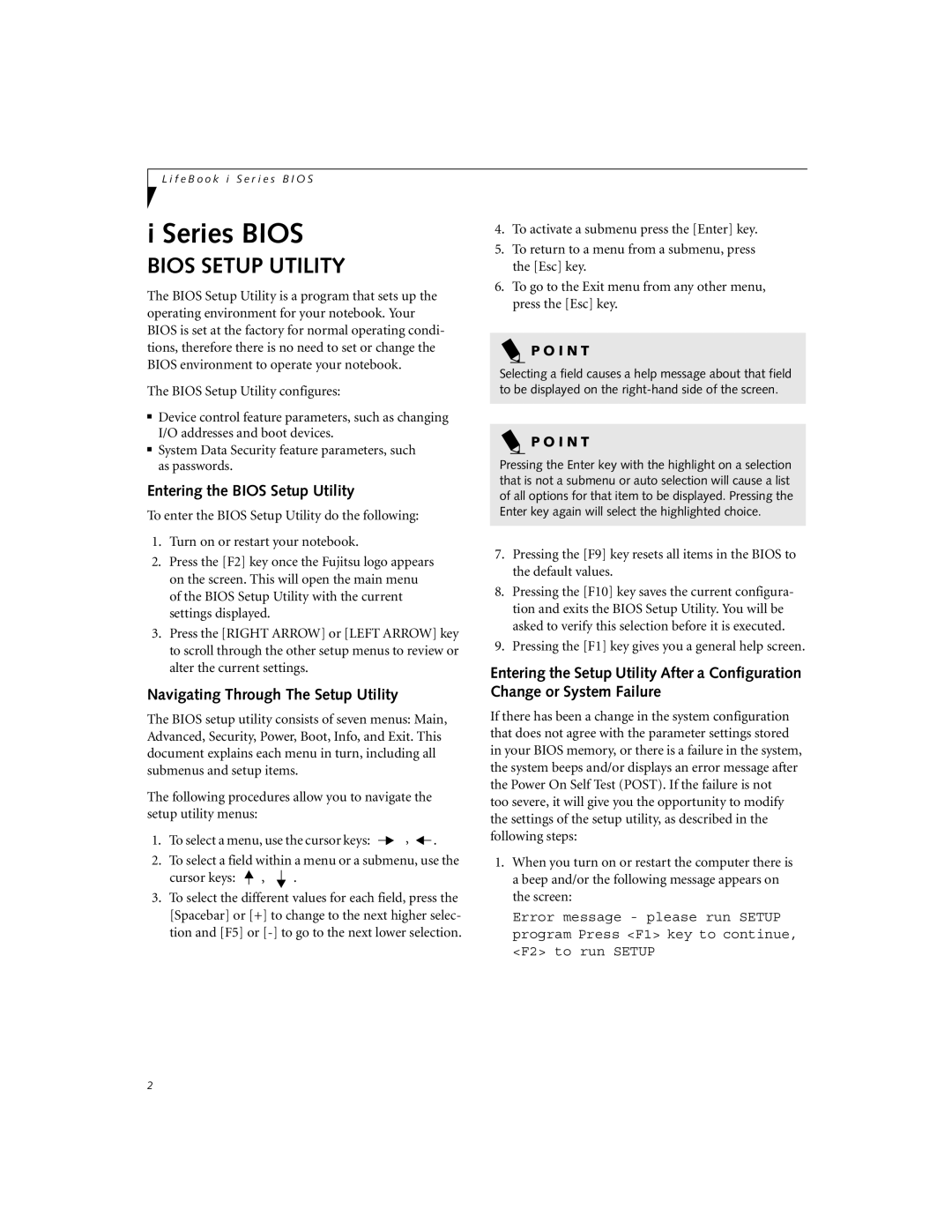i Series specifications
Fujitsu Siemens Computers was a prominent player in the European IT market, particularly known for its innovative and reliable computing solutions. Among its various product lines, the i Series stood out as a versatile range of servers designed to address a variety of business needs. This article delves into the main features, technologies, and characteristics of the Fujitsu Siemens Computers i Series.The i Series was engineered with a robust architecture to support both small and medium-sized enterprises, as well as larger organizations that required scalable solutions. One of the defining features of the i Series was its exceptional performance, which was facilitated by the integration of powerful Intel and AMD processors. These processors provided the necessary computational power to handle demanding applications and workloads.
Scalability was another key characteristic of the i Series. The servers offered a modular design allowing users to start with a basic setup and expand as their business requirements grew. This flexibility ensured that organizations only invested in the hardware they needed at the time, which could be upgraded without the need for complete system replacements.
The i Series also emphasized reliability and availability. With features like redundant power supplies and advanced cooling systems, these servers minimized the risk of downtime. Fujitsu Siemens incorporated hot-swappable components, allowing users to replace parts without shutting down the system. This design consideration was critical for businesses that required high operational uptime.
In terms of storage, the i Series supported a variety of configurations including RAID setups that provided data redundancy and improved performance. Users could choose from multiple hard drive options, enabling them to tailor their storage needs based on capacity and speed requirements.
Connectivity was another focus for the i Series, which offered numerous ports and interfaces, including USB, Ethernet, and serial connections. This assortment enabled seamless integration with existing infrastructure and peripherals, enhancing the overall functionality of the systems.
The i Series was also recognized for its user-friendly management features. Advanced remote management tools provided IT teams with the ability to monitor server performance, perform updates, and troubleshoot issues from anywhere, making it a cost-effective choice for organizations.
In conclusion, the Fujitsu Siemens Computers i Series combined performance, scalability, reliability, and ease of management into a powerful server solution. Its design catered to the evolving needs of businesses, ensuring that it remained a competitive player in the enterprise computing landscape. The legacy of the i Series continues to influence server technology, reflecting Fujitsu Siemens Computers' commitment to innovation and quality.