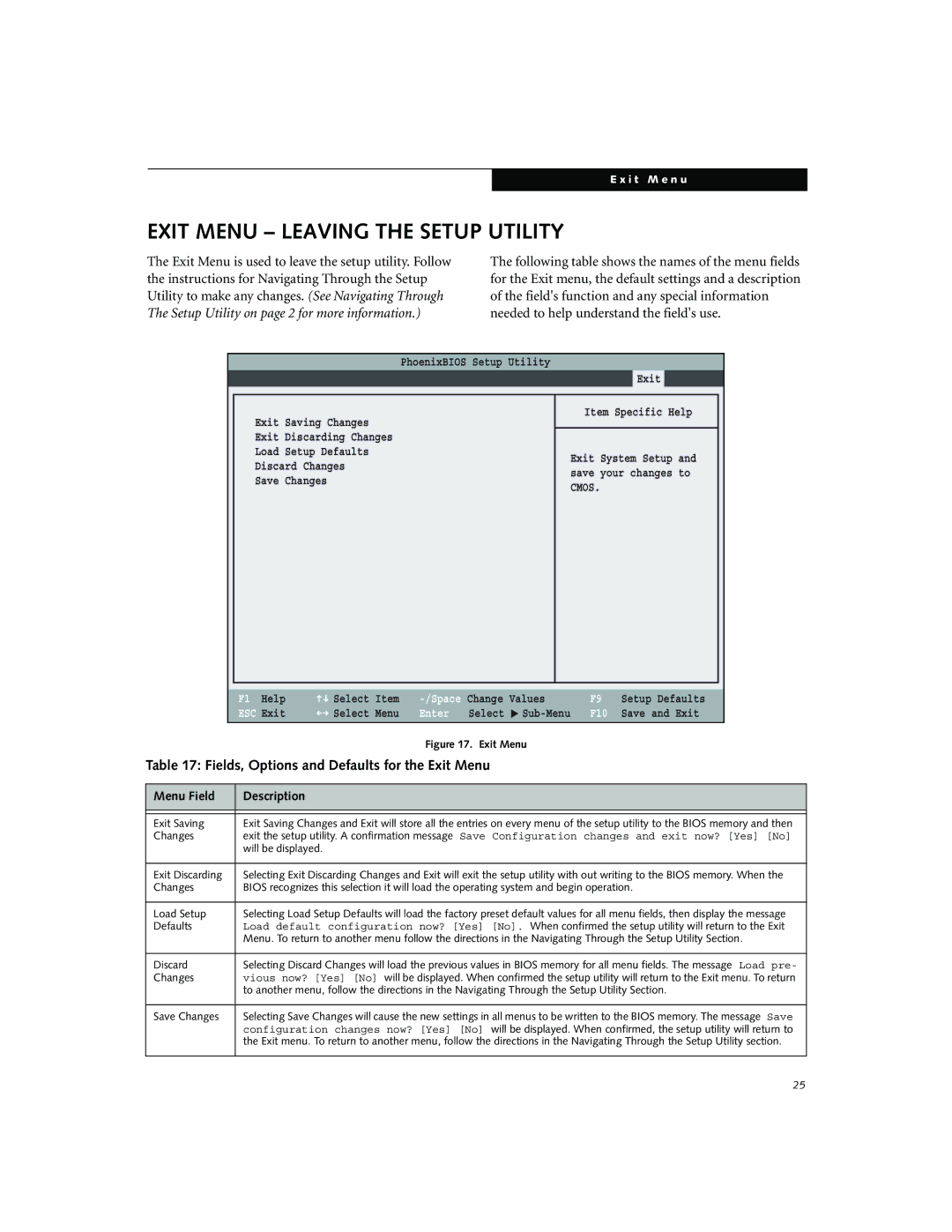N3010 specifications
The Fujitsu Siemens Computers N3010 is a reliable and versatile notebook that combines performance and portability, making it an excellent choice for both professionals and students. Launched as part of Fujitsu Siemens' endeavor to cater to the growing demand for efficient mobile computing, the N3010 possesses several features and technologies that bolster its appeal.At the heart of the N3010 lies its powerful processor, typically featuring options from Intel's Core series. This ensures adequate performance for a variety of applications, from basic office tasks to more demanding software. The laptop is equipped with a sufficient amount of RAM, often expandable, allowing users to multitask seamlessly and run multiple applications without experiencing significant slowdowns.
One of the notable characteristics of the N3010 is its display. The laptop boasts a 15.4-inch screen, providing a perfect balance between size and portability. With a good resolution, it offers clear visuals that make working on documents, watching videos, or engaging in video calls a pleasurable experience. Additionally, the laptop is designed with user comfort in mind, featuring a responsive keyboard and a touchpad that provide excellent usability.
In terms of connectivity, the Fujitsu Siemens N3010 is equipped with various ports that cater to different needs. This includes USB ports for connecting peripherals, a VGA port for external displays, and an Ethernet port for wired network access. Wireless connectivity is also a significant feature, with Wi-Fi capabilities that ensure users can stay connected wherever they go. Bluetooth support further enhances connectivity, allowing for quick pairing with other devices.
The N3010 also emphasizes energy efficiency. With a battery life that can support several hours of usage on a single charge, users can work or study without frequently worrying about finding a power source. This aspect is particularly appealing for those who need a dependable device for on-the-go situations.
Lastly, the build quality of the Fujitsu Siemens N3010 is commendable, with a durable chassis that can withstand everyday wear and tear. Its lightweight design makes it easy to carry, ensuring that it can be conveniently transported between home, school, and work.
In summary, the Fujitsu Siemens Computers N3010 is a well-rounded mobile solution that features a strong processor, adequate memory, a quality display, and robust connectivity options. Its balance of performance and portability positions it favorably within the competitive laptop market, making it a suitable choice for diverse computing needs.