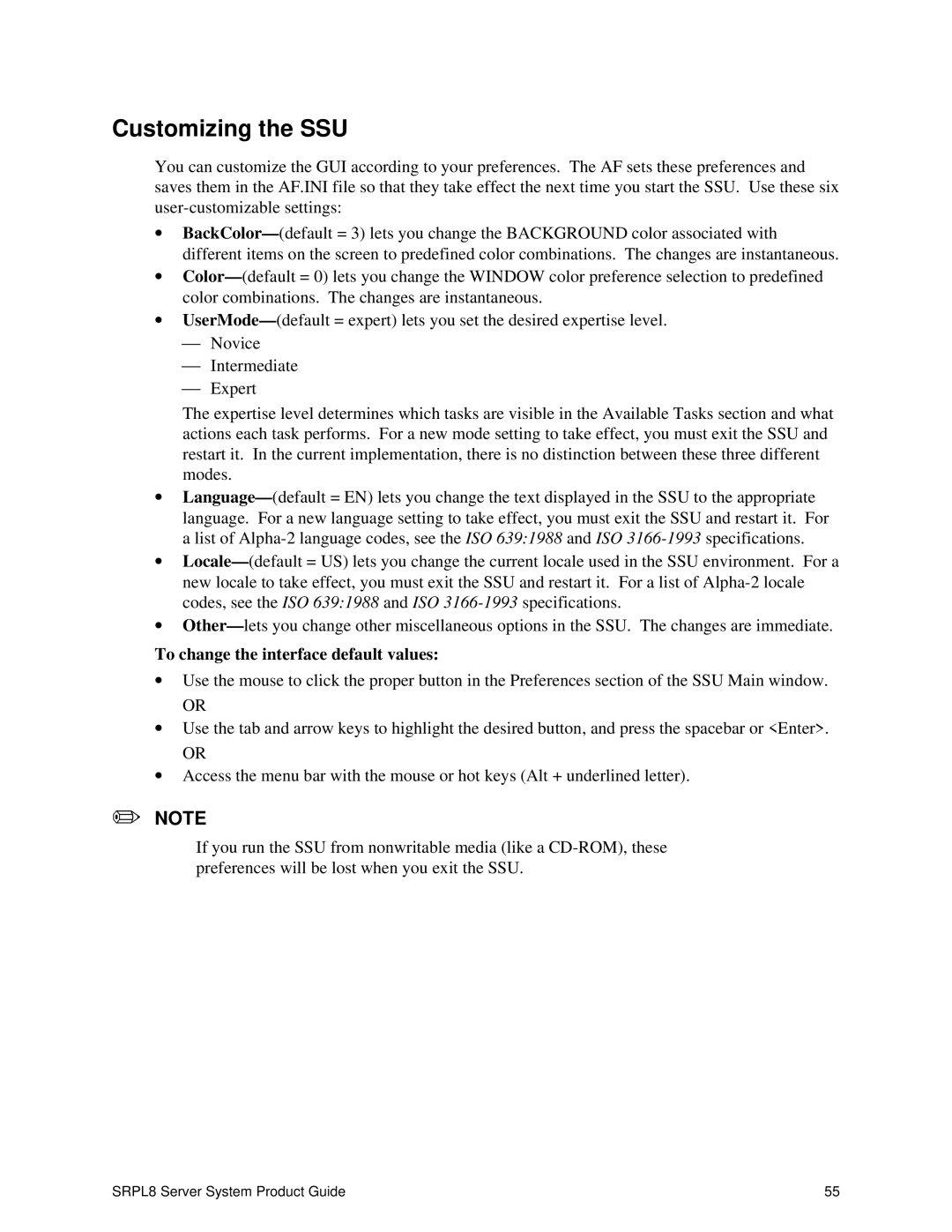Customizing the SSU
You can customize the GUI according to your preferences. The AF sets these preferences and saves them in the AF.INI file so that they take effect the next time you start the SSU. Use these six
∙BackColor— (default = 3) lets you change the BACKGROUND color associated with different items on the screen to predefined color combinations. The changes are instantaneous.
∙Color— (default = 0) lets you change the WINDOW color preference selection to predefined color combinations. The changes are instantaneous.
∙UserMode— (default = expert) lets you set the desired expertise level.
⎯Novice
⎯Intermediate
⎯Expert
The expertise level determines which tasks are visible in the Available Tasks section and what actions each task performs. For a new mode setting to take effect, you must exit the SSU and restart it. In the current implementation, there is no distinction between these three different modes.
∙Language— (default = EN) lets you change the text displayed in the SSU to the appropriate language. For a new language setting to take effect, you must exit the SSU and restart it. For a list of
∙Locale— (default = US) lets you change the current locale used in the SSU environment. For a new locale to take effect, you must exit the SSU and restart it. For a list of
∙Other— lets you change other miscellaneous options in the SSU. The changes are immediate.
To change the interface default values:
∙Use the mouse to click the proper button in the Preferences section of the SSU Main window.
OR
∙Use the tab and arrow keys to highlight the desired button, and press the spacebar or <Enter>.
OR
∙Access the menu bar with the mouse or hot keys (Alt + underlined letter).
✏NOTE
If you run the SSU from nonwritable media (like a
SRPL8 Server System Product Guide | 55 |