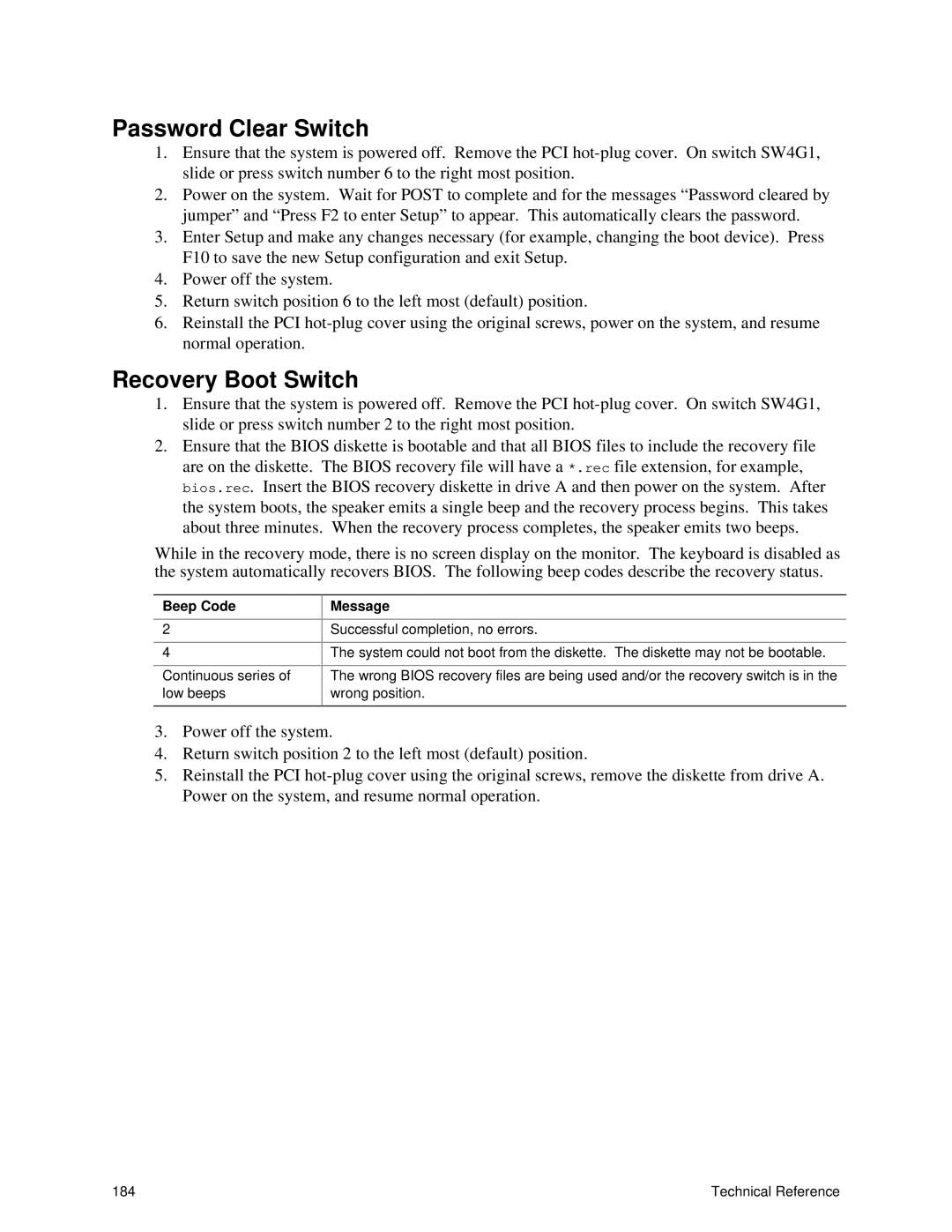Password Clear Switch
1.Ensure that the system is powered off. Remove the PCI
2.Power on the system. Wait for POST to complete and for the messages “Password cleared by jumper” and “Press F2 to enter Setup” to appear. This automatically clears the password.
3.Enter Setup and make any changes necessary (for example, changing the boot device). Press F10 to save the new Setup configuration and exit Setup.
4.Power off the system.
5.Return switch position 6 to the left most (default) position.
6.Reinstall the PCI
Recovery Boot Switch
1.Ensure that the system is powered off. Remove the PCI
2.Ensure that the BIOS diskette is bootable and that all BIOS files to include the recovery file are on the diskette. The BIOS recovery file will have a *.rec file extension, for example, bios.rec. Insert the BIOS recovery diskette in drive A and then power on the system. After the system boots, the speaker emits a single beep and the recovery process begins. This takes about three minutes. When the recovery process completes, the speaker emits two beeps.
While in the recovery mode, there is no screen display on the monitor. The keyboard is disabled as the system automatically recovers BIOS. The following beep codes describe the recovery status.
Beep Code
2
4
Continuous series of low beeps
Message
Successful completion, no errors.
The system could not boot from the diskette. The diskette may not be bootable.
The wrong BIOS recovery files are being used and/or the recovery switch is in the wrong position.
3.Power off the system.
4.Return switch position 2 to the left most (default) position.
5.Reinstall the PCI
184 | Technical Reference |