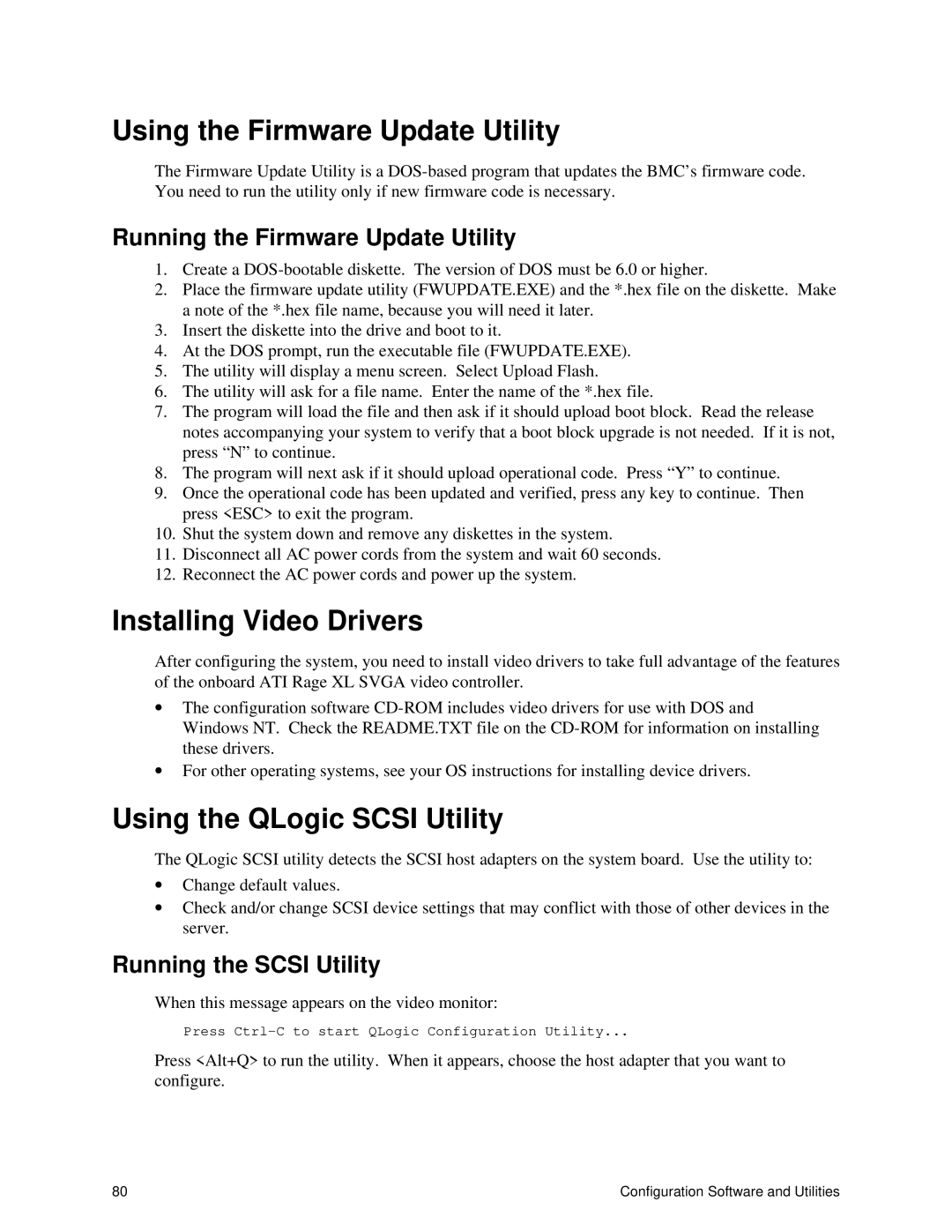Using the Firmware Update Utility
The Firmware Update Utility is a
Running the Firmware Update Utility
1.Create a
2.Place the firmware update utility (FWUPDATE.EXE) and the *.hex file on the diskette. Make a note of the *.hex file name, because you will need it later.
3.Insert the diskette into the drive and boot to it.
4.At the DOS prompt, run the executable file (FWUPDATE.EXE).
5.The utility will display a menu screen. Select Upload Flash.
6.The utility will ask for a file name. Enter the name of the *.hex file.
7.The program will load the file and then ask if it should upload boot block. Read the release notes accompanying your system to verify that a boot block upgrade is not needed. If it is not, press “N” to continue.
8.The program will next ask if it should upload operational code. Press “Y” to continue.
9.Once the operational code has been updated and verified, press any key to continue. Then press <ESC> to exit the program.
10.Shut the system down and remove any diskettes in the system.
11.Disconnect all AC power cords from the system and wait 60 seconds.
12.Reconnect the AC power cords and power up the system.
Installing Video Drivers
After configuring the system, you need to install video drivers to take full advantage of the features of the onboard ATI Rage XL SVGA video controller.
∙The configuration software
∙For other operating systems, see your OS instructions for installing device drivers.
Using the QLogic SCSI Utility
The QLogic SCSI utility detects the SCSI host adapters on the system board. Use the utility to:
∙Change default values.
∙Check and/or change SCSI device settings that may conflict with those of other devices in the server.
Running the SCSI Utility
When this message appears on the video monitor:
Press
Press <Alt+Q> to run the utility. When it appears, choose the host adapter that you want to configure.
80 | Configuration Software and Utilities |