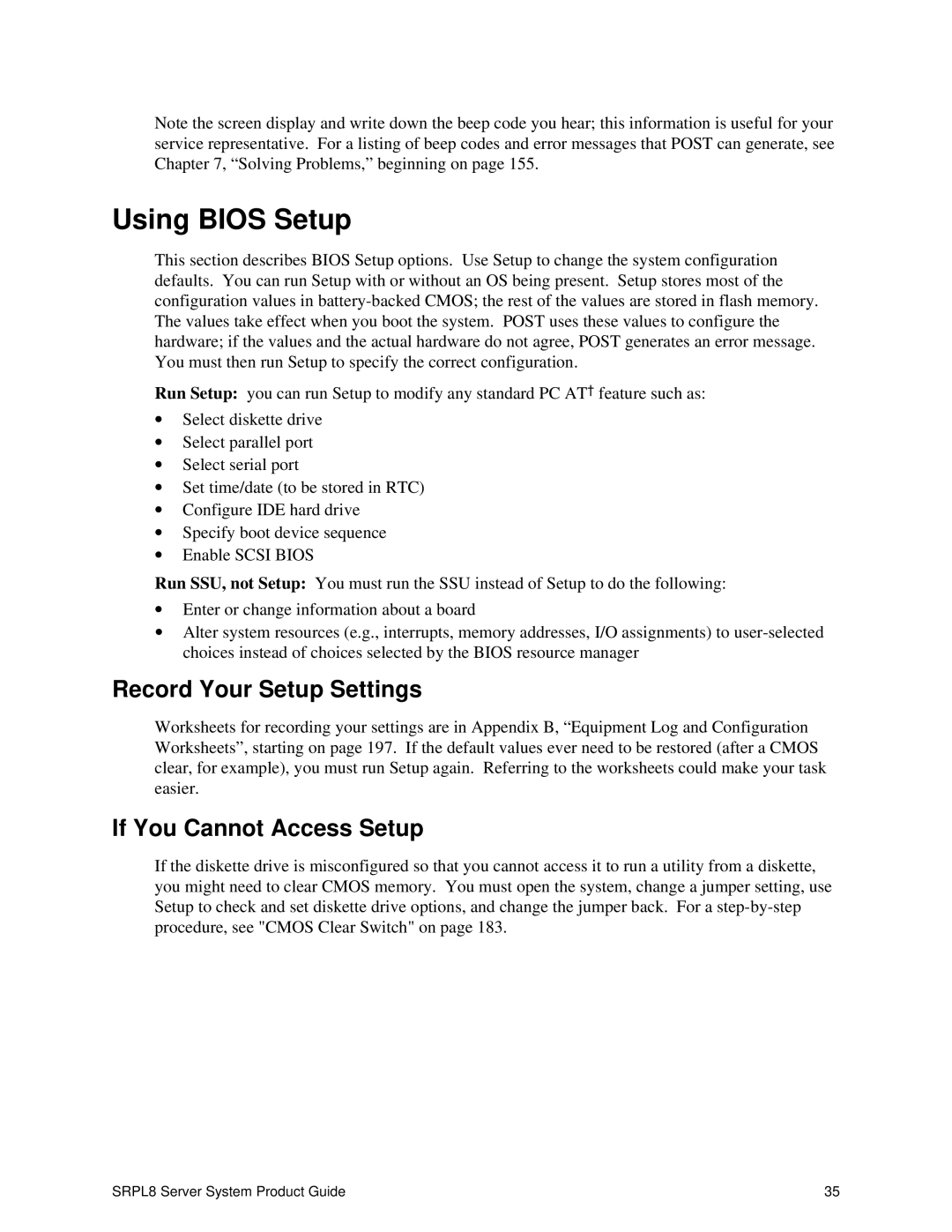Note the screen display and write down the beep code you hear; this information is useful for your service representative. For a listing of beep codes and error messages that POST can generate, see Chapter 7, “Solving Problems,” beginning on page 155.
Using BIOS Setup
This section describes BIOS Setup options. Use Setup to change the system configuration defaults. You can run Setup with or without an OS being present. Setup stores most of the configuration values in
Run Setup: you can run Setup to modify any standard PC AT† feature such as:
∙Select diskette drive
∙Select parallel port
∙Select serial port
∙Set time/date (to be stored in RTC)
∙Configure IDE hard drive
∙Specify boot device sequence
∙Enable SCSI BIOS
Run SSU, not Setup: You must run the SSU instead of Setup to do the following:
∙Enter or change information about a board
∙Alter system resources (e.g., interrupts, memory addresses, I/O assignments) to
Record Your Setup Settings
Worksheets for recording your settings are in Appendix B, “Equipment Log and Configuration Worksheets”, starting on page 197. If the default values ever need to be restored (after a CMOS clear, for example), you must run Setup again. Referring to the worksheets could make your task easier.
If You Cannot Access Setup
If the diskette drive is misconfigured so that you cannot access it to run a utility from a diskette, you might need to clear CMOS memory. You must open the system, change a jumper setting, use Setup to check and set diskette drive options, and change the jumper back. For a
SRPL8 Server System Product Guide | 35 |