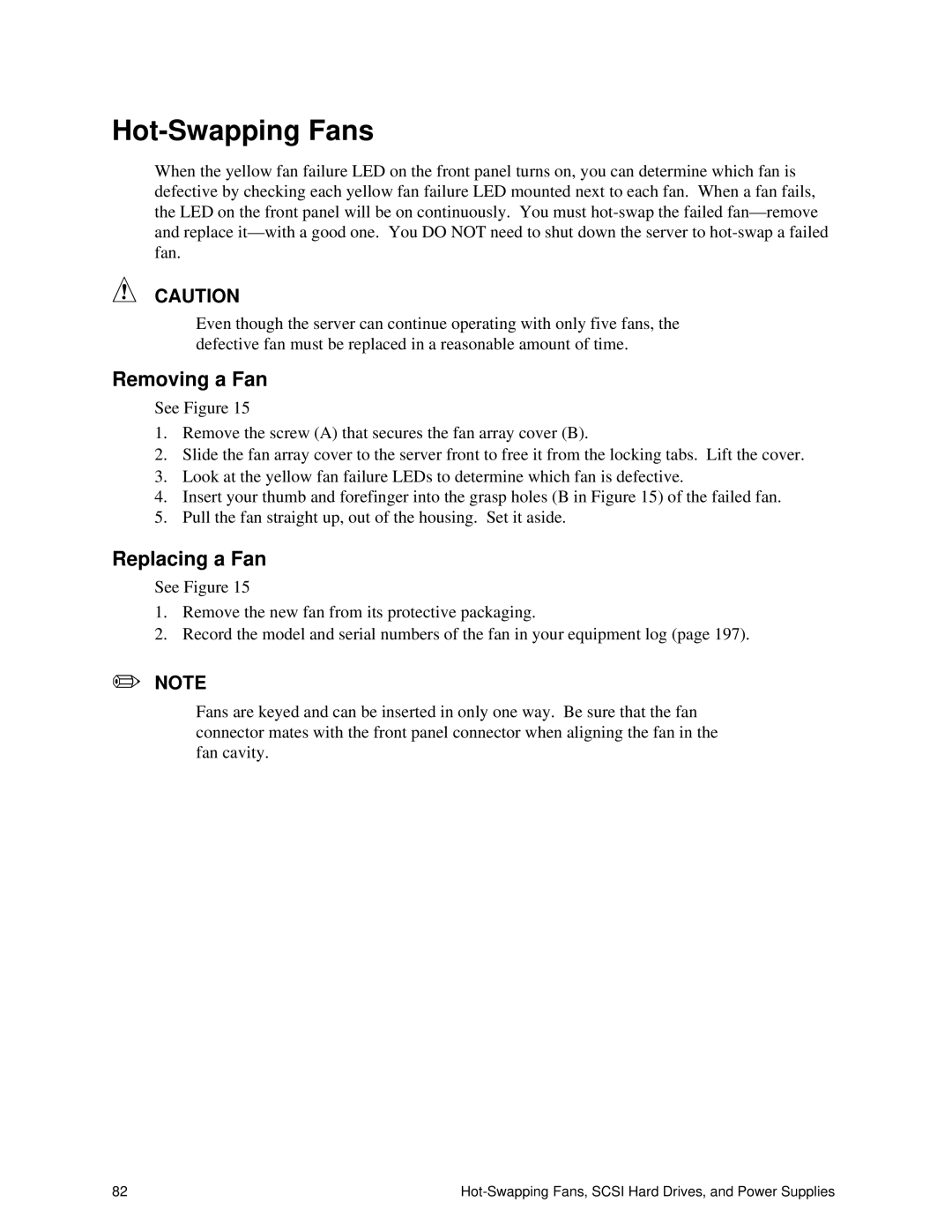Hot-Swapping Fans
When the yellow fan failure LED on the front panel turns on, you can determine which fan is defective by checking each yellow fan failure LED mounted next to each fan. When a fan fails, the LED on the front panel will be on continuously. You must
CAUTION
Even though the server can continue operating with only five fans, the defective fan must be replaced in a reasonable amount of time.
Removing a Fan
See Figure 15
1.Remove the screw (A) that secures the fan array cover (B).
2.Slide the fan array cover to the server front to free it from the locking tabs. Lift the cover.
3.Look at the yellow fan failure LEDs to determine which fan is defective.
4.Insert your thumb and forefinger into the grasp holes (B in Figure 15) of the failed fan.
5.Pull the fan straight up, out of the housing. Set it aside.
Replacing a Fan
See Figure 15
1.Remove the new fan from its protective packaging.
2.Record the model and serial numbers of the fan in your equipment log (page 197).
✏NOTE
Fans are keyed and can be inserted in only one way. Be sure that the fan connector mates with the front panel connector when aligning the fan in the fan cavity.
82 |