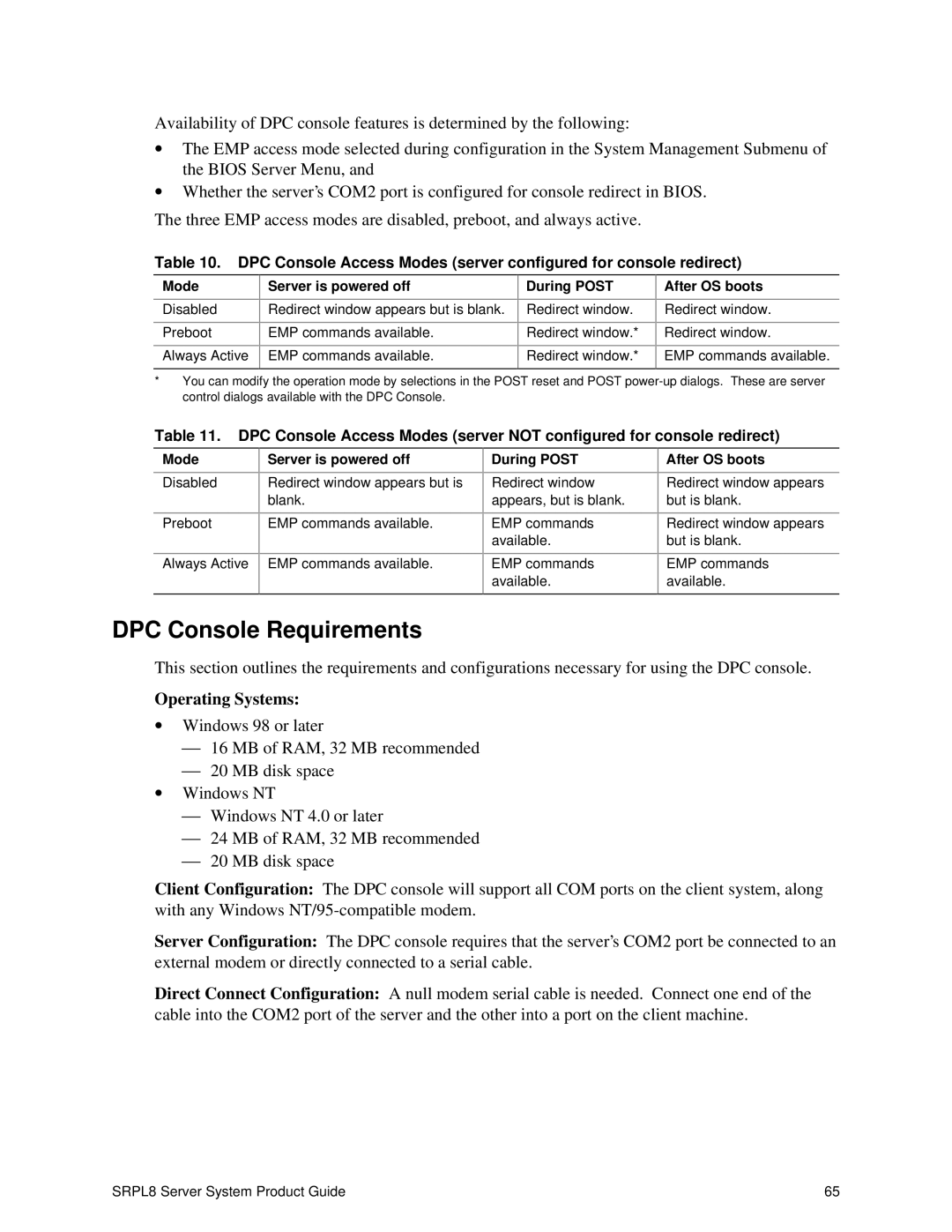Availability of DPC console features is determined by the following:
∙The EMP access mode selected during configuration in the System Management Submenu of the BIOS Server Menu, and
∙Whether the server’s COM2 port is configured for console redirect in BIOS.
The three EMP access modes are disabled, preboot, and always active.
Table 10. DPC Console Access Modes (server configured for console redirect)
Mode
Disabled
Preboot
Always Active
Server is powered off
Redirect window appears but is blank.
EMP commands available.
EMP commands available.
During POST
Redirect window.
Redirect window.*
Redirect window.*
After OS boots
Redirect window.
Redirect window.
EMP commands available.
*You can modify the operation mode by selections in the POST reset and POST
Table 11. DPC Console Access Modes (server NOT configured for console redirect)
Mode
Disabled
Preboot
Always Active
Server is powered off
Redirect window appears but is blank.
EMP commands available.
EMP commands available.
During POST
Redirect window appears, but is blank.
EMP commands available.
EMP commands available.
After OS boots
Redirect window appears but is blank.
Redirect window appears but is blank.
EMP commands available.
DPC Console Requirements
This section outlines the requirements and configurations necessary for using the DPC console.
Operating Systems:
∙Windows 98 or later
⎯16 MB of RAM, 32 MB recommended
⎯20 MB disk space
∙Windows NT
⎯Windows NT 4.0 or later
⎯24 MB of RAM, 32 MB recommended
⎯20 MB disk space
Client Configuration: The DPC console will support all COM ports on the client system, along with any Windows
Server Configuration: The DPC console requires that the server’s COM2 port be connected to an external modem or directly connected to a serial cable.
Direct Connect Configuration: A null modem serial cable is needed. Connect one end of the cable into the COM2 port of the server and the other into a port on the client machine.
SRPL8 Server System Product Guide | 65 |