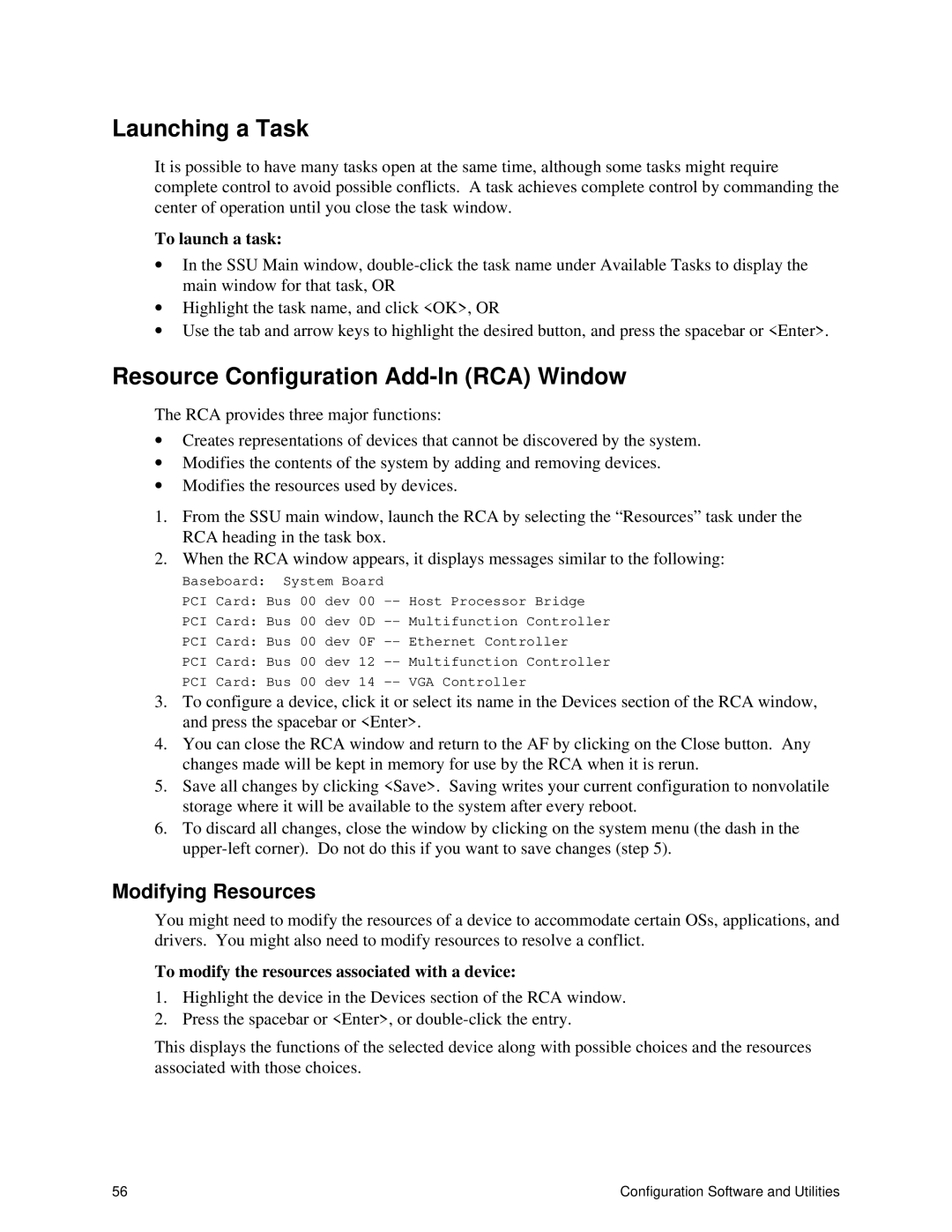Launching a Task
It is possible to have many tasks open at the same time, although some tasks might require complete control to avoid possible conflicts. A task achieves complete control by commanding the center of operation until you close the task window.
To launch a task:
∙In the SSU Main window,
∙Highlight the task name, and click <OK>, OR
∙Use the tab and arrow keys to highlight the desired button, and press the spacebar or <Enter>.
Resource Configuration Add-In (RCA) Window
The RCA provides three major functions:
∙Creates representations of devices that cannot be discovered by the system.
∙Modifies the contents of the system by adding and removing devices.
∙Modifies the resources used by devices.
1.From the SSU main window, launch the RCA by selecting the “Resources” task under the RCA heading in the task box.
2.When the RCA window appears, it displays messages similar to the following:
Baseboard: System Board |
| ||
PCI Card: Bus 00 dev | 00 | ||
PCI Card: Bus 00 | dev | 0D | |
PCI Card: Bus 00 | dev | 0F | |
PCI Card: Bus 00 | dev | 12 | |
PCI Card: Bus 00 | dev | 14 | |
3.To configure a device, click it or select its name in the Devices section of the RCA window, and press the spacebar or <Enter>.
4.You can close the RCA window and return to the AF by clicking on the Close button. Any changes made will be kept in memory for use by the RCA when it is rerun.
5.Save all changes by clicking <Save>. Saving writes your current configuration to nonvolatile storage where it will be available to the system after every reboot.
6.To discard all changes, close the window by clicking on the system menu (the dash in the
Modifying Resources
You might need to modify the resources of a device to accommodate certain OSs, applications, and drivers. You might also need to modify resources to resolve a conflict.
To modify the resources associated with a device:
1.Highlight the device in the Devices section of the RCA window.
2.Press the spacebar or <Enter>, or
This displays the functions of the selected device along with possible choices and the resources associated with those choices.
56 | Configuration Software and Utilities |