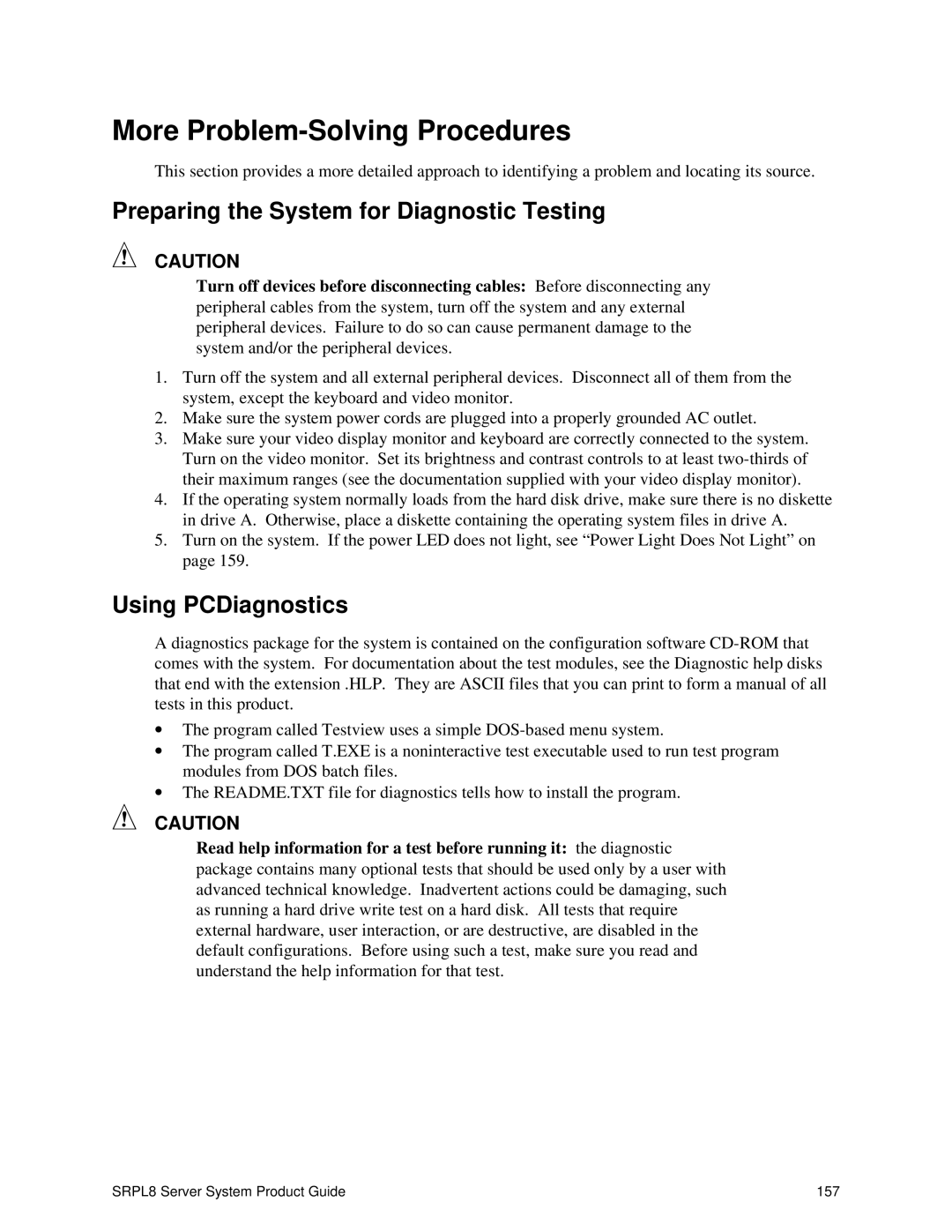More Problem-Solving Procedures
This section provides a more detailed approach to identifying a problem and locating its source.
Preparing the System for Diagnostic Testing
CAUTION
Turn off devices before disconnecting cables: Before disconnecting any peripheral cables from the system, turn off the system and any external peripheral devices. Failure to do so can cause permanent damage to the system and/or the peripheral devices.
1.Turn off the system and all external peripheral devices. Disconnect all of them from the system, except the keyboard and video monitor.
2.Make sure the system power cords are plugged into a properly grounded AC outlet.
3.Make sure your video display monitor and keyboard are correctly connected to the system. Turn on the video monitor. Set its brightness and contrast controls to at least
4.If the operating system normally loads from the hard disk drive, make sure there is no diskette in drive A. Otherwise, place a diskette containing the operating system files in drive A.
5.Turn on the system. If the power LED does not light, see “Power Light Does Not Light” on page 159.
Using PCDiagnostics
A diagnostics package for the system is contained on the configuration software
∙The program called Testview uses a simple
∙The program called T.EXE is a noninteractive test executable used to run test program modules from DOS batch files.
∙The README.TXT file for diagnostics tells how to install the program.
CAUTION
Read help information for a test before running it: the diagnostic package contains many optional tests that should be used only by a user with advanced technical knowledge. Inadvertent actions could be damaging, such as running a hard drive write test on a hard disk. All tests that require external hardware, user interaction, or are destructive, are disabled in the default configurations. Before using such a test, make sure you read and understand the help information for that test.
SRPL8 Server System Product Guide | 157 |