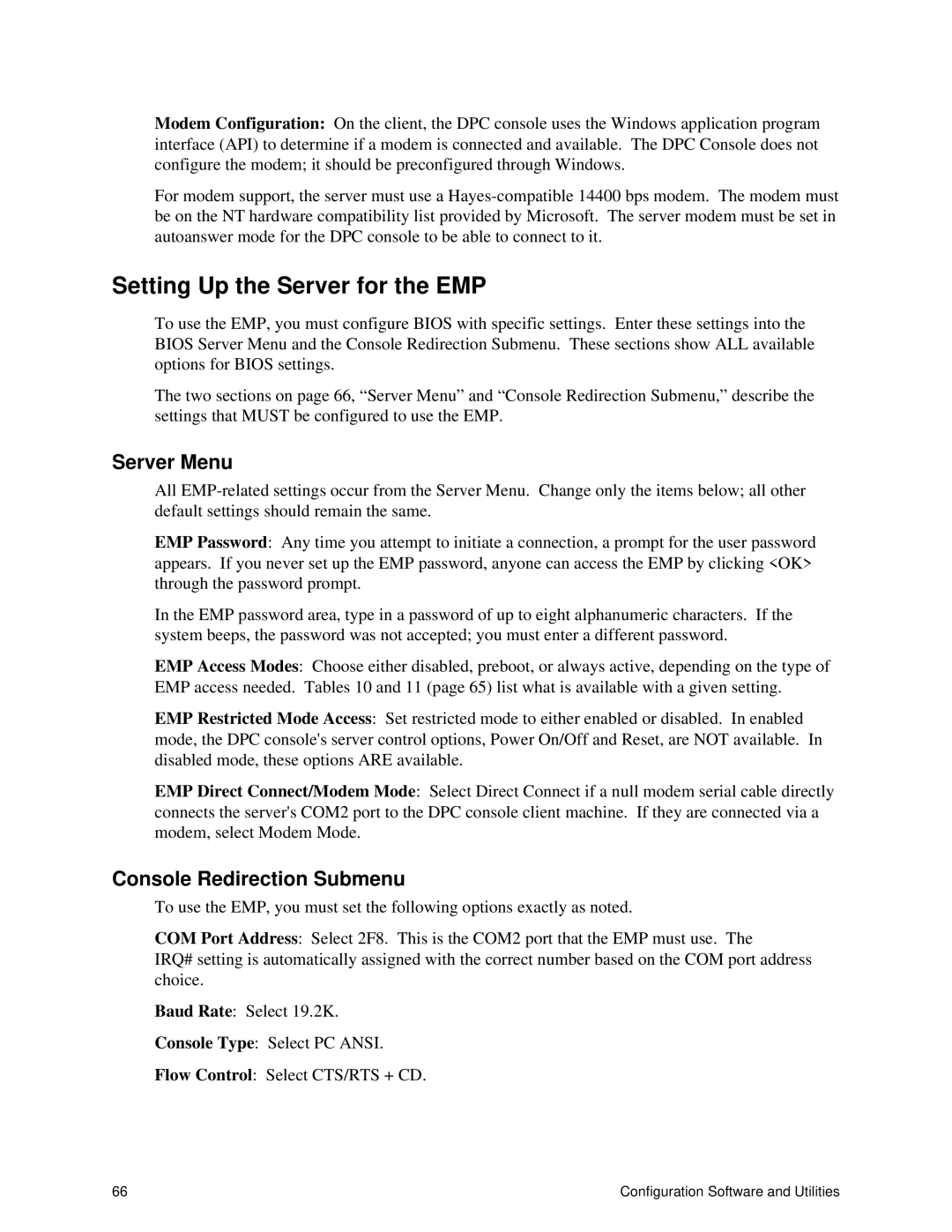Modem Configuration: On the client, the DPC console uses the Windows application program interface (API) to determine if a modem is connected and available. The DPC Console does not configure the modem; it should be preconfigured through Windows.
For modem support, the server must use a
Setting Up the Server for the EMP
To use the EMP, you must configure BIOS with specific settings. Enter these settings into the BIOS Server Menu and the Console Redirection Submenu. These sections show ALL available options for BIOS settings.
The two sections on page 66, “Server Menu” and “Console Redirection Submenu,” describe the settings that MUST be configured to use the EMP.
Server Menu
All
EMP Password: Any time you attempt to initiate a connection, a prompt for the user password appears. If you never set up the EMP password, anyone can access the EMP by clicking <OK> through the password prompt.
In the EMP password area, type in a password of up to eight alphanumeric characters. If the system beeps, the password was not accepted; you must enter a different password.
EMP Access Modes: Choose either disabled, preboot, or always active, depending on the type of EMP access needed. Tables 10 and 11 (page 65) list what is available with a given setting.
EMP Restricted Mode Access: Set restricted mode to either enabled or disabled. In enabled mode, the DPC console's server control options, Power On/Off and Reset, are NOT available. In disabled mode, these options ARE available.
EMP Direct Connect/Modem Mode: Select Direct Connect if a null modem serial cable directly connects the server's COM2 port to the DPC console client machine. If they are connected via a modem, select Modem Mode.
Console Redirection Submenu
To use the EMP, you must set the following options exactly as noted.
COM Port Address: Select 2F8. This is the COM2 port that the EMP must use. The
IRQ# setting is automatically assigned with the correct number based on the COM port address choice.
Baud Rate: Select 19.2K.
Console Type: Select PC ANSI.
Flow Control: Select CTS/RTS + CD.
66 | Configuration Software and Utilities |