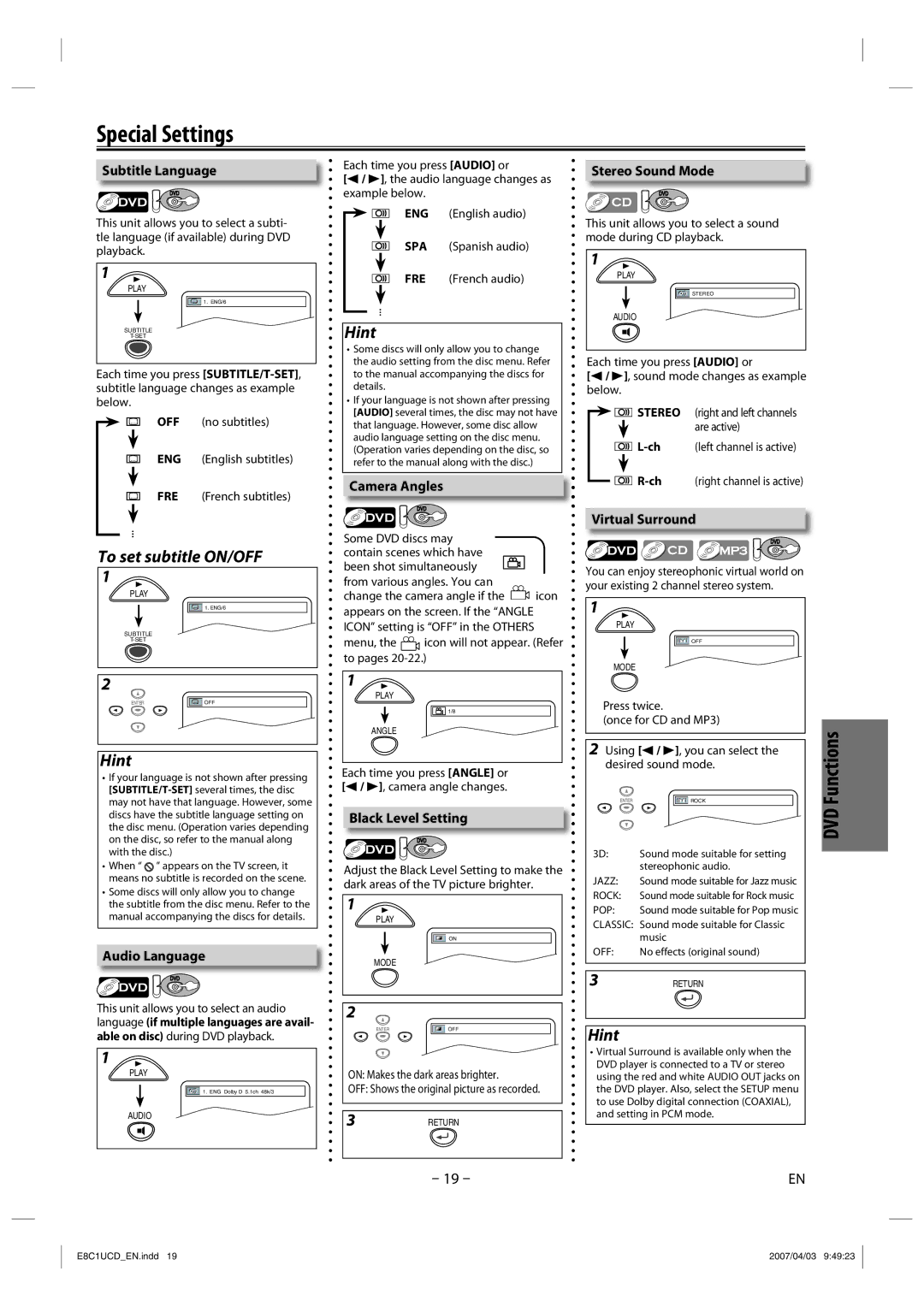Special Settings
Subtitle Language
DVD
This unit allows you to select a subti- tle language (if available) during DVD playback.
1
PLAY
![]()
![]() 1. ENG/6
1. ENG/6
SUBTITLE
Each time you press
OFF (no subtitles)
ENG (English subtitles)
FRE (French subtitles)
...
To set subtitle ON/OFF 1
PLAY
![]()
![]() 1. ENG/6
1. ENG/6
SUBTITLE
2
ENTER | OFF |
Hint
•If your language is not shown after pressing
•When “ ![]() ” appears on the TV screen, it means no subtitle is recorded on the scene.
” appears on the TV screen, it means no subtitle is recorded on the scene.
•Some discs will only allow you to change the subtitle from the disc menu. Refer to the manual accompanying the discs for details.
Audio Language
DVD
This unit allows you to select an audio language (if multiple languages are avail- able on disc) during DVD playback.
1
PLAY
1. ENG Dolby D 5.1ch 48k/3
AUDIO
Each time you press [AUDIO] or
[s / B], the audio language changes as example below.
ENG (English audio)
SPA (Spanish audio)
FRE (French audio)
...
Hint
•Some discs will only allow you to change the audio setting from the disc menu. Refer to the manual accompanying the discs for details.
•If your language is not shown after pressing [AUDIO] several times, the disc may not have that language. However, some disc allow audio language setting on the disc menu. (Operation varies depending on the disc, so refer to the manual along with the disc.)
Camera Angles
DVD
Some DVD discs may contain scenes which have been shot simultaneously from various angles. You can
change the camera angle if the ![]() icon appears on the screen. If the “ANGLE ICON” setting is “OFF” in the OTHERS
icon appears on the screen. If the “ANGLE ICON” setting is “OFF” in the OTHERS
menu, the ![]() icon will not appear. (Refer to pages
icon will not appear. (Refer to pages
1
PLAY
![]()
![]() 1/8
1/8
ANGLE
Each time you press [ANGLE] or [s / B], camera angle changes.
Black Level Setting
DVD
Adjust the Black Level Setting to make the dark areas of the TV picture brighter.
1
PLAY
ON
MODE
2
ENTER | OFF |
ON: Makes the dark areas brighter.
OFF: Shows the original picture as recorded.
3RETURN
– 19 –
Stereo Sound Mode
DVD
This unit allows you to select a sound mode during CD playback.
1
PLAY
![]()
![]() STEREO
STEREO
AUDIO
Each time you press [AUDIO] or
[s / B], sound mode changes as example below.
![]()
![]()
![]()
![]() STEREO (right and left channels
STEREO (right and left channels ![]() are active)
are active)
![]()
![]()
![]()
![]()
![]()
![]()
Virtual Surround
DVD
You can enjoy stereophonic virtual world on your existing 2 channel stereo system.
1
PLAY
![]()
![]() OFF
OFF
MODE
Press twice.
(once for CD and MP3)
ENTER |
| ROCK | Functions | |
2 Using [s / B], you can select the |
| |||
desired sound mode. |
| |||
|
|
|
| DVD |
|
|
|
| |
|
|
|
| |
3D: | Sound mode suitable for setting |
| ||
| stereophonic audio. |
| ||
JAZZ: | Sound mode suitable for Jazz music |
| ||
ROCK: | Sound mode suitable for Rock music |
| ||
POP: | Sound mode suitable for Pop music |
| ||
CLASSIC: Sound mode suitable for Classic |
| |||
| music |
| ||
OFF: | No effects (original sound) |
| ||
3RETURN
Hint
•Virtual Surround is available only when the DVD player is connected to a TV or stereo using the red and white AUDIO OUT jacks on the DVD player. Also, select the SETUP menu to use Dolby digital connection (COAXIAL), and setting in PCM mode.
EN
E8C1UCD_EN.indd 19 | 2007/04/03 9:49:23 |