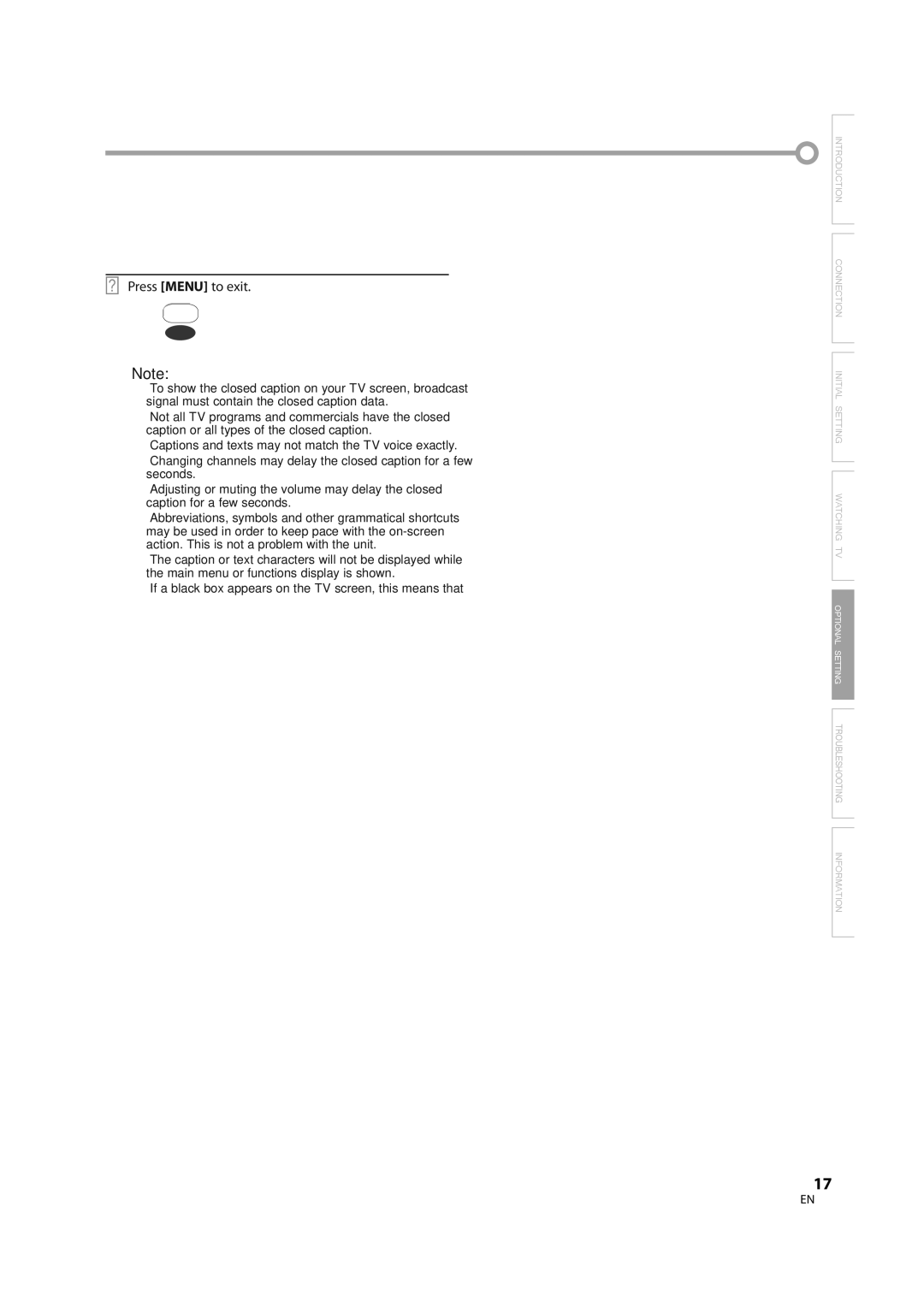CR202TT9 specifications
The FUNAI CR202TT9 is a versatile and highly functional TV and DVD combo that caters to a variety of viewing preferences. This model seamlessly combines the traditional features of a television with the functionality of a built-in DVD player, making it an ideal choice for those who wish to enjoy classic films or use it for entertainment in smaller spaces.One of the standout features of the FUNAI CR202TT9 is its 20-inch screen, which strikes a balance between size and usability. This compact display is perfect for bedrooms, dorm rooms, or even kitchens, where space is often limited. The screen offers clear and vibrant visuals, enhancing the viewing experience whether you are watching movies or your favorite TV shows.
In terms of technology, the FUNAI CR202TT9 includes various audio and video inputs, allowing it to connect easily with other devices. It is equipped with RF, composite, and HDMI inputs, providing flexibility for users to connect gaming consoles, streaming devices, or external speakers for enhanced sound quality. The HDMI input is particularly noteworthy, as it supports high-definition content, ensuring a sharp and detailed picture.
The built-in DVD player is another significant aspect of the FUNAI CR202TT9. It supports various disc formats, including DVD, CD, and even VHS in some configurations. This feature allows users to enjoy their collection of physical media without the need for an additional player, making it a practical solution for those who are still fond of physical discs.
Another appealing characteristic of the FUNAI CR202TT9 is its user-friendly interface. The remote control is straightforward and intuitive, allowing easy navigation through channels, settings, and the DVD menu. Additionally, the set includes a digital tuner, enabling users to access local broadcast channels without requiring a cable subscription, further enhancing its functionality.
The design of the FUNAI CR202TT9 is sleek and modern, making it a great addition to any room. Its lightweight construction allows for easy placement and portability. Whether you decide to mount it on a wall or place it on a shelf, the set fits well with a variety of decor styles.
In conclusion, the FUNAI CR202TT9 stands out as a practical and effective solution for anyone seeking a multi-functional television. With its combination of a compact design, built-in DVD player, and multiple connectivity options, it provides a complete entertainment experience suitable for diverse environments. Whether you are a casual viewer or a dedicated movie buff, the FUNAI CR202TT9 is designed to meet user needs while maximizing enjoyment.