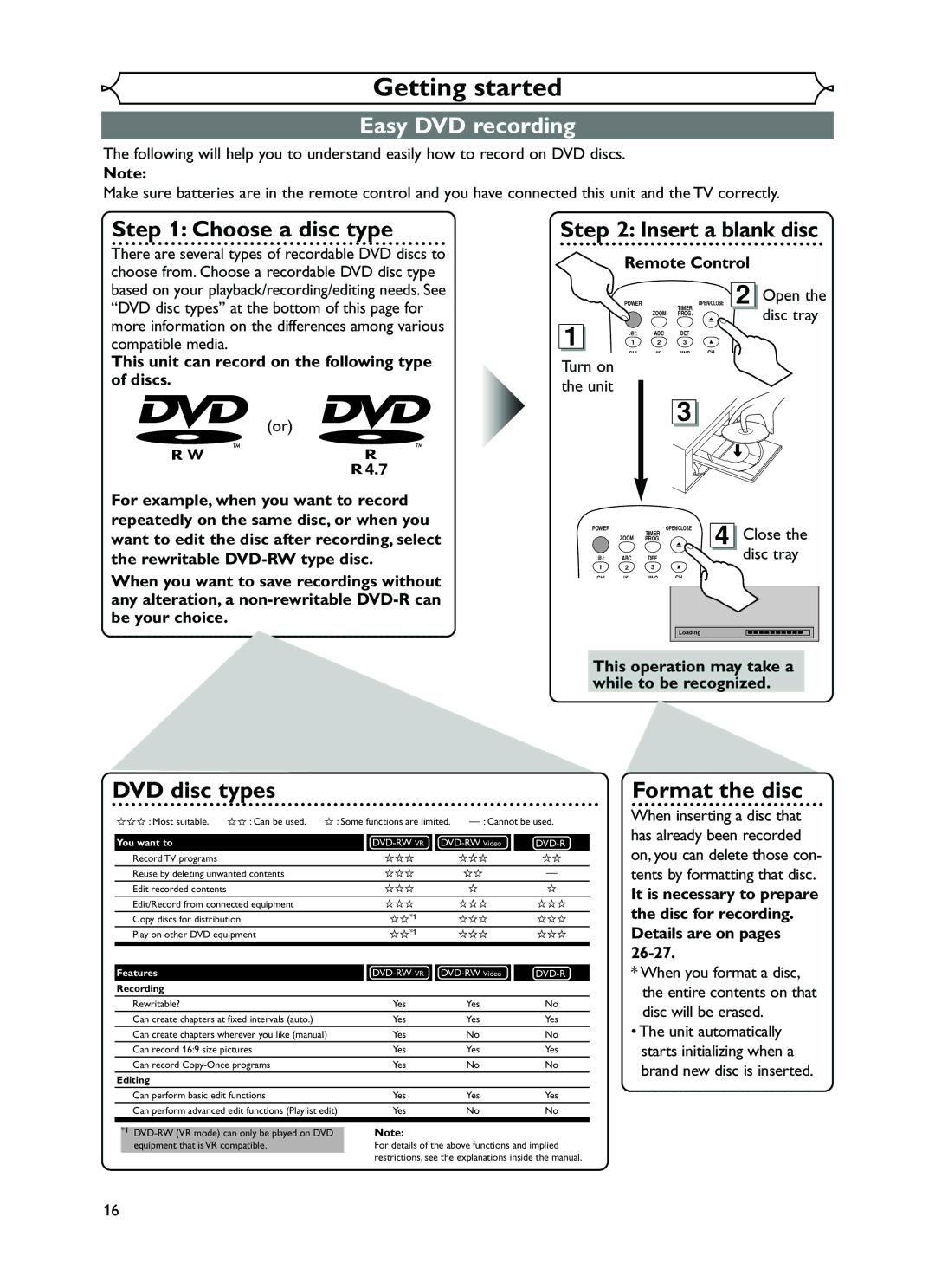From Cable
Hit Setup
Cable Box or Satellite Box
Back of this unit
Date
Select any blank line and hit Enter
After all recordings, finalize your disc
At the current date
Menu Others
Español
Before you start
Precautions
Laser Safety
Make your contribution to the environment
Precautions cont’d
Before you
Reverse engineering or disassembly is prohibited
Supplied Accessory
Dolby Digital Recording
Others Español
Table of contents
Before
Features
Symbol
Description
Functional overview
Front Panel
Functional overview cont’d
On-screen displays
Indicates a disc type and a format mode
Displays
Above approx feet 5m within Below approx feet 3m within
Displays cont’d
Front Panel Display
Display message
Plug in the AC
Connections
Connection to a TV
After you have completed connections
Connection to a cable box or satellite box
You cannot record one channel while watching another channel
Connection to an Audio System
Audio
Getting started
Easy DVD recording
Easy DVD recording Cont’d
Speed Channel
Channel setting
Getting channels automatically
Channel setting cont’d
Adding/deleting channels
Selecting the TV stereo or SAP
Setting the clock
Auto Clock Setting
Setting the clock cont’d
Manual Clock Setting
Setting the daylight saving time
Selecting the TV aspect ratio
Information
Recording
Information on DVD recording
Recordable disc
Restrictions on recording
What is CPRM?
Information on DVD recording cont’d
Making discs playable in other DVD player Finalize
Formatting a disc
Choosing the recording format of a blank disc
Formatting a disc cont’d
Reformatting a disc
Basic recording
Checking the recording picture and sound quality
Turn on the unit and load a recordable disc
One-touch Timer Recording
When a DVD-RW disc is loaded
Refer to Recording speed on
Timer Recording
Timer Recording cont’d
Hints for Timer Recording
Priority of overlapped settings
Video
Settings for an external source
Connection to an external source
Before you start Connections Getting started
Using K / L, select Disc Protect OFF ON. Hit Enter
Settings for an external source cont’d
Setting a disc to protect
Recording from an external source
Finalizing the discs
Your setting will be activated
Using K / L, select Auto Finalize. Hit Enter
Using K / L, select on Hit Enter
Finalizing the discs cont’d
Disc Playback
Information on DVD playback
Basic playback
Playback
Playing back MP3 disc
When selecting track
Basic playback cont’d
Hit Playb to start play- back
Playing back discs using the disc menu
Playing back discs using the title menu
Fast forward / Fast reverse
Special playback
Resume playback
X1.5
Step by step playback
Special playback cont’d
Pause
Slow forward / Slow reverse playback
Marker Setup
Zoom
Search
Using Skip H / G
Using Display
Title/Chapter search
Search cont’d
Track search
Time search
Repeat/Random/Program playback
Repeat playback
Random playback
Selecting a format of audio and video
Switching subtitles
Repeat/Random/Program playback cont’d
Program playback
Selecting a format of audio and video cont’d
Switching audio soundtrack
Using K / L, select a desired audio channel. Hit Enter
TOP Menu or Menu
Switching camera angles
Reducing block noise
Angle will change each time you
Editing
Information on disc editing
Using K / L, select Title List. Hit Enter
Editing discs in Video mode
Using K / L / / B, select a desired title. Hit Enter
Deleting titles
Using K / L, select Edit Title Name. Hit Enter
Editing discs in Video mode cont’d
Using K / L, select Yes
After this operation is com- pleted, hit Setup to exit
Setting or clearing chapter markers
Using K / L, select Chapter Mark. Hit Enter
Using K / L, select a desired time. Hit Enter
Using K / L, select Title Delete. Hit Enter
Editing discs in VR mode Original
Using K / L, select Original. Hit Enter
Original list will appear
Using K / L, select Protect. Hit Enter
Editing discs in VR mode Original cont’d
Setting titles to protect
Confirm the indication OFF ON. Hit Enter
Releasing titles from protecting
Confirm the indication On OFF. Hit Enter
Key icon will disappear from the title in the original list
Playlist will appear
Editing discs in VR mode Playlist
Using K / L, select Playlist. Hit Enter
Playlist menu will appear
Using K / L, select Delete. Hit Enter
Editing discs in VR mode Playlist cont’d
Using K / L, select Scene Delete. Hit Enter
Deleting parts of titles
To enter a title name, follow
Steps of Guide to edit title Name on this
You cannot delete the first chapter of each title
Add
Setting pictures for thumbnails
Picture for thumbnail will be set
Dividing a title
Combining titles
Using K / L, select Title Combining. Hit Enter
Using s / B, select Yes Hit Enter
Two titles will be combined into a single title
Adding titles to a Playlist
Deleting a Playlist
Changing the Setting menu
Tour of the Setting menu
Using K / L, select a lan Guage. Hit Enter
Language setting
Using K / L, select Playback. Hit Enter
Audio Language Default Original
Language setting cont’d
Display setting
Using K / L, select a set Ting. Hit Enter
Audio setting
OSD Language Default English Set the language for OSD
Screen Saver Default 10 minutes
When playing back disc with copyright protec- tion
Audio setting cont’d
Using K / L, select a setting. Hit Enter
When playing back a DVD-RW disc recorded in VR mode
Fast Forward with Audio Default OFF
Settings for Parental lock level
Dynamic Range Control Default on
Record the password in case you forget it
Settings for Parental lock level cont’d
Password has not been set yet
Troubleshooting
Symptom Remedy Power
Others
Troubleshooting cont’d
Symptom Remedy
Cause Solution
Others
Error message Cause Solution
Language code
Glossary
Specifications
General
Español
Fácil grabación de DVD
Original y Playlist modo VR
¿Qué son títulos y capítulos?
Puede editar lo siguiente de la lista de títulos
¿Qué significa Original o Playlist?
Limited Warranty