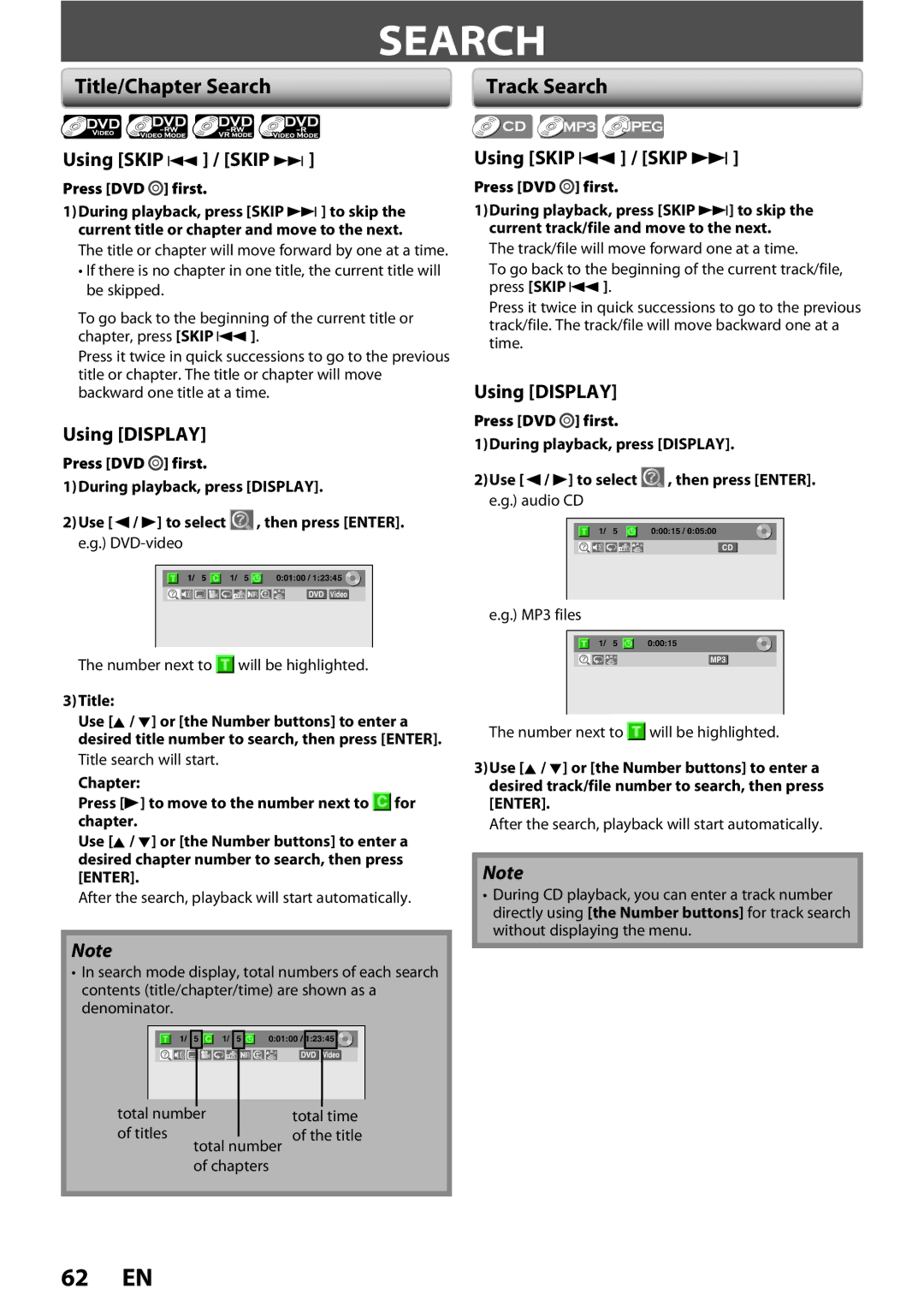ZV450TT8
Make your contribution to the environment
Precautions
Laser Safety
RADIO-TV Interference
Important Safeguards
Precautions
Avoid the Hazards of Electrical Shock and Fire
Installation Location
Supplied Accessories
Moisture Condensation Warning
Cleaning discs
Maintenance Servicing
Cleaning the cabinet
Cleaning the disc lens
Contents
Features
Features
DVD-R
Region Codes
Unplayable Discs
Color Systems
DVD-VIDEO CD-DA CD-RW
21 2019 18 17 13 12 11 10
Functional Overview
Front Panel
11 10
Functional Overview
Rear Panel
Using a Remote Control
Remote Control
Installing the Batteries in the Remote Control
Open the cover Insert batteries
DTV/TV button DVD/VCR
DB HDD
Front Panel Display
Display Message
Current status of the unit
Disconnect the power cord of your TV from the AC outlet
Antenna Cable Connection
Supplied cables used in this connection are as follows
Plug in the power cords of the devices to the AC outlet
RF Modulator Connection
With this setup
Introduction
Video OUT
Connection to a TV
This unit
Audio OUT DVD Video OUT Component Video Output
Audio
Setting
Connection to AN Audio System
Audio OUT
Thevcr / DVD Recorder Switching
VCR mode
OFF
Setup VCR Functions Others Español
On-Screen Display / Menu
File Name Information
DVD mode Disc Information / Menu
Guide to ON-SCREEN Displays and Menus
Disc Management Recording Playback
Connections Basic Setup
Main Menu
Press Enter to activate Clock
Initial Setting
Press Power
Air
When scanning is over, press Setup to exit
Channel Setting
Use K / L to select Auto Preset, then press Enter
Auto Channel Scan
Adding / Deleting Channels
Channel Setting
Use K / L to select Manual Preset, then press Enter
Press Setup to exit
Delete
Use K / L to select Auto Clock Setting, then press Enter
Setting the Clock
Auto Clock Setting
Press Setup to exit and turn off the unit
Daylight Saving Time
Setting the Clock
Manual Clock Setting
Channel Selection
Tuner Settings
Switching Analog Mode Digital Mode
Selecting TV Audio
Tuner Settings
Function Editing Setup VCR Functions Others Español
Press Audio to cycle through available audio languages
SAP, then press Enter
Selecting TV Audio cont’d
Use K / L to select TV Audio Select, then press Enter
Use K / L to select Stereo or
Use K / L to select CC Style, then
DTV Closed Caption
Use K / L to select Display, then press Enter
Use K / L to select DTV CC, then
Closed Caption Style
Then press Enter
Want to set, then press Enter
Switch the setting for each item you
Use K / L to select the item
Formatting is completed.100% is indicated
Formatting a Disc
Choosing the Recording Format of a Brand-New DVD-RW
Insert a brand-new disc. Formatting will start
Use K / L to select Format, then press Enter
Formatting a Disc
Reformatting a Disc Manually
Use K / L to select Yes, then press Enter
Press Setup to exit
Setting for Auto Chapter
Setting Aspect Ratio for Video Mode Recording
Preparing a Disc
To cancel the disc protect
Setting a Disc to Protect
OFF ON, then press ENTER. e.g. VR mode DVD-RW
Disc will be protected
General Setting menu will appear
Auto Finalizing
Finalizing a Disc
Press Setup Use K / L to select DVD Menu, then press Enter
Playing the Discs in Other DVD Players
Use K / L to select Finalize, then press Enter
42 EN
Restrictions on Recording
Information on DVD Recording
Recording Speed
Video
Number buttons to select a desired Channel to record
Press OPEN/CLOSE a to close the disc tray
Press REC Speed to select a recording speed
It may take awhile to load Disc completely
Press REC/OTR to start recording
Disc Connections Basic Setup Management Recording
Press Stop C to stop recording
Playback Editing
Timer Recording
Use K / L to enter the date, then press B
Timer Recording
Will disappear on the front panel display
To stop the timer recording in process
Press T-SET
Function Playback Editing Setup
Hints for Timer Recording
Priority of Overlapped Settings
VCR Functions Others Español
External device
Settings for AN External Device
Connection to an External Device
If you want to use S-VIDEO in jack, select Video
Press Stop C / Stop C/EJECT a on the unit to stop recording
Settings for AN External Device
Recording from an External Device
It takes a while to load Disc
Use K / L to select Recording, then press Enter
Dubbing Mode
Use K / L to select Dubbing Mode, then press Enter
Make sure that the disc is recordable. Refer to
Press Dubbing
Dubbing Mode
Press DVD
Press Stop C to stop the recording
Structure of Disc Contents
Information on Playback
Direct Playback
Some discs may start playback automatically
Press Stop C once to stop playback
Basic Playback
Playback from the Title List
Use K / L to select Play From
Or track/file, then press Enter
Follow steps 1 to 2 in Direct
Playback on
Press OPEN/CLOSE a to close
Kodak Picture CD
Using the Title / Disc Menu
Pause
Fast Forward / Fast Reverse Playback
Special Playback
Resume Playback
Skipping TV Commercials During Playback
Step by Step Playback
Special Playback
Rapid Playback
Slow Forward / Slow Reverse Playback
DVD-video
Marker Setting
Zoom
Search
Using Skip j / Skip
Using Display
Title/Chapter Search
Audio CD
Search
Time Search
Repeat Playback
Random Playback
Large-size Jpeg files take a few moments to be displayed
Program Playback
You can program the disc to play back in your desired order
Repeat this step until you program all the desired tracks
Switching Subtitles
Switching Audio Soundtrack
Reducing Block Noise
Switching Virtual Surround System
Switching Camera Angles
Enter
Information on Disc Editing
Guide to a Title List
Disc Management Recording
Deleting Titles
After the disc is fully recorded
Use K / L/ s / B to select a desired
Deleting Titles
Press DVD first
Title, then press Enter
Use K / L to select Add To
CREATING/DELETING Playlist
Adding Titles to a Playlist
Playlist, then press Enter
Erasing All Playlist
Press DVD first. Press Setup
CREATING/DELETING Playlist
Use K / L to select Yes, then press ENTER.DVD Menu
Editing Discs
Putting Names on Titles
Editing Discs
Mode automatically
Previous input mode automatically
Putting Names on Titles cont’d
Use Skip H / G
Setting or Clearing Chapter Marks
Disc Connections Basic Setup Management Recording Playback
Press Return
Use K / L to select Scene Delete, then press Enter
VR mode DVD-RW playlist
Deleting a Part of a Title
Cursor will move to Preview
Part of the title is deleted
Use K / L to select Delete then press Enter
Then press Enter
Press Return or Stop C to exit
Dividing a Title
Press DVD first Stop mode, press TOP Menu
Others
Combining Titles
Combining, then press Enter
Confirm the indication OFF ON. Press Enter again
Setting or Releasing the Title Protection
To protect a whole disc VR mode DVD-RW only
Press Return and then Return or Stop C to exit
Use K / L to select the desired interval, then press Enter
Setting or Clearing All Chapter Marks at Once
Use K / L to select Chapter Mark
If you select OFF at , all the chapter marks are erased
List of Settings
Contents
List of Settings
Español
Use K / L to select a desired item, then press Enter
Setups
Playback
Press Stop C if you are playing back a disc
Playback cont’d
Setups
Parental Lock Default All
Function
Audio Out
Disc Menu Language Default English
Audio Language Default Original
PCM
Still Mode Default Auto
Subtitle Language Default OFF
Angle Icon Default on
Refer to 1 to 5 on page 89 and set the selected item
When you finish with setting, press Setup to exit
Display
For
FL Dimmer Default Bright
OSD Language Default English
Screen Saver Default 10 minutes
Display cont’d
Refer 1 to 2 on page 91 and set
Video
Selected item
For 3 , refer to Connection to an External
Video cont’d
Progressive Default OFF
TV Aspect Default 43 Letter Box
Select Yes again using K / L , then press Enter
Reset All
Select Yes using K / L , then press Enter
Reset the setting to default
Recording speed
VCR Functions
Press VCR first Before recording, make sure
Press REC/OTR to begin the recording
Using REC/OTR or Stop C
One-touch Timer Recording OTR
You cannot pause the one-touch timer recording
VCR Functions
Other Operations
Remedy
Troubleshooting
Symptom
SET
Press OPEN/CLOSE a
Troubleshooting
Symptom Remedy
REC/OTR
OPEN/CLOSE a to take out the disc. The disc canceled during
Repairing process MAY not work
Error message Cause Solution
Frequently Asked Questions
Language Code
Language Code
Glossary
Recording
Specifications
General
Tuner
Códigos de Región
Español
Discos no Reproducibles
Disco simple de video VSD
Español
Introduction Connections
Presione DVD
Presione Power
Presione Enter para activar Ajste Manual de Reloj
Con el rótulo aupntando hacia arriba
Temporizador
Presione Timer Prog
Configure una programación del
Presione Enter
E9H11UD
Customer Service
Tel
1VMN23550

![]() ] first.
] first.![]() ] first.
] first.![]() , then press [ENTER]. e.g.)
, then press [ENTER]. e.g.) ![]() will be highlighted.
will be highlighted.![]() for chapter.
for chapter.![]() ] first.
] first.![]() ] first.
] first.![]() , then press [ENTER]. e.g.) audio CD
, then press [ENTER]. e.g.) audio CD![]() will be highlighted.
will be highlighted.