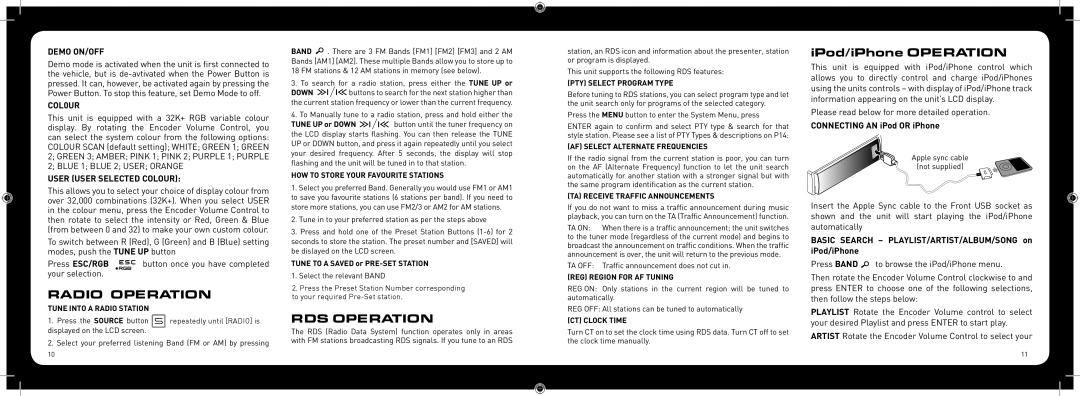DEMO ON/OFF
Demo mode is activated when the unit is first connected to the vehicle, but is
COL0UR
This unit is equipped with a 32K+ RGB variable colour display. By rotating the Encoder Volume Control, you can select the system colour from the following options: COLOUR SCAN (default setting); WHITE; GREEN 1; GREEN 2; GREEN 3; AMBER; PINK 1; PINK 2; PURPLE 1; PURPLE 2; BLUE 1; BLUE 2; USER; ORANGE
USER (USER SELECTED COLOUR):
This allows you to select your choice of display colour from over 32,000 combinations (32K+). When you select USER in the colour menu, press the Encoder Volume Control to then rotate to select the intensity or Red, Green & Blue (from between 0 and 32) to make your own custom colour.
To switch between R (Red), G (Green) and B (Blue) setting modes, push the TUNE UP button
Press ESC/RGB button once you have completed your selection.
RADIO OPERATION
TUNE INTO A RADIO STATION
1.Press the SOURCE button ![]() repeatedlyuntiluntil[RADIO]is is displayed on the LCD screen.
repeatedlyuntiluntil[RADIO]is is displayed on the LCD screen.
2.Select your preferred listening Band (FM or AM) by pressing
BAND ![]() . There are 3 FM Bands [FM1] [FM2] [FM3] and 2 AM Bands [AM1] [AM2]. These multiple Bands allow you to store up to 18 FM stations & 12 AM stations in memory (see below).
. There are 3 FM Bands [FM1] [FM2] [FM3] and 2 AM Bands [AM1] [AM2]. These multiple Bands allow you to store up to 18 FM stations & 12 AM stations in memory (see below).
3.To search for a radio station, press either the TUNE UP or
DOWN ![]()
![]()
![]() buttons to search for the next station higher than the current station frequency or lower than the current frequency.
buttons to search for the next station higher than the current station frequency or lower than the current frequency.
4.To Manually tune to a radio station, press and hold either the
TUNE UP or DOWN ![]()
![]()
![]() button until the tuner frequency on the LCD display starts flashing. You can then release the TUNE UP or DOWN button, and press it again repeatedly until you select your desired frequency. After 5 seconds, the display will stop flashing and the unit will be tuned in to that station.
button until the tuner frequency on the LCD display starts flashing. You can then release the TUNE UP or DOWN button, and press it again repeatedly until you select your desired frequency. After 5 seconds, the display will stop flashing and the unit will be tuned in to that station.
HOW TO STORE YOUR FAVOURITE STATIONS
1.Select you preferred Band. Generally you would use FM1 or AM1 to save you favourite stations (6 stations per band). If you need to store more stations, you can use FM2/3 or AM2 for AM stations.
2.Tune in to your preferred station as per the steps above
3.Press and hold one of the Preset Station Buttons
TUNE TO A SAVED or PRE-SET STATION
1. Select the relevant BAND
2.. PressthethePresesetStationStationNumberNumberco corresponding to your requiredto your
RDS OPERATION
The RDS (Radio Data System) function operates only in areas with FM stations broadcasting RDS signals. If you tune to an RDS
station, an RDS icon and information about the presenter, station or program is displayed.
This unit supports the following RDS features:
(PTY) SELECT PROGRAM TYPE
Before tuning to RDS stations, you can select program type and let the unit search only for programs of the selected category.
Press the MENU button to enter the System Menu, press
ENTER again to confirm and select PTY type & search for that style station. Please see a list of PTY Types & descriptions on P14:
(AF) SELECT ALTERNATE FREQUENCIES
If the radio signal from the current station is poor, you can turn on the AF (Alternate Frequency) function to let the unit search automatically for another station with a stronger signal but with the same program identification as the current station.
(TA) RECEIVE TRAFFIC ANNOUNCEMENTS
If you do not want to miss a traffic announcement during music playback, you can turn on the TA (Traffic Announcement) function.
TA ON: When there is a traffic announcement; the unit switches to the tuner mode (regardless of the current mode) and begins to broadcast the announcement on traffic conditions. When the traffic announcement is over, the unit will return to the previous mode.
TA OFF: Traffic announcement does not cut in.
(REG) REGION FOR AF TUNING
REG ON: Only stations in the current region will be tuned to automatically.
REG OFF: All stations can be tuned to automatically
(CT) CLOCK TIME
Turn CT on to set the clock time using RDS data. Turn CT off to set the clock time manually.
iPod/iPhone OPERATION
This unit is equipped with iPod/iPhone control which allows you to directly control and charge iPod/iPhones using the units controls – with display of iPod/iPhone track information appearing on the unit’s LCD display.
Please read below for more detailed operation.
CONNECTING AN iPod OR iPhone
Apple sync cable
(not supplied)
Insert the Apple Sync cable to the Front USB socket as shown and the unit will start playing the iPod/iPhone automatically
BASIC SEARCH – PLAYLIST/ARTIST/ALBUM/SONG on iPod/iPhone
Press BAND ![]() to browse the iPod/iPhone menu.
to browse the iPod/iPhone menu.
Then rotate the Encoder Volume Control clockwise to and press ENTER to choose one of the following selections, then follow the steps below:
PLAYLIST Rotate the Encoder Volume control to select your desired Playlist and press ENTER to start play.
ARTIST Rotate the Encoder Volume Control to select your
| 10 | 11 |
|
| ||
|
|
|
|
|
|
|
|
|
|
|
|
|
|
|
|
|
|
|
|
|
|
|
|
|
|
|
|