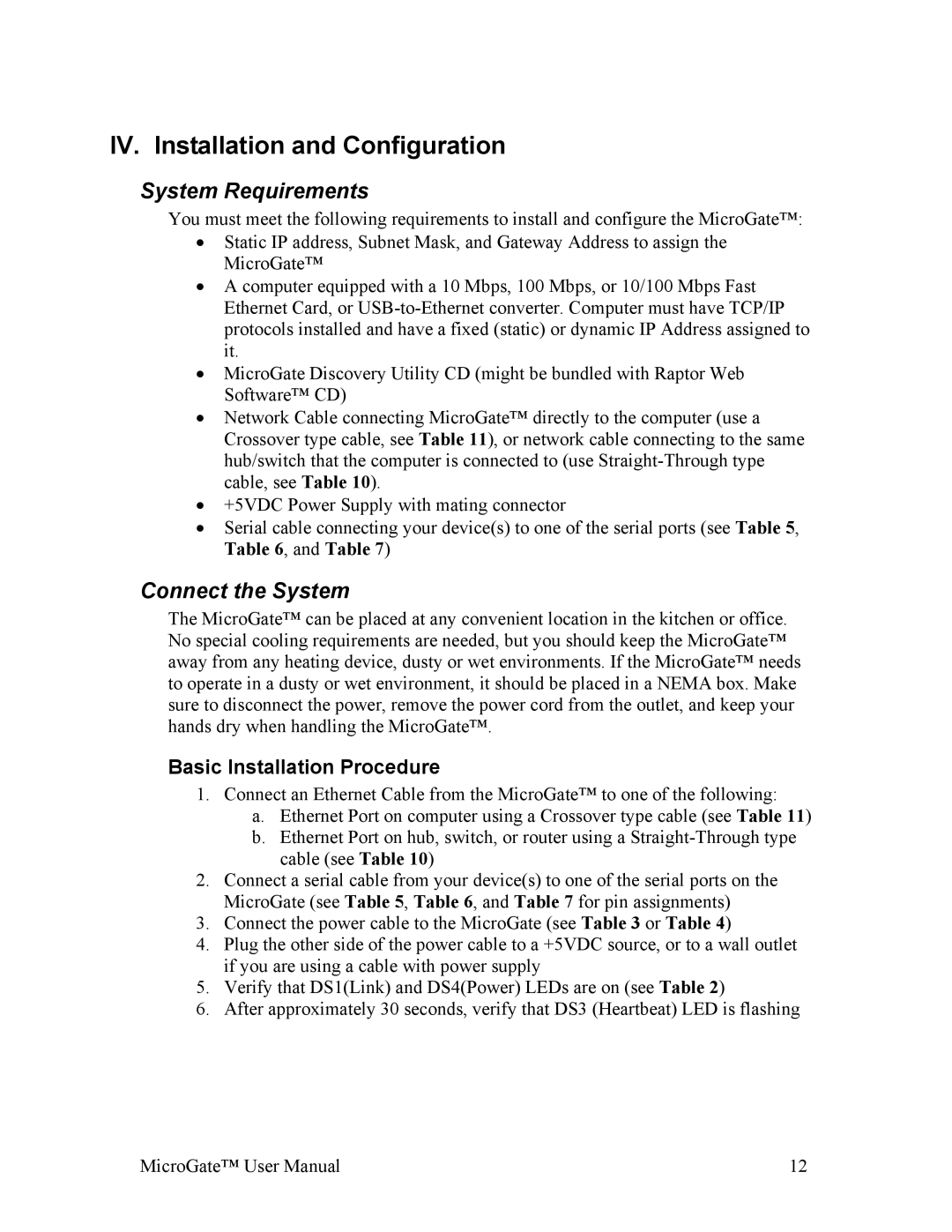IV. Installation and Configuration
System Requirements
You must meet the following requirements to install and configure the MicroGate™:
•Static IP address, Subnet Mask, and Gateway Address to assign the MicroGate™
•A computer equipped with a 10 Mbps, 100 Mbps, or 10/100 Mbps Fast Ethernet Card, or
•MicroGate Discovery Utility CD (might be bundled with Raptor Web Software™ CD)
•Network Cable connecting MicroGate™ directly to the computer (use a Crossover type cable, see Table 11), or network cable connecting to the same hub/switch that the computer is connected to (use
•+5VDC Power Supply with mating connector
•Serial cable connecting your device(s) to one of the serial ports (see Table 5, Table 6, and Table 7)
Connect the System
The MicroGate™ can be placed at any convenient location in the kitchen or office. No special cooling requirements are needed, but you should keep the MicroGate™ away from any heating device, dusty or wet environments. If the MicroGate™ needs to operate in a dusty or wet environment, it should be placed in a NEMA box. Make sure to disconnect the power, remove the power cord from the outlet, and keep your hands dry when handling the MicroGate™.
Basic Installation Procedure
1.Connect an Ethernet Cable from the MicroGate™ to one of the following:
a.Ethernet Port on computer using a Crossover type cable (see Table 11)
b.Ethernet Port on hub, switch, or router using a
2.Connect a serial cable from your device(s) to one of the serial ports on the MicroGate (see Table 5, Table 6, and Table 7 for pin assignments)
3.Connect the power cable to the MicroGate (see Table 3 or Table 4)
4.Plug the other side of the power cable to a +5VDC source, or to a wall outlet if you are using a cable with power supply
5.Verify that DS1(Link) and DS4(Power) LEDs are on (see Table 2)
6.After approximately 30 seconds, verify that DS3 (Heartbeat) LED is flashing
MicroGate™ User Manual | 12 |