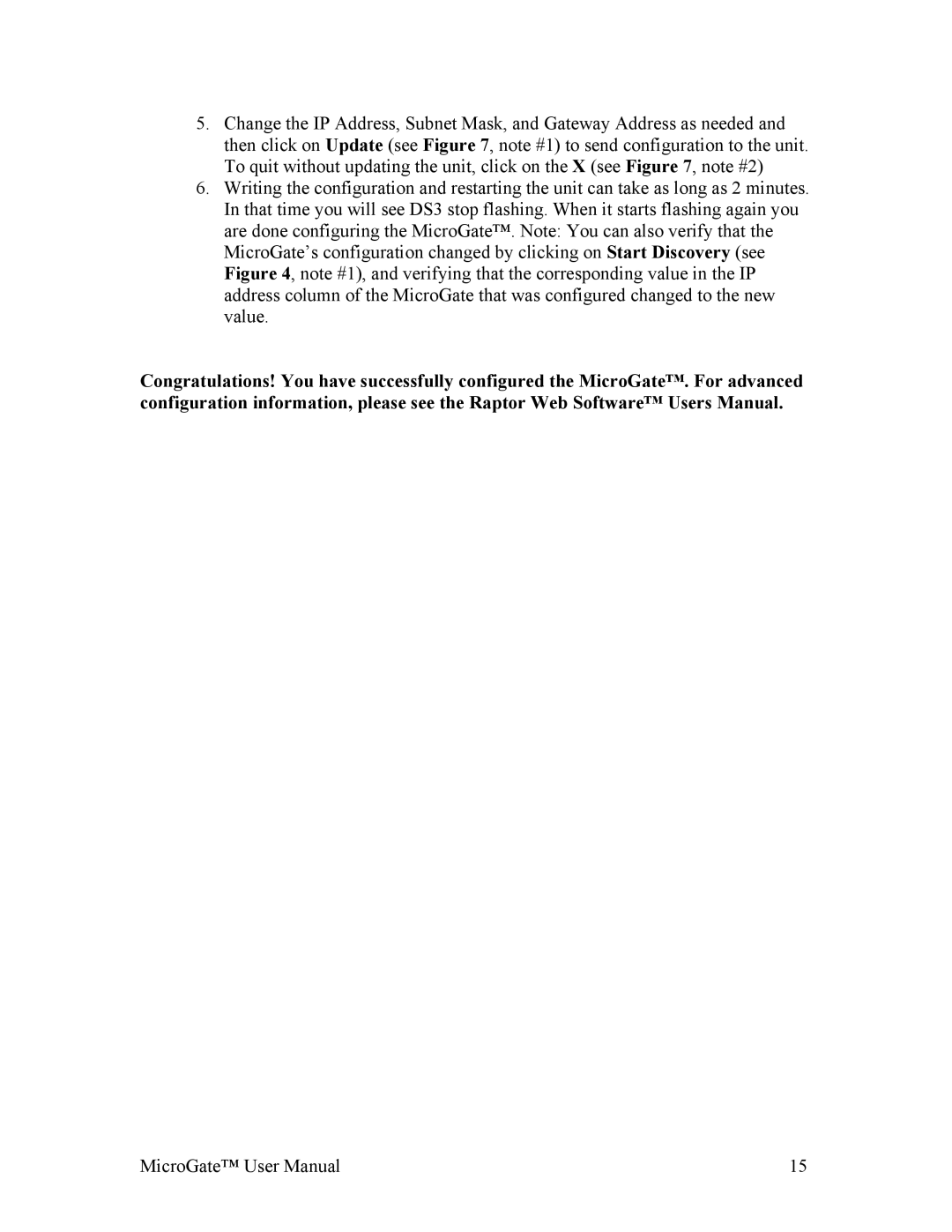5.Change the IP Address, Subnet Mask, and Gateway Address as needed and then click on Update (see Figure 7, note #1) to send configuration to the unit. To quit without updating the unit, click on the X (see Figure 7, note #2)
6.Writing the configuration and restarting the unit can take as long as 2 minutes. In that time you will see DS3 stop flashing. When it starts flashing again you are done configuring the MicroGate™. Note: You can also verify that the MicroGate’s configuration changed by clicking on Start Discovery (see Figure 4, note #1), and verifying that the corresponding value in the IP address column of the MicroGate that was configured changed to the new value.
Congratulations! You have successfully configured the MicroGate™. For advanced configuration information, please see the Raptor Web Software™ Users Manual.
MicroGate™ User Manual | 15 |