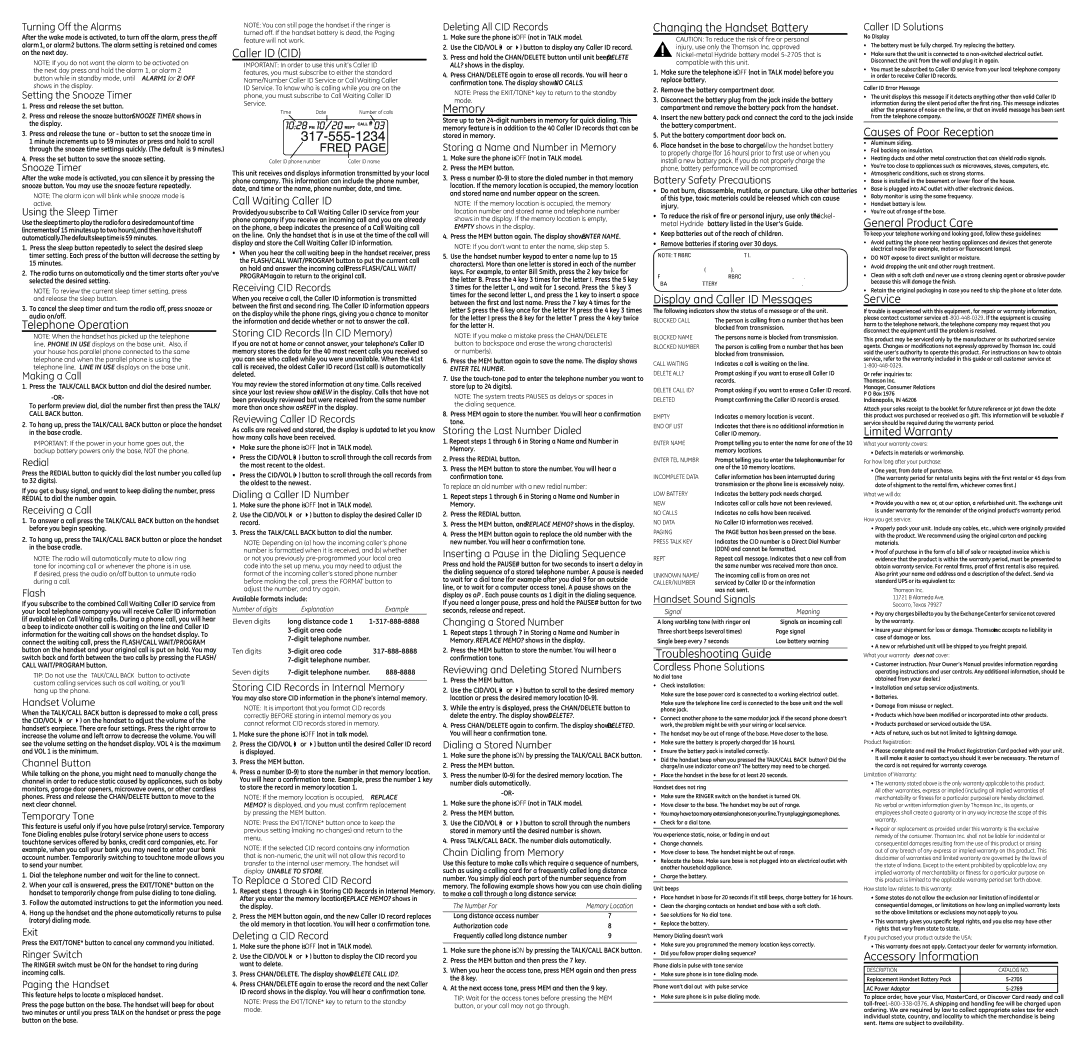Turning Off the Alarms
After the wake mode is activated, to turn off the alarm, press the off, alarm 1, or alarm 2 buttons. The alarm setting is retained and comes on the next day.
NOTE: If you do not want the alarm to be activated on the next day press and hold the alarm 1, or alarm 2 button while in standby mode, until ALARM1 (or 2) OFF shows in the display.
Setting the Snooze Timer
1. Press and release the set button.
2. Press and release the snooze button. SNOOZE TIMER shows in the display.
3. Press and release the tune + or - button to set the snooze time in 1 minute increments up to 59 minutes or press and hold to scroll through the snooze time settings quickly. (The default is 9 minutes.)
4. Press the set button to save the snooze setting.
Snooze Timer
After the wake mode is activated, you can silence it by pressing the snooze button. You may use the snooze feature repeatedly.
NOTE: The alarm icon will blink while snooze mode is active.
Using the Sleep Timer
Use the sleep timer to play the radio for a desired amount of time (increments of 15 minutes up to two hours), and then have it shut off automatically. The default sleep time is 59 minutes.
1.Press the sleep button repeatedly to select the desired sleep timer setting. Each press of the button will decrease the setting by 15 minutes.
2.The radio turns on automatically and the timer starts after you’ve selected the desired setting.
NOTE: To review the current sleep timer setting, press and release the sleep button.
3. To cancel the sleep timer and turn the radio off, press snooze or audio on/off.
Telephone Operation
NOTE: When the handset has picked up the telephone line, PHONE IN USE displays on the base unit. Also, if your house has parallel phone connected to the same telephone and when the parallel phone is using the telephone line, LINE IN USE displays on the base unit.
Making a Call
1. Press the TALK/CALL BACK button and dial the desired number.
To perform preview dial, dial the number first then press the TALK/ CALL BACK button.
2.To hang up, press the TALK/CALL BACK button or place the handset in the base cradle.
IMPORTANT: If the power in your home goes out, the backup battery powers only the base, NOT the phone.
Redial
Press the REDIAL button to quickly dial the last number you called (up to 32 digits).
If you get a busy signal, and want to keep dialing the number, press REDIAL to dial the number again.
Receiving a Call
1.To answer a call press the TALK/CALL BACK button on the handset before you begin speaking.
2.To hang up, press the TALK/CALL BACK button or place the handset in the base cradle.
NOTE: The radio will automatically mute to allow ring tone for incoming call or whenever the phone is in use. If desired, press the audio on/off button to unmute radio during a call.
Flash
If you subscribe to the combined Call Waiting Caller ID service from your local telephone company you will receive Caller ID information (if available) on Call Waiting calls. During a phone call, you will hear a beep to indicate another call is waiting on the line and Caller ID information for the waiting call shows on the handset display. To connect the waiting call, press the FLASH/CALL WAIT/PROGRAM button on the handset and your original call is put on hold. You may switch back and forth between the two calls by pressing the FLASH/ CALL WAIT/PROGRAM button.
TIP: Do not use the TALK/CALL BACK button to activate custom calling services such as call waiting, or you’ll hang up the phone.
Handset Volume
When the TALK/CALL BACK button is depressed to make a call, press the CID/VOL (3 or 4) on the handset to adjust the volume of the handset’s earpiece. There are four settings. Press the right arrow to increase the volume and left arrow to decrease the volume. You will see the volume setting on the handset display. VOL 4 is the maximum and VOL 1 is the minimum.
Channel Button
While talking on the phone, you might need to manually change the channel in order to reduce static caused by applicances, such as baby monitors, garage door openers, microwave ovens, or other cordless phones. Press and release the CHAN/DELETE button to move to the next clear channel.
Temporary Tone
This feature is useful only if you have pulse (rotary) service. Temporary Tone Dialing enables pulse (rotary) service phone users to access touchtone services offered by banks, credit card companies, etc. For example, when you call your bank you may need to enter your bank account number. Temporarily switching to touchtone mode allows you to send your number.
1.Dial the telephone number and wait for the line to connect.
2.When your call is answered, press the EXIT/TONE* button on the handset to temporarily change from pulse dialing to tone dialing.
3.Follow the automated instructions to get the information you need.
4.Hang up the handset and the phone automatically returns to pulse (rotary) dialing mode.
Exit
Press the EXIT/TONE* button to cancel any command you initiated.
Ringer Switch
The RINGER switch must be ON for the handset to ring during incoming calls.
Paging the Handset
This feature helps to locate a misplaced handset.
Press the page button on the base. The handset will beep for about two minutes or until you press TALK on the handset or press the page button on the base.
NOTE: You can still page the handset if the ringer is turned off. If the handset battery is dead, the Paging feature will not work.
Caller ID (CID)
IMPORTANT: In order to use this unit’s Caller ID features, you must subscribe to either the standard Name/Number Caller ID Service or Call Waiting Caller ID Service. To know who is calling while you are on the phone, you must subscribe to Call Waiting Caller ID Service.
Time | Date | Number of calls |
Caller ID phone number | Caller ID name |
This unit receives and displays information transmitted by your local phone company. This information can include the phone number, date, and time; or the name, phone number, date, and time.
Call Waiting Caller ID
Provided you subscribe to Call Waiting Caller ID service from your phone company; if you receive an incoming call and you are already on the phone, a beep indicates the presence of a Call Waiting call on the line. Only the handset that is in use at the time of the call will display and store the Call Waiting Caller ID information.
•When you hear the call waiting beep in the handset receiver, press the FLASH/CALL WAIT/PROGRAM button to put the current call on hold and answer the incoming call. Press FLASH/CALL WAIT/ PROGRAM again to return to the original call.
Receiving CID Records
When you receive a call, the Caller ID information is transmitted between the first and second ring. The Caller ID information appears on the display while the phone rings, giving you a chance to monitor the information and decide whether or not to answer the call.
Storing CID Records (In CID Memory)
If you are not at home or cannot answer, your telephone’s Caller ID memory stores the data for the 40 most recent calls you received so you can see who called while you were unavailable. When the 41st call is received, the oldest Caller ID record (1st call) is automatically deleted.
You may review the stored information at any time. Calls received since your last review show as NEW in the display. Calls that have not been previously reviewed but were received from the same number more than once show as REPT in the display.
Reviewing Caller ID Records
As calls are received and stored, the display is updated to let you know how many calls have been received.
•Make sure the phone is OFF (not in TALK mode).
•Press the CID/VOL (3) button to scroll through the call records from the most recent to the oldest.
•Press the CID/VOL (4) button to scroll through the call records from the oldest to the newest.
Dialing a Caller ID Number
1.Make sure the phone is OFF (not in TALK mode).
2.Use the CID/VOL (3 or 4) button to display the desired Caller ID record.
3.Press the TALK/CALL BACK button to dial the number.
NOTE: Depending on (a) how the incoming caller’s phone number is formatted when it is received, and (b) whether or not you previously
Available formats include:
Number of digits | Explanation | Example |
Eleven digits | long distance code “1” | |
|
| |
|
| |
Ten digits | ||
|
| |
Seven digits |
Storing CID Records in Internal Memory
You may also store CID information in the phone’s internal memory.
NOTE: It is important that you format CID records correctly BEFORE storing in internal memory as you cannot reformat CID records stored in memory.
1.Make sure the phone is OFF (not in talk mode).
2.Press the CID/VOL (3 or 4) button until the desired Caller ID record is displayed.
3.Press the MEM button.
4.Press a number
NOTE: If the memory location is occupied, REPLACE MEMO? is displayed, and you must confirm replacement by pressing the MEM button.
NOTE: Press the EXIT/TONE* button once to keep the previous setting (making no changes) and return to the menu.
NOTE: If the selected CID record contains any information that is
To Replace a Stored CID Record
1.Repeat steps 1 through 4 in Storing CID Records in Internal Memory. After you enter the memory location, REPLACE MEMO? shows in the display.
2.Press the MEM button again, and the new Caller ID record replaces the old memory in that location. You will hear a confirmation tone.
Deleting a CID Record
1.Make sure the phone is OFF (not in TALK mode).
2.Use the CID/VOL (3 or 4) button to display the CID record you want to delete.
3.Press CHAN/DELETE. The display shows DELETE CALL ID?.
4.Press CHAN/DELETE again to erase the record and the next Caller ID record shows in the display. You will hear a confirmation tone.
NOTE: Press the EXIT/TONE* key to return to the standby mode.
Deleting All CID Records
1.Make sure the phone is OFF (not in TALK mode).
2.Use the CID/VOL (3 or 4) button to display any Caller ID record.
3.Press and hold the CHAN/DELETE button until unit beeps DELETE ALL? shows in the display.
4.Press CHAN/DELETE again to erase all records. You will hear a confirmation tone. The display shows NO CALLS.
NOTE: Press the EXIT/TONE* key to return to the standby mode.
Memory
Store up to ten
Storing a Name and Number in Memory
1.Make sure the phone is OFF (not in TALK mode).
2.Press the MEM button.
3.Press a number
NOTE: If the memory location is occupied, the memory location number and stored name and telephone number shows in the display. If the memory location is empty, EMPTY shows in the display.
4.Press the MEM button again. The display shows ENTER NAME.
NOTE: If you don’t want to enter the name, skip step 5.
5.Use the handset number keypad to enter a name (up to 15 characters). More than one letter is stored in each of the number keys. For example, to enter Bill Smith, press the 2 key twice for the letter B. Press the 4 key 3 times for the letter I. Press the 5 key 3 times for the letter L, and wait for 1 second. Press the 5 key 3 times for the second letter L, and press the 1 key to insert a space between the first and last name. Press the 7 key 4 times for the letter S; press the 6 key once for the letter M; press the 4 key 3 times for the letter I; press the 8 key for the letter T; press the 4 key twice for the letter H.
NOTE: If you make a mistake press the CHAN/DELETE button to backspace and erase the wrong character(s) or number(s).
6.Press the MEM button again to save the name. The display shows
ENTER TEL NUMBR.
7.Use the
NOTE: The system treats PAUSES as delays or spaces in the dialing sequence.
8. Press MEM again to store the number. You will hear a confirmation tone.
Storing the Last Number Dialed
1.Repeat steps 1 through 6 in Storing a Name and Number in Memory.
2.Press the REDIAL button.
3.Press the MEM button to store the number. You will hear a confirmation tone.
To replace an old number with a new redial number:
1.Repeat steps 1 through 6 in Storing a Name and Number in Memory.
2.Press the REDIAL button.
3.Press the MEM button, and REPLACE MEMO? shows in the display.
4.Press the MEM button again to replace the old number with the new number. You will hear a confirmation tone.
Inserting a Pause in the Dialing Sequence
Press and hold the PAUSE# button for two seconds to insert a delay in the dialing sequence of a stored telephone number. A pause is needed to wait for a dial tone (for example after you dial 9 for an outside line, or to wait for a computer access tone). A pause shows on the display as a P . Each pause counts as 1 digit in the dialing sequence. If you need a longer pause, press and hold the PAUSE# button for two seconds, release and repeat.
Changing a Stored Number
1.Repeat steps 1 through 7 in Storing a Name and Number in Memory. REPLACE MEMO? shows in the display.
2.Press the MEM button to store the number. You will hear a confirmation tone.
Reviewing and Deleting Stored Numbers
1.Press the MEM button.
2.Use the CID/VOL (3 or 4) button to scroll to the desired memory location or press the desired memory location
3.While the entry is displayed, press the CHAN/DELETE button to delete the entry. The display shows DELETE?.
4.Press CHAN/DELETE again to confirm. The display shows DELETED. You will hear a confirmation tone.
Dialing a Stored Number
1.Make sure the phone is ON by pressing the TALK/CALL BACK button.
2.Press the MEM button.
3.Press the number
1.Make sure the phone is OFF (not in TALK mode).
2.Press the MEM button.
3.Use the CID/VOL (3 or 4) button to scroll through the numbers stored in memory until the desired number is shown.
4.Press TALK/CALL BACK. The number dials automatically.
Chain Dialing from Memory
Use this feature to make calls which require a sequence of numbers, such as using a calling card for a frequently called long distance number. You simply dial each part of the number sequence from memory. The following example shows how you can use chain dialing to make a call through a long distance service:
The Number For | Memory Location |
|
|
Long distance access number | 7 |
Authorization code | 8 |
Frequently called long distance number | 9 |
1.Make sure the phone is ON by pressing the TALK/CALL BACK button.
2.Press the MEM button and then press the 7 key.
3.When you hear the access tone, press MEM again and then press the 8 key.
4.At the next access tone, press MEM and then the 9 key.
TIP: Wait for the access tones before pressing the MEM button, or your call may not go through.
Changing the Handset Battery
CAUTION: To reduce the risk of fire or personal injury, use only the Thomson Inc. approved
1.Make sure the telephone is OFF (not in TALK mode) before you replace battery.
2.Remove the battery compartment door.
3.Disconnect the battery plug from the jack inside the battery compartment and remove the battery pack from the handset.
4.Insert the new battery pack and connect the cord to the jack inside the battery compartment.
5.Put the battery compartment door back on.
6.Place handset in the base to charge. Allow the handset battery to properly charge (for 16 hours) prior to first use or when you install a new battery pack. If you do not properly charge the phone, battery performance will be compromised.
Battery Safety Precautions
•Do not burn, disassemble, mutilate, or puncture. Like other batteries of this type, toxic materials could be released which can cause injury.
•To reduce the risk of fire or personal injury, use only the Nickel- metal Hydride battery listed in the User’s Guide.
•Keep batteries out of the reach of children.
•Remove batteries if storing over 30 days.
NOTE: The RBRC seal on the battery used in your Thomson Inc. product indicates that we are participating in a program to collect and recycle the rechargeable battery (or batteries).
For more information go to the RBRC web site at www.rbrc.org or call
Display and Caller ID Messages
The following indicators show the status of a message or of the unit.
BLOCKED CALL | The person is calling from a number that has been | |
| blocked from transmission. | |
BLOCKED NAME | The persons name is blocked from transmission. | |
BLOCKED NUMBER | The person is calling from a number that has been | |
| blocked from transmission. | |
CALL WAITING | Indicates a call is waiting on the line. | |
DELETE ALL? | Prompt asking if you want to erase all Caller ID | |
| records. |
|
DELETE CALL ID? | Prompt asking if you want to erase a Caller ID record. | |
DELETED | Prompt confirming the Caller ID record is erased. | |
EMPTY | Indicates a memory location is vacant. | |
END OF LIST | Indicates that there is no additional information in | |
| Caller ID memory. |
|
ENTER NAME | Prompt telling you to enter the name for one of the 10 | |
| memory locations. |
|
ENTER TEL NUMBR | Prompt telling you to enter the telephone number for | |
| one of the 10 memory locations. | |
INCOMPLETE DATA | Caller information has been interrupted during | |
| transmission or the phone line is excessively noisy. | |
LOW BATTERY | Indicates the battery pack needs charged. | |
NEW | Indicates call or calls have not been reviewed. | |
NO CALLS | Indicates no calls have been received. | |
NO DATA | No Caller ID information was received. | |
PAGING | The PAGE button has been pressed on the base. | |
PRESS TALK KEY | Indicates the CID number is a Direct Dial Number | |
| (DDN) and cannot be formatted. | |
REPT | Repeat call message. Indicates that a new call from | |
| the same number was received more than once. | |
UNKNOWN NAME/ | The incoming call is from an area not | |
CALLER/NUMBER | serviced by Caller ID or the information | |
| was not sent. |
|
Handset Sound Signals |
| |
Signal |
| Meaning |
|
| |
A long warbling tone (with ringer on) | Signals an incoming call | |
Three short beeps (several times) | Page signal | |
Single beep every 7 seconds | Low battery warning | |
Troubleshooting Guide
Cordless Phone Solutions
No dial tone
•Check installation:
Make sure the base power cord is connected to a working electrical outlet.
Make sure the telephone line cord is connected to the base unit and the wall phone jack.
•Connect another phone to the same modular jack; if the second phone doesn’t work, the problem might be with your wiring or local service.
•The handset may be out of range of the base. Move closer to the base.
•Make sure the battery is properly charged (for 16 hours).
•Ensure the battery pack is installed correctly.
•Did the handset beep when you pressed the TALK/CALL BACK button? Did the charge/in use indicator come on? The battery may need to be charged.
•Place the handset in the base for at least 20 seconds.
Handset does not ring
•Make sure the RINGER switch on the handset is turned ON.
•Move closer to the base. The handset may be out of range.
•You may have too many extension phones on your line. Try unplugging some phones.
•Check for a dial tone.
You experience static, noise, or fading in and out
•Change channels.
•Move closer to base. The handset might be out of range.
•Relocate the base. Make sure base is not plugged into an electrical outlet with another household appliance.
•Charge the battery.
Unit beeps
•Place handset in base for 20 seconds; if it still beeps, charge battery for 16 hours.
•Clean the charging contacts on handset and base with a soft cloth.
•See solutions for “No dial tone.”
•Replace the battery.
Memory Dialing doesn’t work
•Make sure you programmed the memory location keys correctly.
•Did you follow proper dialing sequence?
Phone dials in pulse with tone service
• Make sure phone is in tone dialing mode.
Phone won’t dial out with pulse service
• Make sure phone is in pulse dialing mode.
Caller ID Solutions
No Display
•The battery must be fully charged. Try replacing the battery.
•Make sure that the unit is connected to a
•You must be subscribed to Caller ID service from your local telephone company in order to receive Caller ID records.
Caller ID Error Message
•The unit displays this message if it detects anything other than valid Caller ID information during the silent period after the first ring. This message indicates either the presence of noise on the line, or that an invalid message has been sent from the telephone company.
Causes of Poor Reception
•Aluminum siding.
•Foil backing on insulation.
•Heating ducts and other metal construction that can shield radio signals.
•You’re too close to appliances such as microwaves, stoves, computers, etc.
•Atmospheric conditions, such as strong storms.
•Base is installed in the basement or lower floor of the house.
•Base is plugged into AC outlet with other electronic devices.
•Baby monitor is using the same frequency.
•Handset battery is low.
•You’re out of range of the base.
General Product Care
To keep your telephone working and looking good, follow these guidelines:
• Avoid putting the phone near heating appliances and devices that generate electrical noise (for example, motors or fluorescent lamps).
• DO NOT expose to direct sunlight or moisture.
• Avoid dropping the unit and other rough treatment.
• Clean with a soft cloth and never use a strong cleaning agent or abrasive powder because this will damage the finish.
• Retain the original packaging in case you need to ship the phone at a later date.
Service
If trouble is experienced with this equipment, for repair or warranty information, please contact customer service at
This product may be serviced only by the manufacturer or its authorized service agents. Changes or modifications not expressly approved by Thomson Inc. could void the user’s authority to operate this product. For instructions on how to obtain service, refer to the warranty included in this guide or call customer service at
Or refer inquiries to: Thomson Inc.
Manager, Consumer Relations P O Box 1976 Indianapolis, IN 46206
Attach your sales receipt to the booklet for future reference or jot down the date this product was purchased or received as a gift. This information will be valuable if
service should be required during the warranty period.
Limited Warranty
What your warranty covers:
•Defects in materials or workmanship.
For how long after your purchase:
•One year, from date of purchase.
(The warranty period for rental units begins with the first rental or 45 days from date of shipment to the rental firm, whichever comes first.)
What we will do:
•Provide you with a new or, at our option, a refurbished unit. The exchange unit is under warranty for the remainder of the original product’s warranty period.
How you get service:
•Properly pack your unit. Include any cables, etc., which were originally provided with the product. We recommend using the original carton and packing materials.
•”Proof of purchase in the form of a bill of sale or receipted invoice which is evidence that the product is within the warranty period, must be presented to obtain warranty service.” For rental firms, proof of first rental is also required. Also print your name and address and a description of the defect. Send via standard UPS or its equivalent to:
Thomson Inc.
11721 B Alameda Ave.
Socorro, Texas 79927
•Pay any charges billed to you by the Exchange Center for service not covered by the warranty.
•Insure your shipment for loss or damage. Thomson Inc accepts no liability in case of damage or loss.
•A new or refurbished unit will be shipped to you freight prepaid.
What your warranty does not cover:
•Customer instruction. (Your Owner’s Manual provides information regarding operating instructions and user controls. Any additional information, should be obtained from your dealer.)
•Installation and setup service adjustments.
•Batteries.
•Damage from misuse or neglect.
•Products which have been modified or incorporated into other products.
•Products purchased or serviced outside the USA.
•Acts of nature, such as but not limited to lightning damage.
Product Registration:
•Please complete and mail the Product Registration Card packed with your unit. It will make it easier to contact you should it ever be necessary. The return of the card is not required for warranty coverage.
Limitation of Warranty:
•The warranty stated above is the only warranty applicable to this product. All other warranties, express or implied (including all implied warranties of merchantability or fitness for a particular purpose) are hereby disclaimed. No verbal or written information given by Thomson Inc., its agents, or employees shall create a guaranty or in any way increase the scope of this warranty.
•Repair or replacement as provided under this warranty is the exclusive remedy of the consumer. Thomson Inc. shall not be liable for incidental or consequential damages resulting from the use of this product or arising out of any breach of any express or implied warranty on this product. This disclaimer of warranties and limited warranty are governed by the laws of the state of Indiana. Except to the extent prohibited by applicable law, any implied warranty of merchantability or fitness for a particular purpose on this product is limited to the applicable warranty period set forth above.
How state law relates to this warranty:
•Some states do not allow the exclusion nor limitation of incidental or consequential damages, or limitations on how long an implied warranty lasts so the above limitations or exclusions may not apply to you.
•This warranty gives you specific legal rights, and you also may have other rights that vary from state to state.
If you purchased your product outside the USA:
• This warranty does not apply. Contact your dealer for warranty information.
Accessory Information
DESCRIPTION | CATALOG NO. |
Replacement Handset Battery Pack | |
AC Power Adaptor |
To place order, have your Visa, MasterCard, or Discover Card ready and call