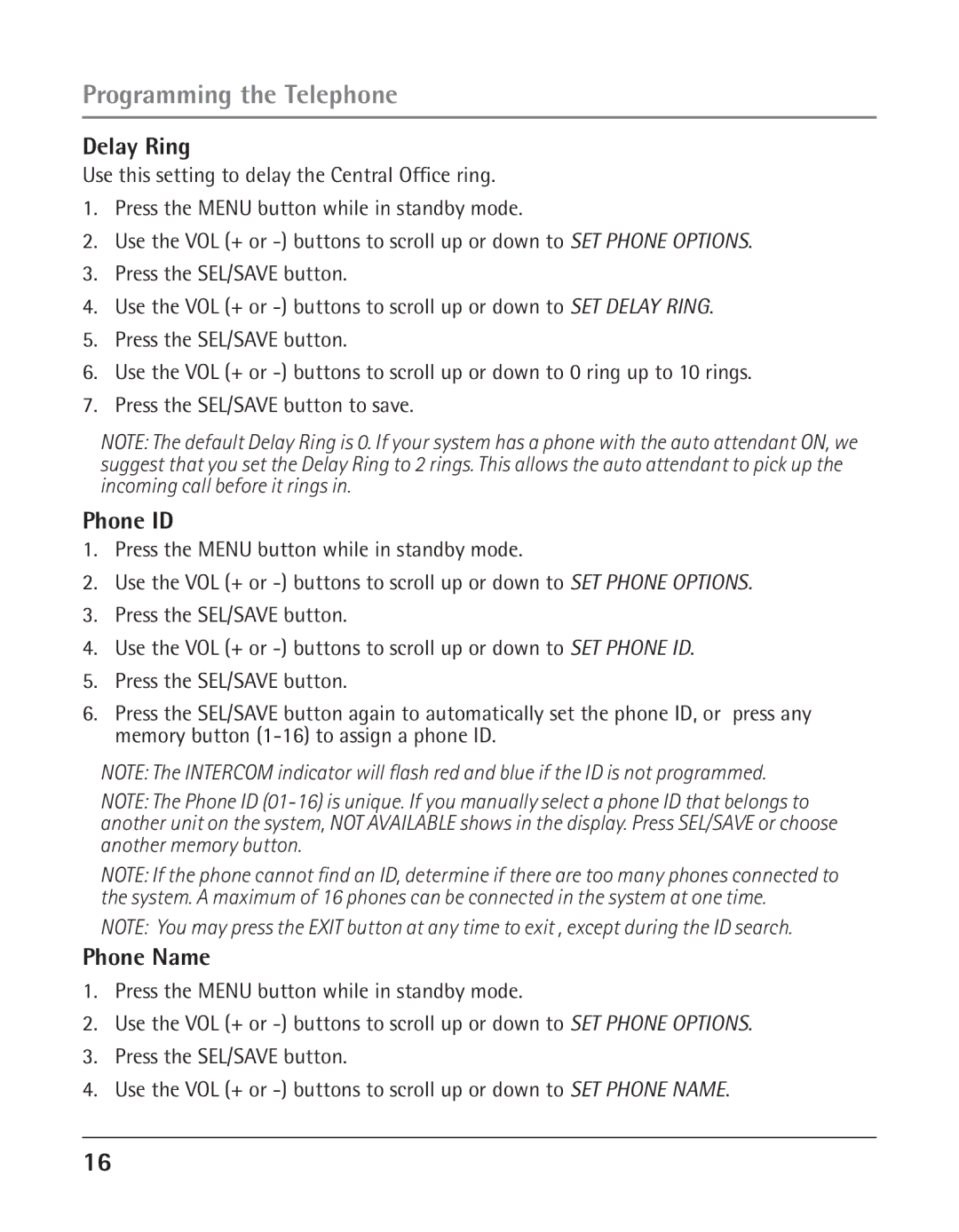Programming the Telephone
Delay Ring
Use this setting to delay the Central Office ring.
1.Press the MENU button while in standby mode.
2.Use the VOL (+ or
3.Press the SEL/SAVE button.
4.Use the VOL (+ or
5.Press the SEL/SAVE button.
6.Use the VOL (+ or
7.Press the SEL/SAVE button to save.
NOTE: The default Delay Ring is 0. If your system has a phone with the auto attendant ON, we suggest that you set the Delay Ring to 2 rings. This allows the auto attendant to pick up the incoming call before it rings in.
Phone ID
1.Press the MENU button while in standby mode.
2.Use the VOL (+ or
3.Press the SEL/SAVE button.
4.Use the VOL (+ or
5.Press the SEL/SAVE button.
6.Press the SEL/SAVE button again to automatically set the phone ID, or press any memory button
NOTE: The INTERCOM indicator will flash red and blue if the ID is not programmed.
NOTE: The Phone ID
NOTE: If the phone cannot find an ID, determine if there are too many phones connected to the system. A maximum of 16 phones can be connected in the system at one time.
NOTE: You may press the EXIT button at any time to exit , except during the ID search.
Phone Name
1.Press the MENU button while in standby mode.
2.Use the VOL (+ or
3.Press the SEL/SAVE button.
4.Use the VOL (+ or
16