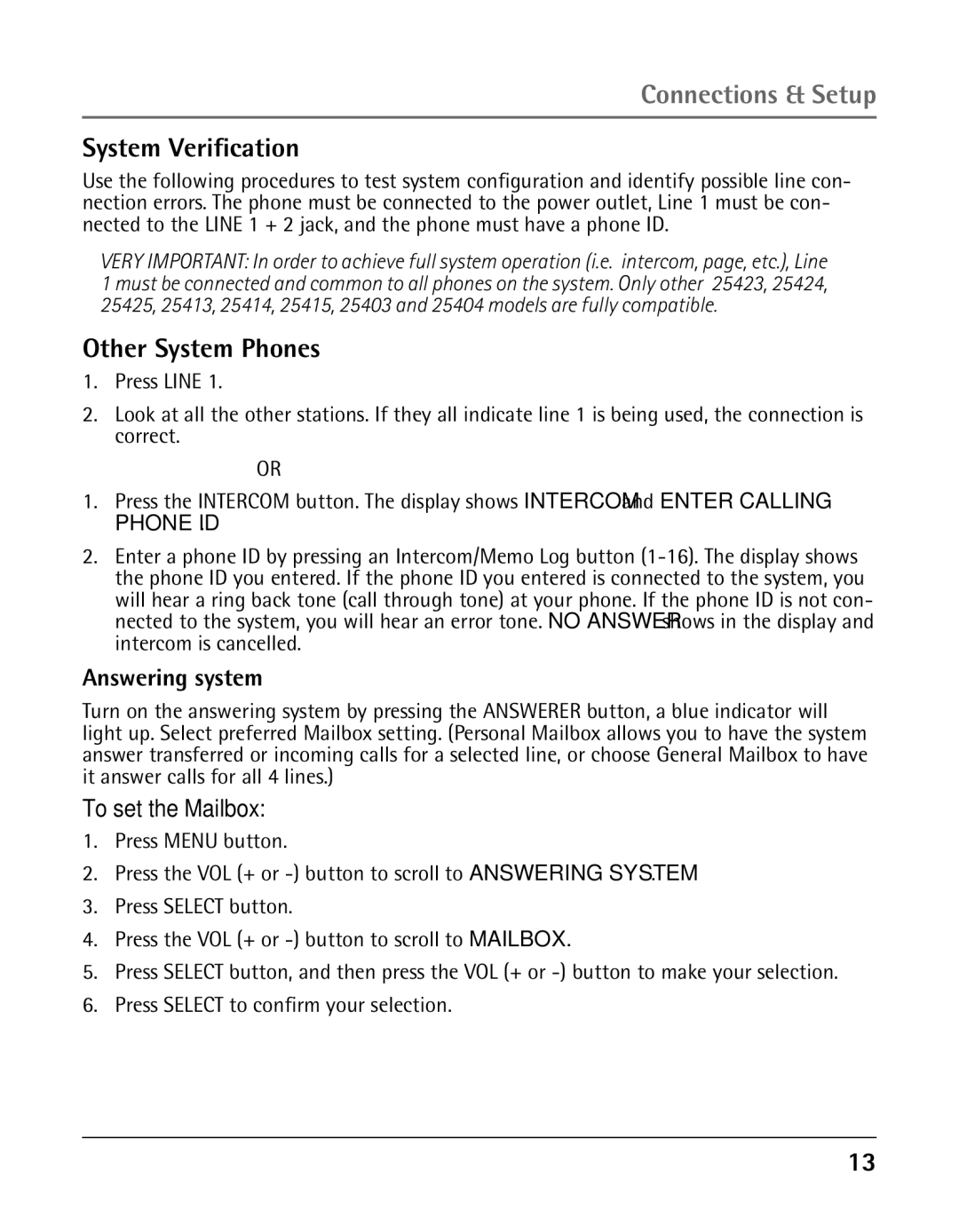Connections & Setup
System Verification
Use the following procedures to test system configuration and identify possible line con- nection errors. The phone must be connected to the power outlet, Line 1 must be con- nected to the LINE 1 + 2 jack, and the phone must have a phone ID.
VERY IMPORTANT: In order to achieve full system operation (i.e. intercom, page, etc.), Line 1 must be connected and common to all phones on the system. Only other 25423, 25424, 25425, 25413, 25414, 25415, 25403 and 25404 models are fully compatible.
Other System Phones
1.Press LINE 1.
2.Look at all the other stations. If they all indicate line 1 is being used, the connection is correct.
OR
1.Press the INTERCOM button. The display shows INTERCOM and ENTER CALLING PHONE ID.
2.Enter a phone ID by pressing an Intercom/Memo Log button
Answering system
Turn on the answering system by pressing the ANSWERER button, a blue indicator will light up. Select preferred Mailbox setting. (Personal Mailbox allows you to have the system answer transferred or incoming calls for a selected line, or choose General Mailbox to have it answer calls for all 4 lines.)
To set the Mailbox:
1.Press MENU button.
2.Press the VOL (+ or
3.Press SELECT button.
4.Press the VOL (+ or
5.Press SELECT button, and then press the VOL (+ or
6.Press SELECT to confirm your selection.
13