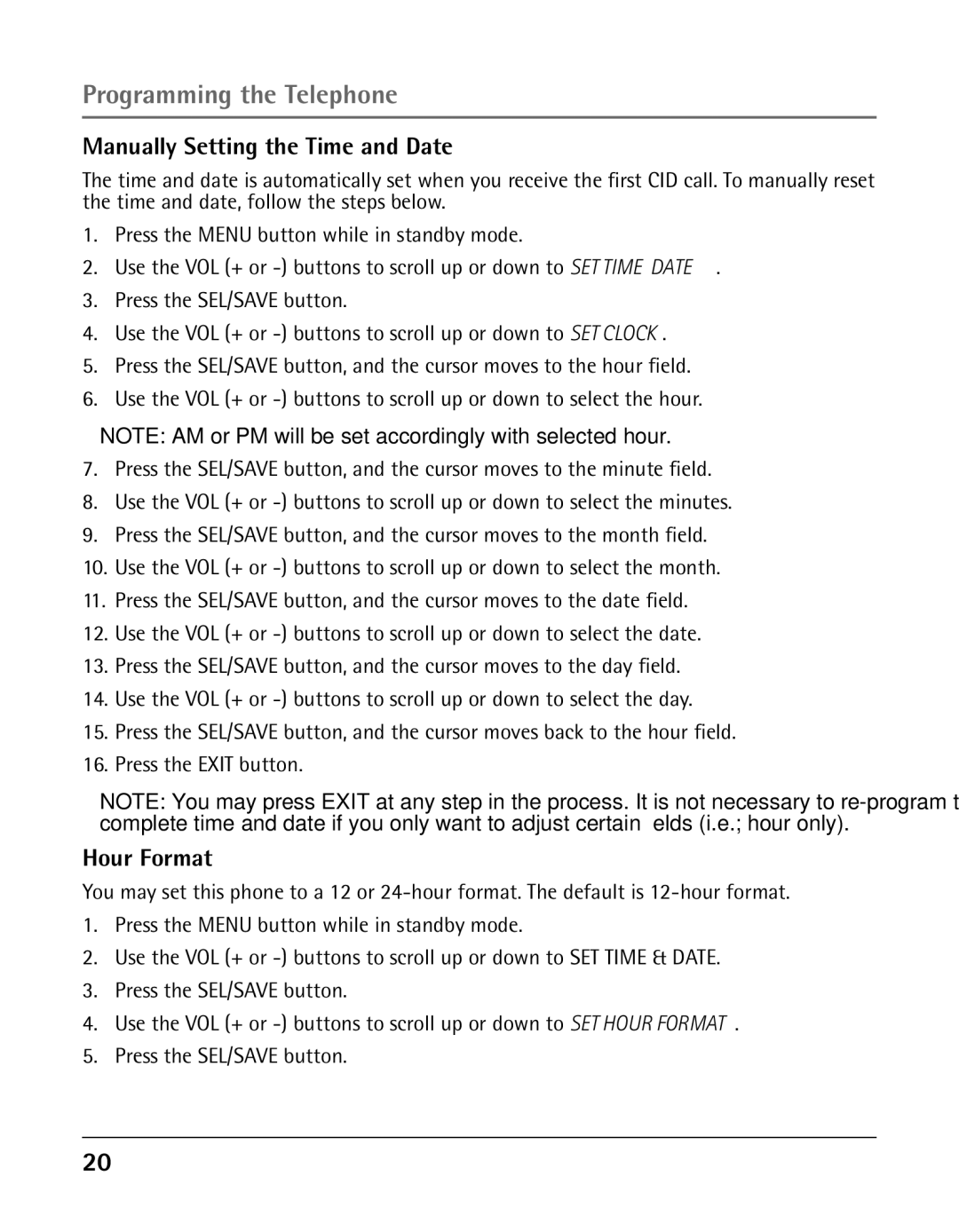Programming the Telephone
Manually Setting the Time and Date
The time and date is automatically set when you receive the first CID call. To manually reset the time and date, follow the steps below.
1.Press the MENU button while in standby mode.
2.Use the VOL (+ or
3.Press the SEL/SAVE button.
4.Use the VOL (+ or
5.Press the SEL/SAVE button, and the cursor moves to the hour field.
6.Use the VOL (+ or
NOTE: AM or PM will be set accordingly with selected hour.
7.Press the SEL/SAVE button, and the cursor moves to the minute field.
8.Use the VOL (+ or
9.Press the SEL/SAVE button, and the cursor moves to the month field.
10.Use the VOL (+ or
11.Press the SEL/SAVE button, and the cursor moves to the date field.
12.Use the VOL (+ or
13.Press the SEL/SAVE button, and the cursor moves to the day field.
14.Use the VOL (+ or
15.Press the SEL/SAVE button, and the cursor moves back to the hour field.
16.Press the EXIT button.
NOTE: You may press EXIT at any step in the process. It is not necessary to
Hour Format
You may set this phone to a 12 or
1.Press the MENU button while in standby mode.
2.Use the VOL (+ or
3.Press the SEL/SAVE button.
4.Use the VOL (+ or
5.Press the SEL/SAVE button.
20