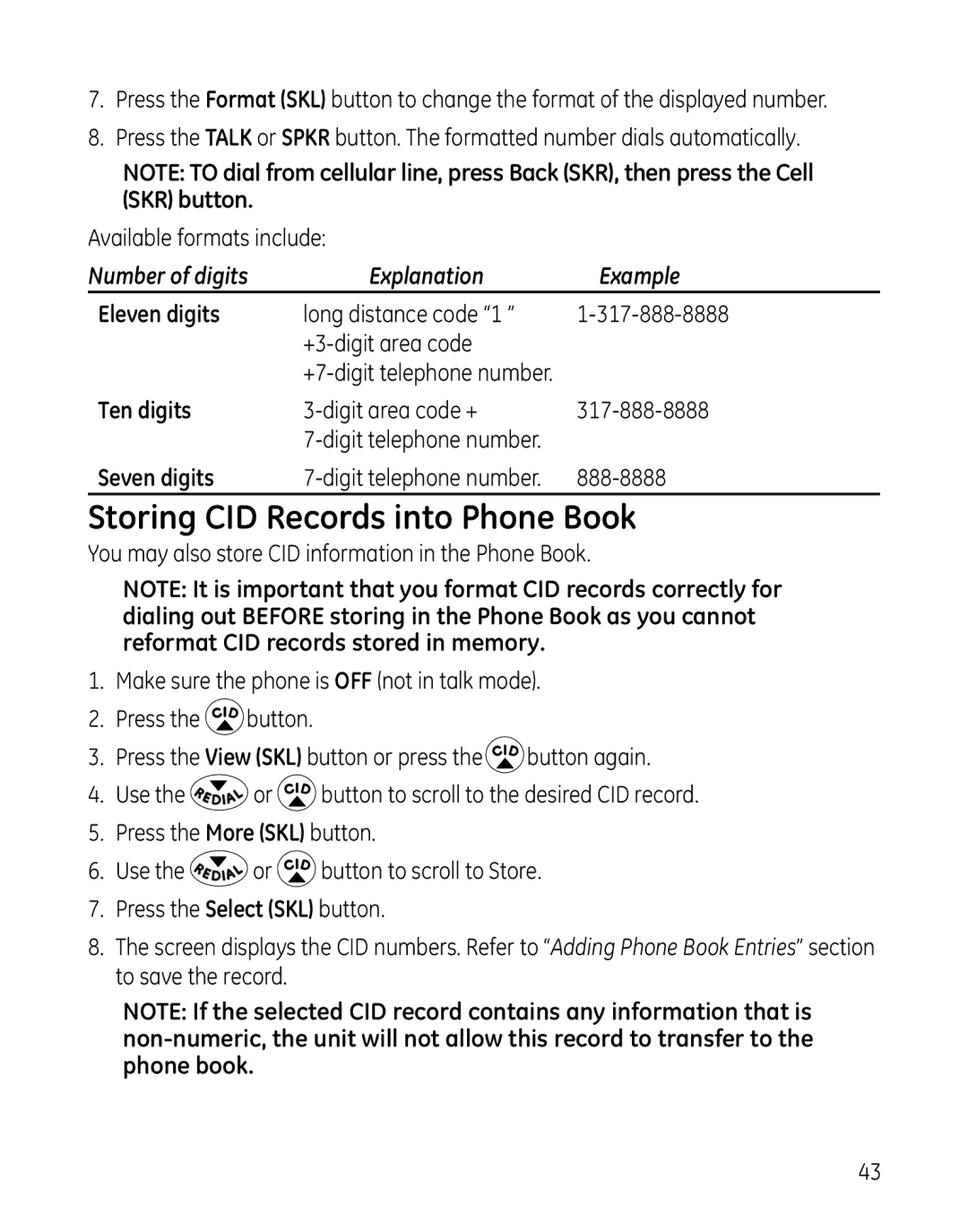7.Press the Format (SKL) button to change the format of the displayed number.
8.Press the TALK or SPKR button. The formatted number dials automatically.
NOTE: TO dial from cellular line, press Back (SKR), then press the Cell (SKR) button.
Available formats include: |
| |
Number of digits | Explanation | Example |
Eleven digits | long distance code “1 ” | |
|
| |
|
| |
Ten digits | ||
|
| |
Seven digits | ||
Storing CID Records into Phone Book
You may also store CID information in the Phone Book.
NOTE: It is important that you format CID records correctly for dialing out BEFORE storing in the Phone Book as you cannot reformat CID records stored in memory.
1.Make sure the phone is OFF (not in talk mode).
2.Press the ![]() button.
button.
3.Press the View (SKL) button or press the ![]() button again.
button again.
4.Use the ![]() or
or ![]() button to scroll to the desired CID record.
button to scroll to the desired CID record.
5.Press the More (SKL) button.
6.Use the ![]() or
or ![]() button to scroll to Store.
button to scroll to Store.
7.Press the Select (SKL) button.
8.The screen displays the CID numbers. Refer to “Adding Phone Book Entries” section to save the record.
NOTE: If the selected CID record contains any information that is
43