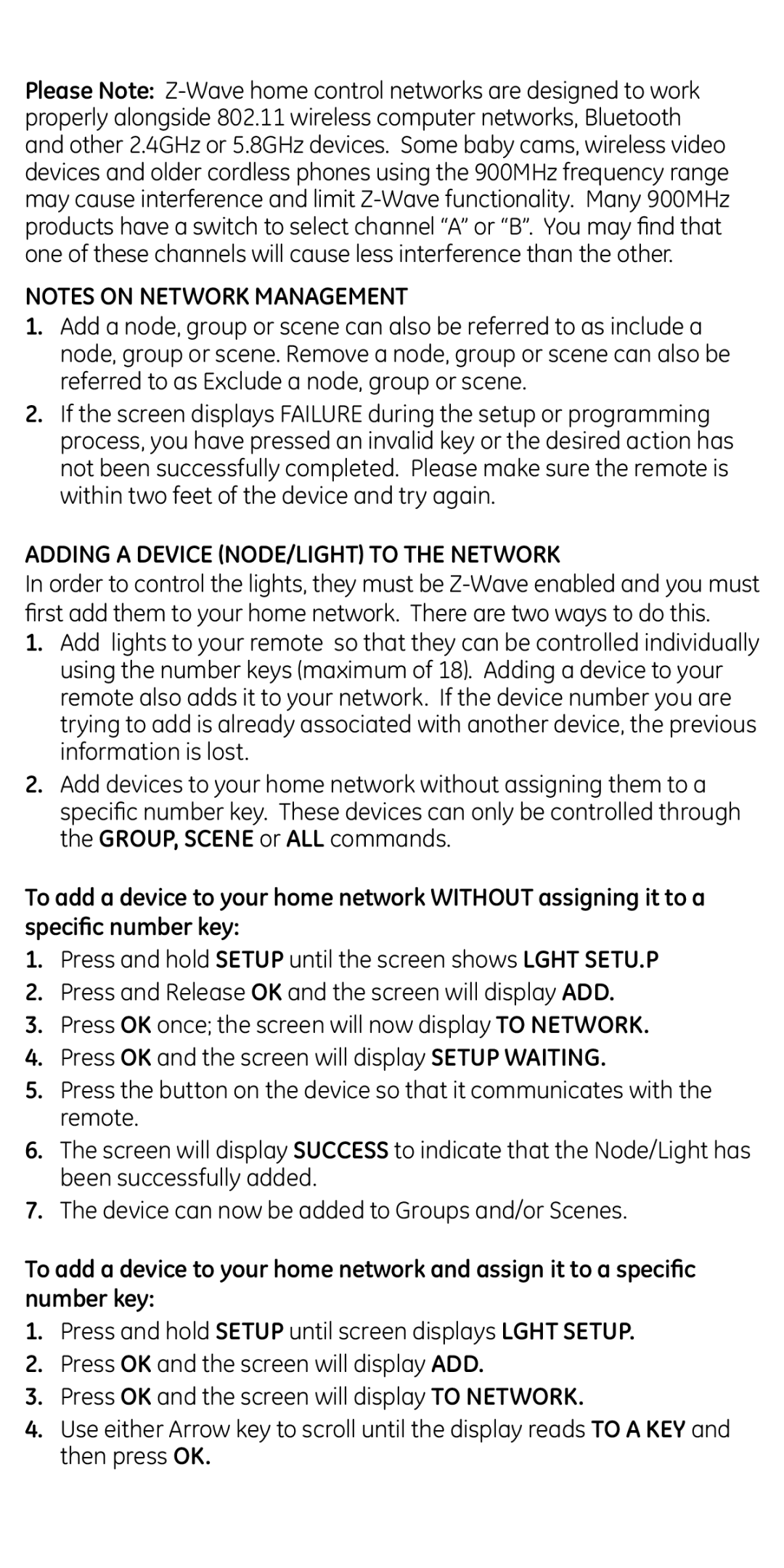Please Note:
NOTES ON NETWORK MANAGEMENT
1.Add a node, group or scene can also be referred to as include a node, group or scene. Remove a node, group or scene can also be referred to as Exclude a node, group or scene.
2.If the screen displays FAILURE during the setup or programming process, you have pressed an invalid key or the desired action has not been successfully completed. Please make sure the remote is within two feet of the device and try again.
ADDING A DEVICE (NODE/LIGHT) TO THE NETWORK
In order to control the lights, they must be
1.Add lights to your remote so that they can be controlled individually using the number keys (maximum of 18). Adding a device to your remote also adds it to your network. If the device number you are trying to add is already associated with another device, the previous information is lost.
2.Add devices to your home network without assigning them to a specific number key. These devices can only be controlled through the GROUP, SCENE or ALL commands.
To add a device to your home network WITHOUT assigning it to a specific number key:
1.Press and hold SETUP until the screen shows LGHT SETU.P
2.Press and Release OK and the screen will display ADD.
3.Press OK once; the screen will now display TO NETWORK.
4.Press OK and the screen will display SETUP WAITING.
5.Press the button on the device so that it communicates with the remote.
6.The screen will display SUCCESS to indicate that the Node/Light has been successfully added.
7.The device can now be added to Groups and/or Scenes.
To add a device to your home network and assign it to a specific number key:
1.Press and hold SETUP until screen displays LGHT SETUP.
2.Press OK and the screen will display ADD.
3.Press OK and the screen will display TO NETWORK.
4.Use either Arrow key to scroll until the display reads TO A KEY and then press OK.