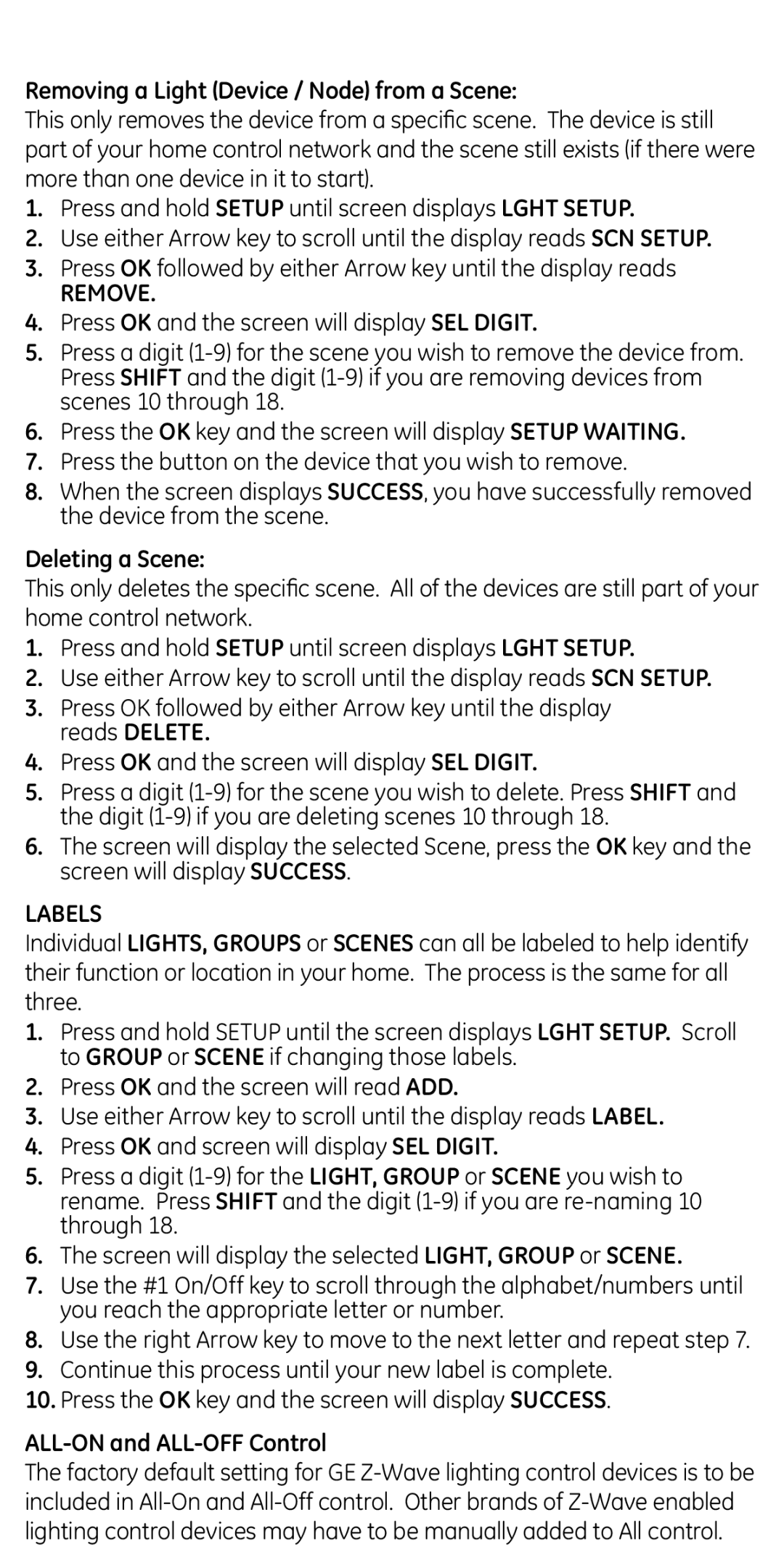Removing a Light (Device / Node) from a Scene:
This only removes the device from a specific scene. The device is still part of your home control network and the scene still exists (if there were more than one device in it to start).
1.Press and hold SETUP until screen displays LGHT SETUP.
2.Use either Arrow key to scroll until the display reads SCN SETUP.
3.Press OK followed by either Arrow key until the display reads
REMOVE.
4.Press OK and the screen will display SEL DIGIT.
5.Press a digit
6.Press the OK key and the screen will display SETUP WAITING.
7.Press the button on the device that you wish to remove.
8.When the screen displays SUCCESS, you have successfully removed the device from the scene.
Deleting a Scene:
This only deletes the specific scene. All of the devices are still part of your home control network.
1.Press and hold SETUP until screen displays LGHT SETUP.
2.Use either Arrow key to scroll until the display reads SCN SETUP.
3.Press OK followed by either Arrow key until the display reads DELETE.
4.Press OK and the screen will display SEL DIGIT.
5.Press a digit
6.The screen will display the selected Scene, press the OK key and the screen will display SUCCESS.
LABELS
Individual LIGHTS, GROUPS or SCENES can all be labeled to help identify their function or location in your home. The process is the same for all three.
1.Press and hold SETUP until the screen displays LGHT SETUP. Scroll to GROUP or SCENE if changing those labels.
2.Press OK and the screen will read ADD.
3.Use either Arrow key to scroll until the display reads LABEL.
4.Press OK and screen will display SEL DIGIT.
5.Press a digit
6.The screen will display the selected LIGHT, GROUP or SCENE.
7.Use the #1 On/Off key to scroll through the alphabet/numbers until you reach the appropriate letter or number.
8.Use the right Arrow key to move to the next letter and repeat step 7.
9.Continue this process until your new label is complete.
10.Press the OK key and the screen will display SUCCESS.
ALL-ON and ALL-OFF Control
The factory default setting for GE