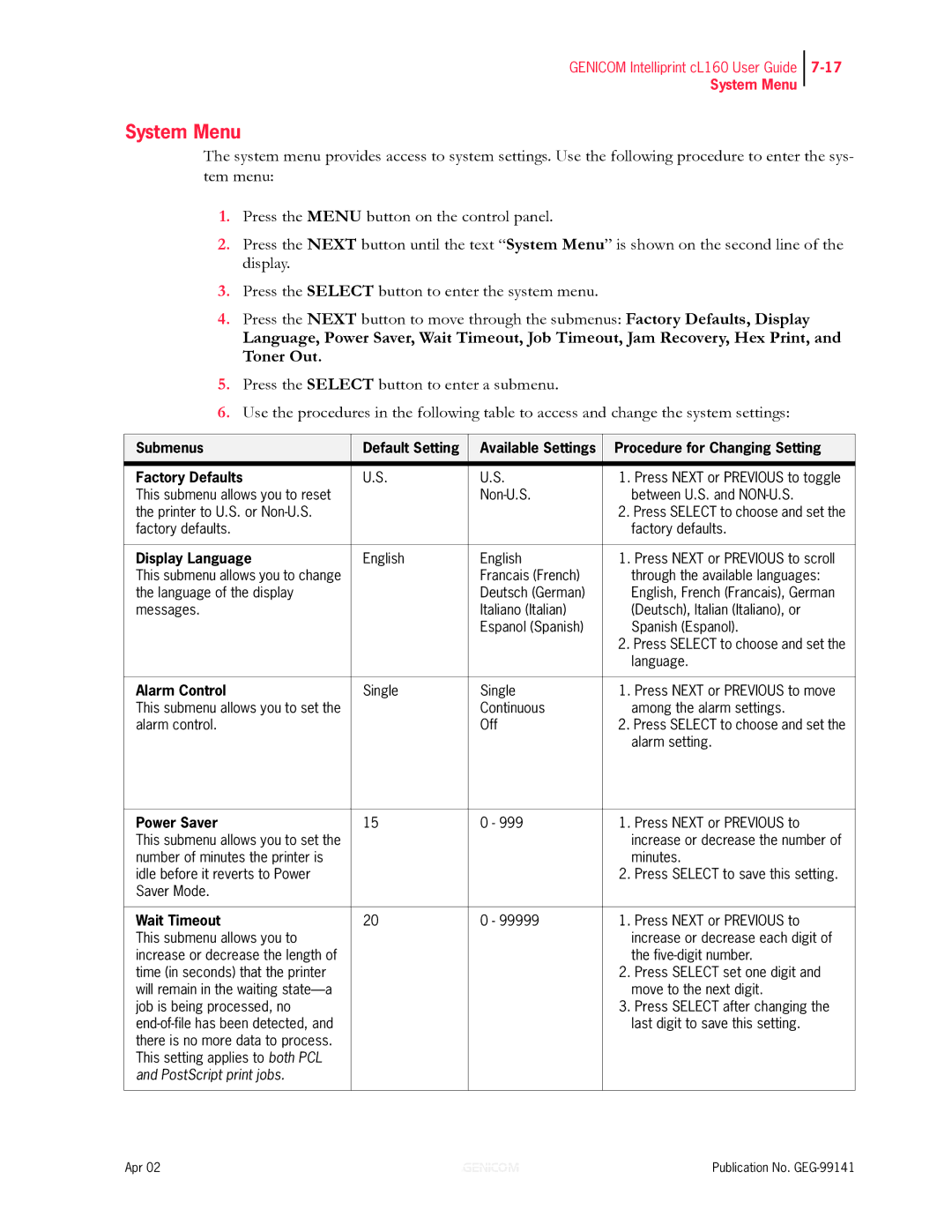cL160 specifications
The Genicom cL160 is a sophisticated and versatile printer that is engineered to meet the demands of dynamic business environments. It plays a crucial role in enhancing productivity while maintaining high-quality output, making it a preferred choice for organizations that require reliable printing solutions.One of the standout features of the Genicom cL160 is its impressive speed. With a print speed of up to 60 pages per minute, it enables users to accelerate their workflows without sacrificing quality. This efficient performance is complemented by a rapid first page out time, ensuring that documents are ready for use in a matter of seconds.
The cL160 employs advanced LED printing technology, which not only ensures precise and consistent output but also minimizes maintenance requirements. LED technology utilizes fewer moving parts compared to traditional laser printers, resulting in enhanced reliability and longevity. Additionally, the cL160 supports various media types and sizes, allowing users to print everything from standard documents to specialized materials with ease.
In terms of connectivity, the Genicom cL160 offers multiple options, including USB, Ethernet, and wireless capabilities. This flexibility facilitates seamless integration into diverse network environments, enabling multiple users to access the printer simultaneously. The inclusion of mobile printing features further enhances usability, allowing employees to print directly from their smartphones or tablets, which is particularly beneficial in today’s fast-paced business landscape.
The cL160 also boasts an intuitive control panel that simplifies operation and streamlines the printing process. Users can easily navigate through settings and options, making it user-friendly even for those who may not be tech-savvy. Coupled with its significant paper capacity, which can be expanded with additional trays, this printer is designed to handle heavy workloads effectively.
Sustainability is another key aspect of the Genicom cL160. Its energy-efficient design and low environmental impact reflect a commitment to responsible printing practices. By utilizing energy-saving features and environmentally friendly consumables, it helps organizations reduce their carbon footprint while still achieving outstanding print results.
Overall, the Genicom cL160 represents a fusion of speed, reliability, and versatility, making it an ideal choice for businesses looking to enhance their printing capabilities. Its advanced technologies, user-friendly features, and commitment to sustainability ensure that it meets the diverse needs of modern organizations.