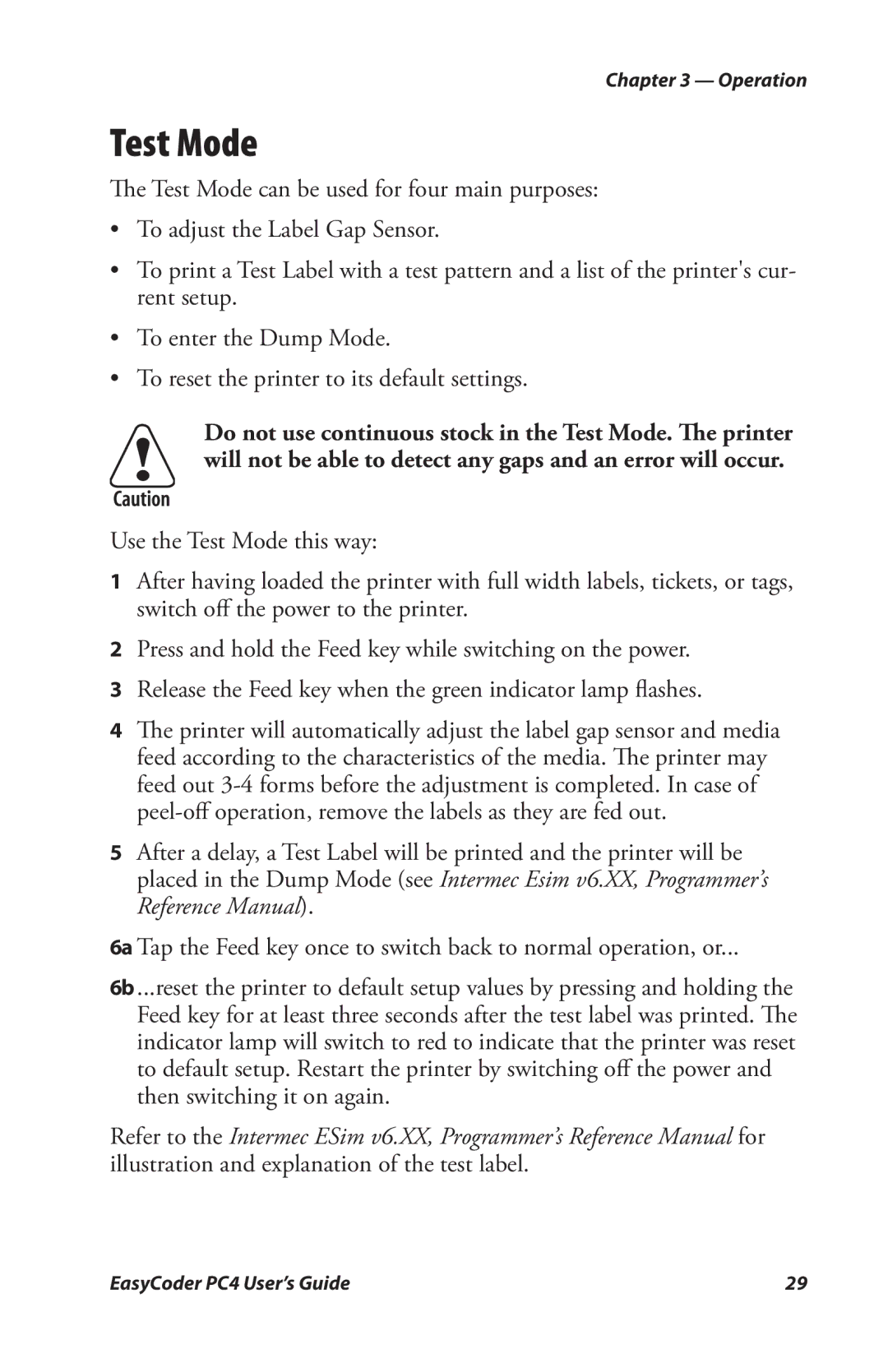Chapter 3 — Operation
Test Mode
The Test Mode can be used for four main purposes:
•To adjust the Label Gap Sensor.
•To print a Test Label with a test pattern and a list of the printer's cur- rent setup.
•To enter the Dump Mode.
•To reset the printer to its default settings.
Do not use continuous stock in the Test Mode. The printer will not be able to detect any gaps and an error will occur.
Use the Test Mode this way:
1After having loaded the printer with full width labels, tickets, or tags, switch off the power to the printer.
2Press and hold the Feed key while switching on the power.
3 Release the Feed key when the green indicator lamp flashes.
4The printer will automatically adjust the label gap sensor and media feed according to the characteristics of the media. The printer may feed out
5After a delay, a Test Label will be printed and the printer will be placed in the Dump Mode (see Intermec Esim v6.XX, Programmer’s Reference Manual).
6a Tap the Feed key once to switch back to normal operation, or...
6b...reset the printer to default setup values by pressing and holding the Feed key for at least three seconds after the test label was printed. The indicator lamp will switch to red to indicate that the printer was reset to default setup. Restart the printer by switching off the power and then switching it on again.
Refer to the Intermec ESim v6.XX, Programmer’s Reference Manual for illustration and explanation of the test label.
EasyCoder PC4 User’s Guide | 29 |