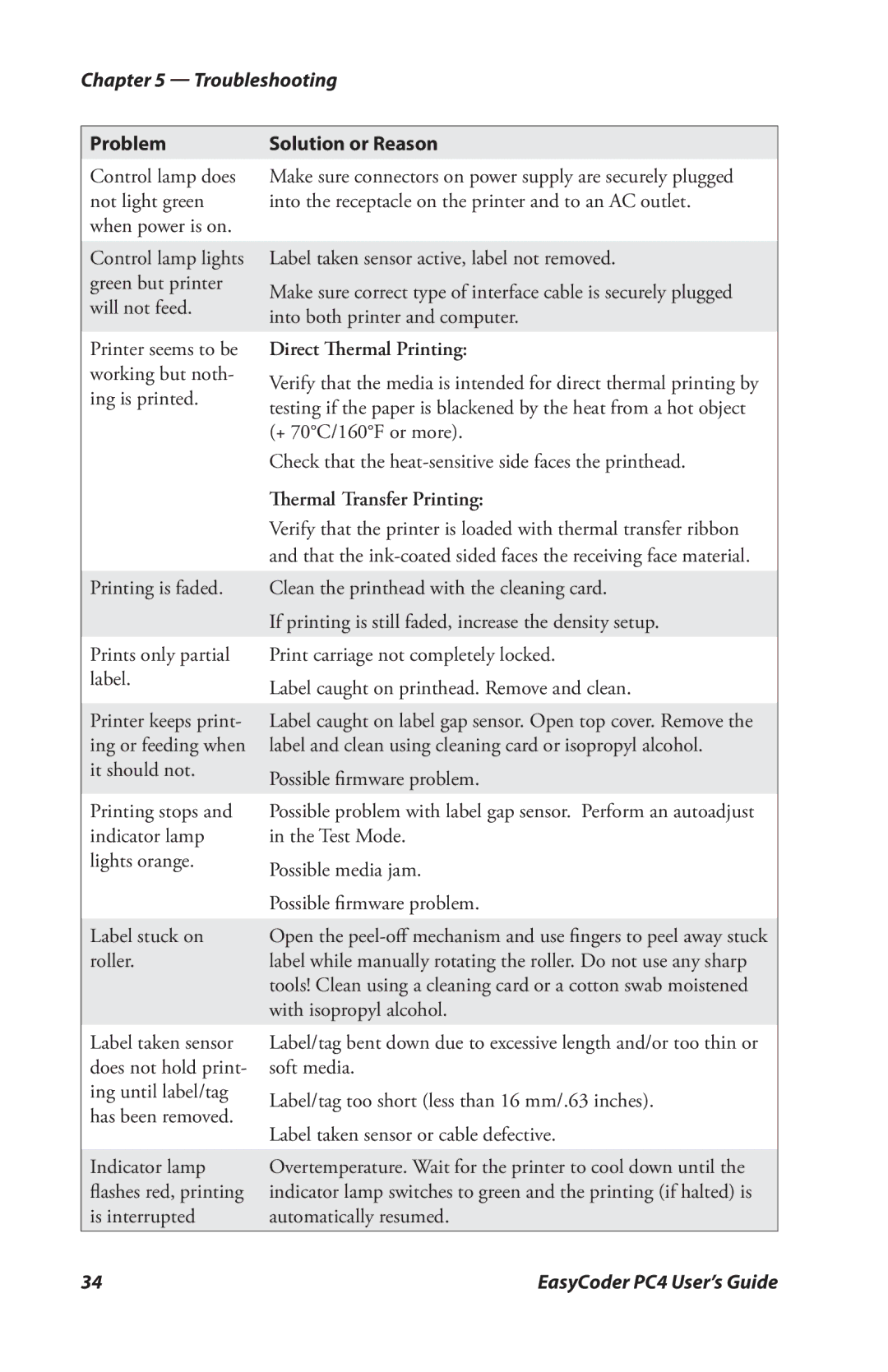Chapter 5 — Troubleshooting
Problem
Control lamp does not light green when power is on.
Control lamp lights green but printer will not feed.
Printer seems to be working but noth- ing is printed.
Printing is faded.
Prints only partial label.
Printer keeps print- ing or feeding when it should not.
Printing stops and indicator lamp lights orange.
Label stuck on roller.
Label taken sensor does not hold print- ing until label/tag has been removed.
Indicator lamp flashes red, printing is interrupted
Solution or Reason
Make sure connectors on power supply are securely plugged into the receptacle on the printer and to an AC outlet.
Label taken sensor active, label not removed.
Make sure correct type of interface cable is securely plugged into both printer and computer.
Direct Thermal Printing:
Verify that the media is intended for direct thermal printing by testing if the paper is blackened by the heat from a hot object (+ 70°C/160°F or more).
Check that the
Thermal Transfer Printing:
Verify that the printer is loaded with thermal transfer ribbon and that the
Clean the printhead with the cleaning card.
If printing is still faded, increase the density setup. Print carriage not completely locked.
Label caught on printhead. Remove and clean.
Label caught on label gap sensor. Open top cover. Remove the label and clean using cleaning card or isopropyl alcohol.
Possible firmware problem.
Possible problem with label gap sensor. Perform an autoadjust in the Test Mode.
Possible media jam. Possible firmware problem.
Open the
Label/tag bent down due to excessive length and/or too thin or soft media.
Label/tag too short (less than 16 mm/.63 inches). Label taken sensor or cable defective.
Overtemperature. Wait for the printer to cool down until the indicator lamp switches to green and the printing (if halted) is automatically resumed.
34 | EasyCoder PC4 User’s Guide |