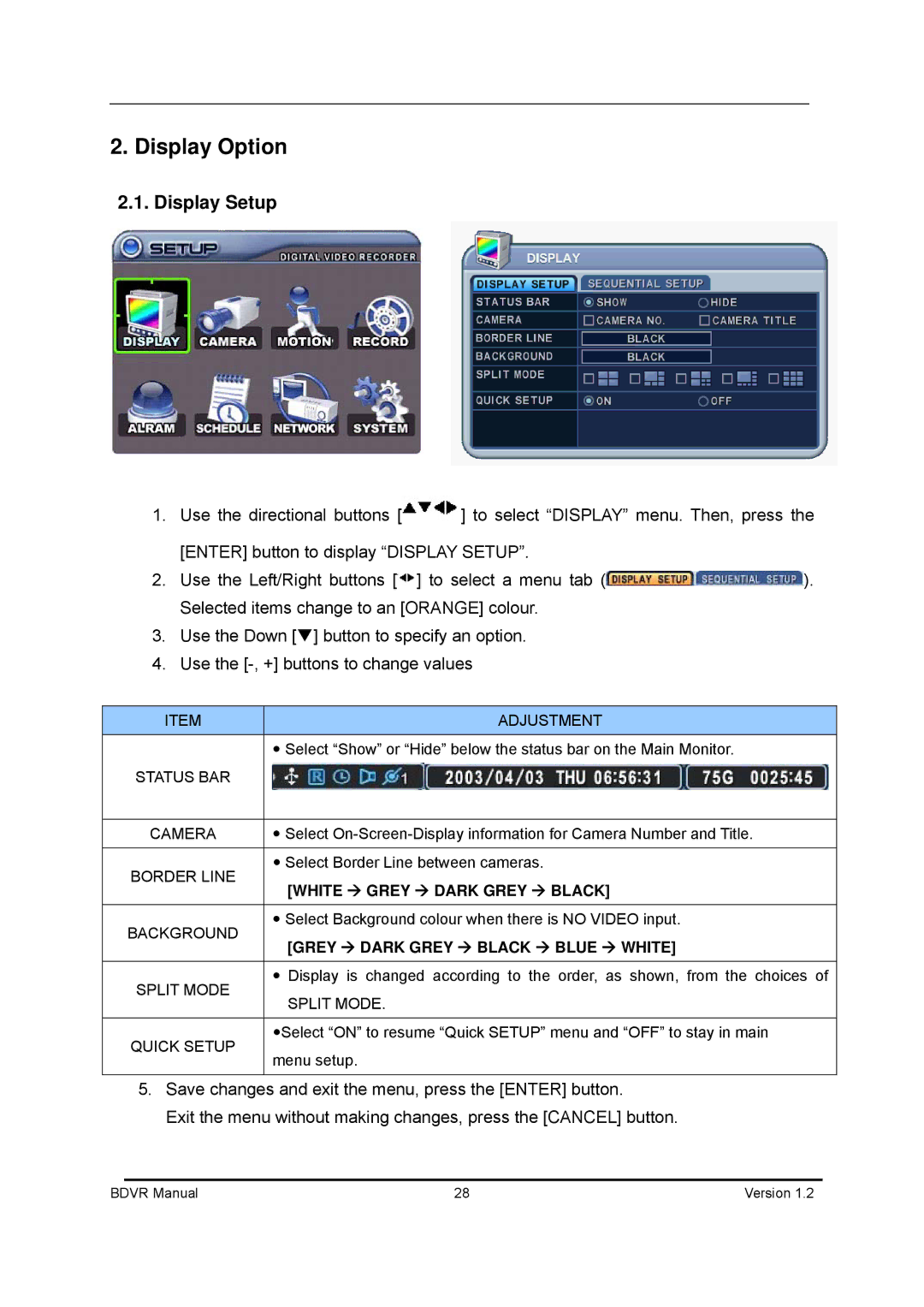BDVR-4, BDVR-8, BDVR-16 specifications
The Genie BDVR series, which includes the BDVR-16, BDVR-8, and BDVR-4 models, offers a range of highly efficient and reliable digital video recorders designed for home and small business security applications. Each model is tailored to meet different surveillance needs while maintaining high video quality and user-friendly operation.The Genie BDVR-16 stands out as a robust option with the capacity to support up to 16 channels of high-definition video recording. This model is particularly suitable for environments that require extensive surveillance coverage, such as retail areas, large homes, or commercial spaces. The BDVR-16 integrates advanced H.264 video compression technology, which optimizes storage space without compromising video quality. This allows for longer recording times on the hard drive, making it a cost-effective solution for continuous monitoring. Additionally, it features remote viewing capabilities, enabling users to access live feeds and recorded footage via smartphones or tablets, enhancing convenience for security management.
The Genie BDVR-8 offers a slightly reduced capacity with support for up to 8 channels, making it ideal for medium-sized properties. This model combines the same H.264 compression technology with a user-friendly interface that simplifies initial setup and ongoing operation. Users can easily navigate through menus and adjust settings using the included remote control or an intuitive mobile app. Furthermore, the BDVR-8 supports motion detection alerts, ensuring that significant events are captured while conserving storage space by preventing unnecessary recording during inactivity.
For smaller surveillance needs, the Genie BDVR-4 presents an excellent entry-level option, catering to 4 camera inputs. This model is designed for simple installations, perfect for small homes or offices that require basic security measures. The BDVR-4 retains the core features of the series, such as H.264 video compression and mobile access, ensuring that even smaller setups maintain high-quality video surveillance capabilities.
All models in the Genie BDVR series are equipped with essential features such as scheduled recording, loop recording, and searching capabilities, providing users with a comprehensive surveillance solution. Their compatibility with various camera types and ease of installation further enhances their appeal, making Genie’s BDVR series a reliable choice for efficient security monitoring. These digital video recorders exemplify modern technology's ability to provide peace of mind through robust, accessible surveillance solutions tailored to various needs.