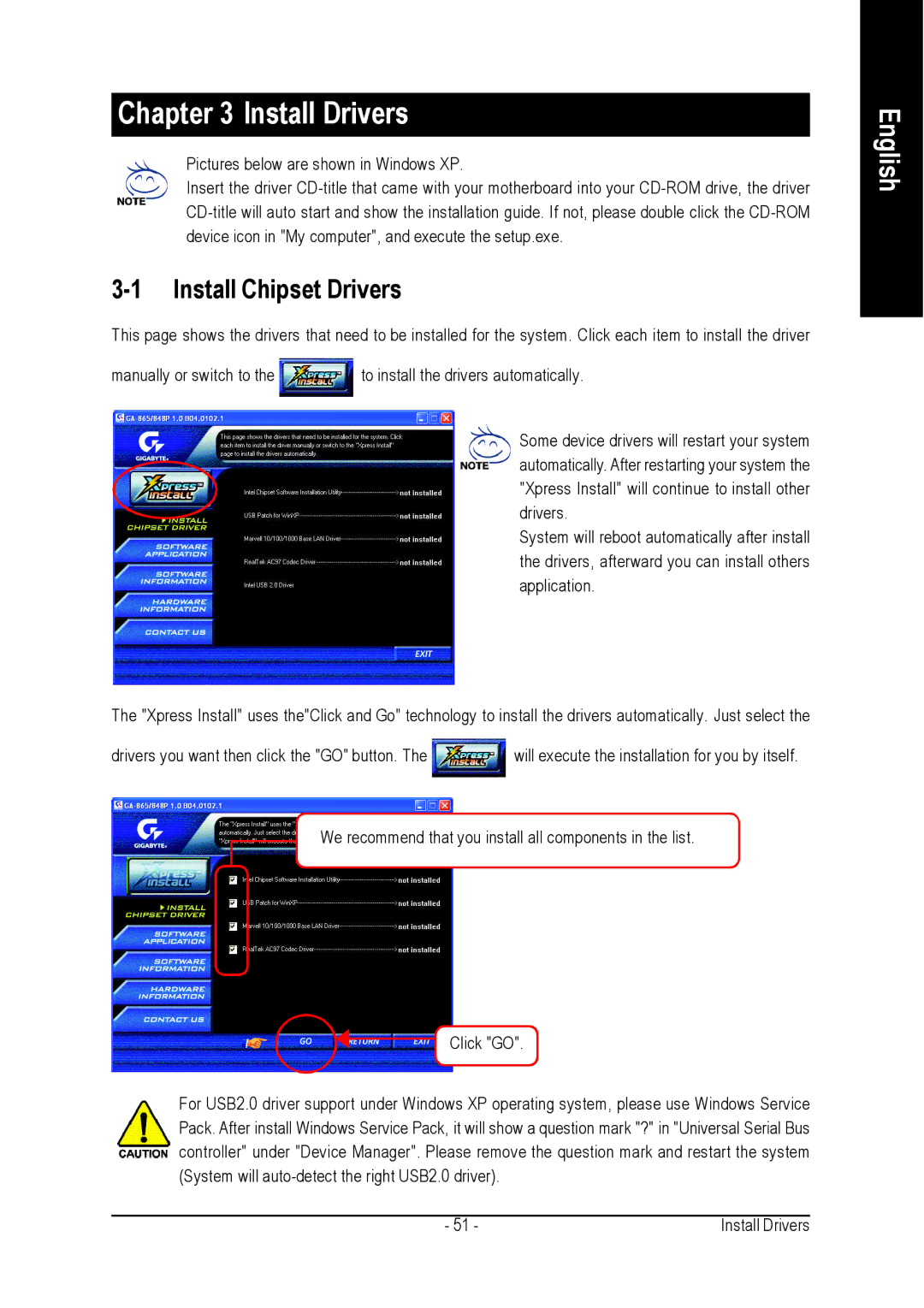Chapter 3 Install Drivers
Pictures below are shown in Windows XP.
Insert the driver
3-1 Install Chipset Drivers
This page shows the drivers that need to be installed for the system. Click each item to install the driver
manually or switch to the ![]() to install the drivers automatically.
to install the drivers automatically.
Some device drivers will restart your system automatically. After restarting your system the "Xpress Install" will continue to install other drivers.
System will reboot automatically after install the drivers, afterward you can install others application.
The "Xpress Install" uses the"Click and Go" technology to install the drivers automatically. Just select the
drivers you want then click the "GO" button. The ![]() will execute the installation for you by itself.
will execute the installation for you by itself.
We recommend that you install all components in the list.
Click "GO".
For USB2.0 driver support under Windows XP operating system, please use Windows Service Pack. After install Windows Service Pack, it will show a question mark "?" in "Universal Serial Bus controller" under "Device Manager". Please remove the question mark and restart the system (System will
English
- 51 - | Install Drivers |