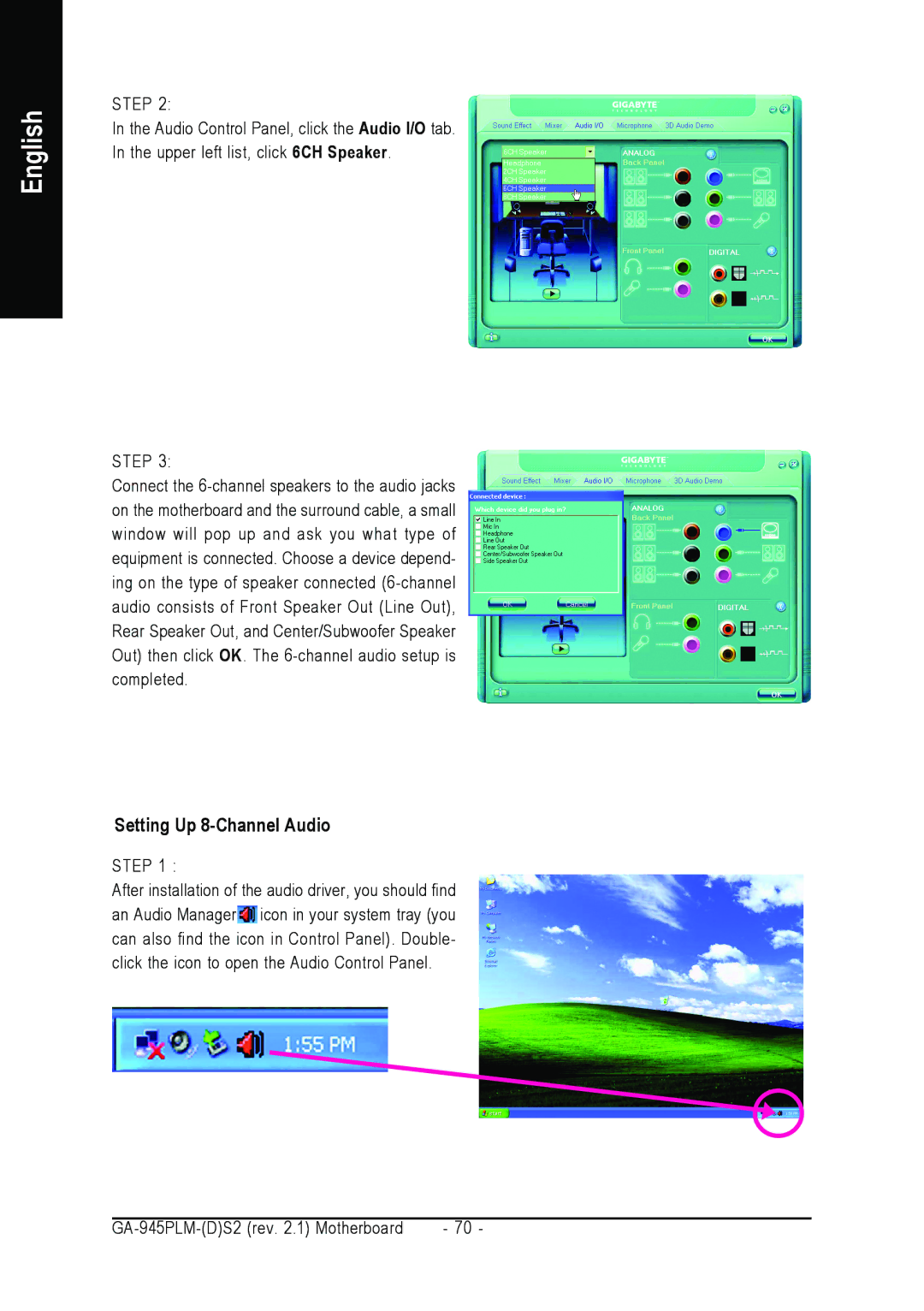English
STEP 2:
In the Audio Control Panel, click the Audio I/O tab. In the upper left list, click 6CH Speaker.
STEP 3:
Connect the
Setting Up 8-Channel Audio
STEP 1 :
After installation of the audio driver, you should find an Audio Manager![]() icon in your system tray (you can also find the icon in Control Panel). Double- click the icon to open the Audio Control Panel.
icon in your system tray (you can also find the icon in Control Panel). Double- click the icon to open the Audio Control Panel.
- 70 - |