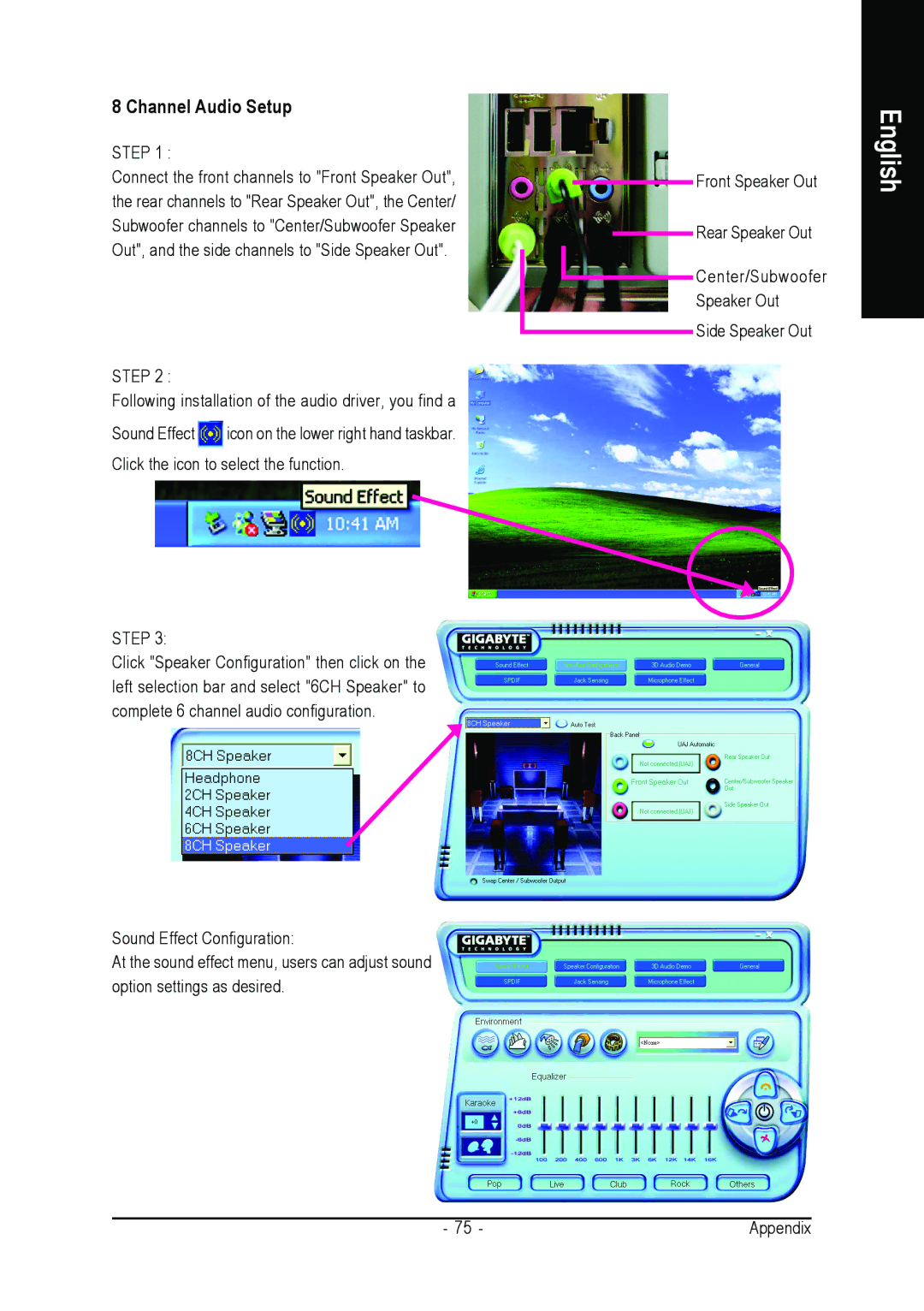GA-K8NE-RH specifications
The Gigabyte GA-K8NE-RH is a reliable motherboard designed for AMD processors, specifically catering to the Socket 754 form factor. Released during a time when AMD's Athlon 64 processors were gaining popularity, the GA-K8NE-RH stands out for its remarkable performance and a range of features that appealed to both gamers and general users alike.One of the main highlights of the GA-K8NE-RH is its ability to support AMD’s 64-bit processing technology, allowing users to take full advantage of the enhanced performance capabilities of Athlon 64 CPUs. This motherboard supports memory configurations with up to 4GB of DDR memory, utilizing dual-channel architecture. This dual-channel setup not only boosts memory bandwidth but also improves overall system performance, making it ideal for multitasking and memory-intensive applications.
The GA-K8NE-RH is built on the nForce3 250 chipset, which features an integrated NVIDIA graphics processing unit. This allows for a more streamlined graphic performance, making it suitable for casual gaming and multimedia applications. Furthermore, the integrated Gigabit Ethernet ensures high-speed network connectivity, essential for online gaming and downloading large files.
This motherboard also includes multiple IDE and SATA connectors. With support for SATA II, users can benefit from faster data transfer rates compared to traditional IDE connections. Additionally, the inclusion of RAID support enables users to set up disk redundancy for improved data security or enhanced read/write speeds, depending on their setup.
In terms of audio capabilities, the GA-K8NE-RH features a built-in 6-channel audio codec, providing clear sound quality for an immersive multimedia experience. The onboard PCI Express and PCI slots offer ample expansion opportunities for graphics cards, sound cards, or additional peripherals, making it a flexible choice for various builds.
Moreover, Gigabyte's renowned durability features ensure that the GA-K8NE-RH remains a dependable choice for enthusiasts. The motherboard is equipped with a range of capacitors and solid-state components that contribute to its longevity and stability.
Overall, the Gigabyte GA-K8NE-RH is a well-rounded motherboard that provides excellent performance and versatility for users looking to build a capable AMD-based system. With a combination of stable performance, advanced features, and support for various technologies, it remains an appealing option for users seeking value and reliability in their computing experience.