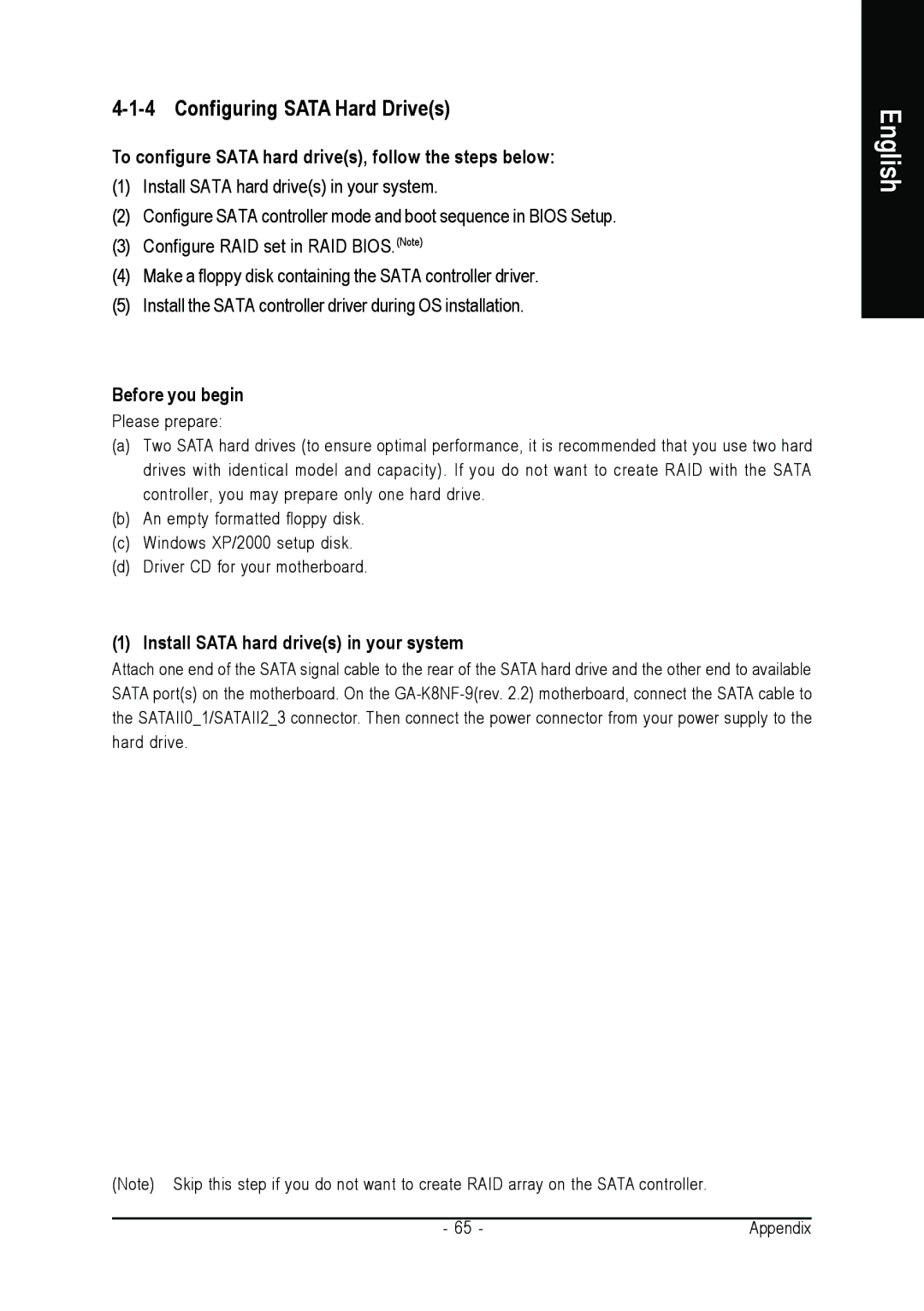4-1-4 Configuring SATA Hard Drive(s)
To configure SATA hard drive(s), follow the steps below:
(1)Install SATA hard drive(s) in your system.
(2)Configure SATA controller mode and boot sequence in BIOS Setup.
(3)Configure RAID set in RAID BIOS.(Note)
(4)Make a floppy disk containing the SATA controller driver.
(5)Install the SATA controller driver during OS installation.
Before you begin
Please prepare:
(a)Two SATA hard drives (to ensure optimal performance, it is recommended that you use two hard drives with identical model and capacity). If you do not want to create RAID with the SATA controller, you may prepare only one hard drive.
(b)An empty formatted floppy disk.
(c)Windows XP/2000 setup disk.
(d)Driver CD for your motherboard.
(1) Install SATA hard drive(s) in your system
Attach one end of the SATA signal cable to the rear of the SATA hard drive and the other end to available SATA port(s) on the motherboard. On the
English
(Note) Skip this step if you do not want to create RAID array on the SATA controller. |
|
- 65 - | Appendix |