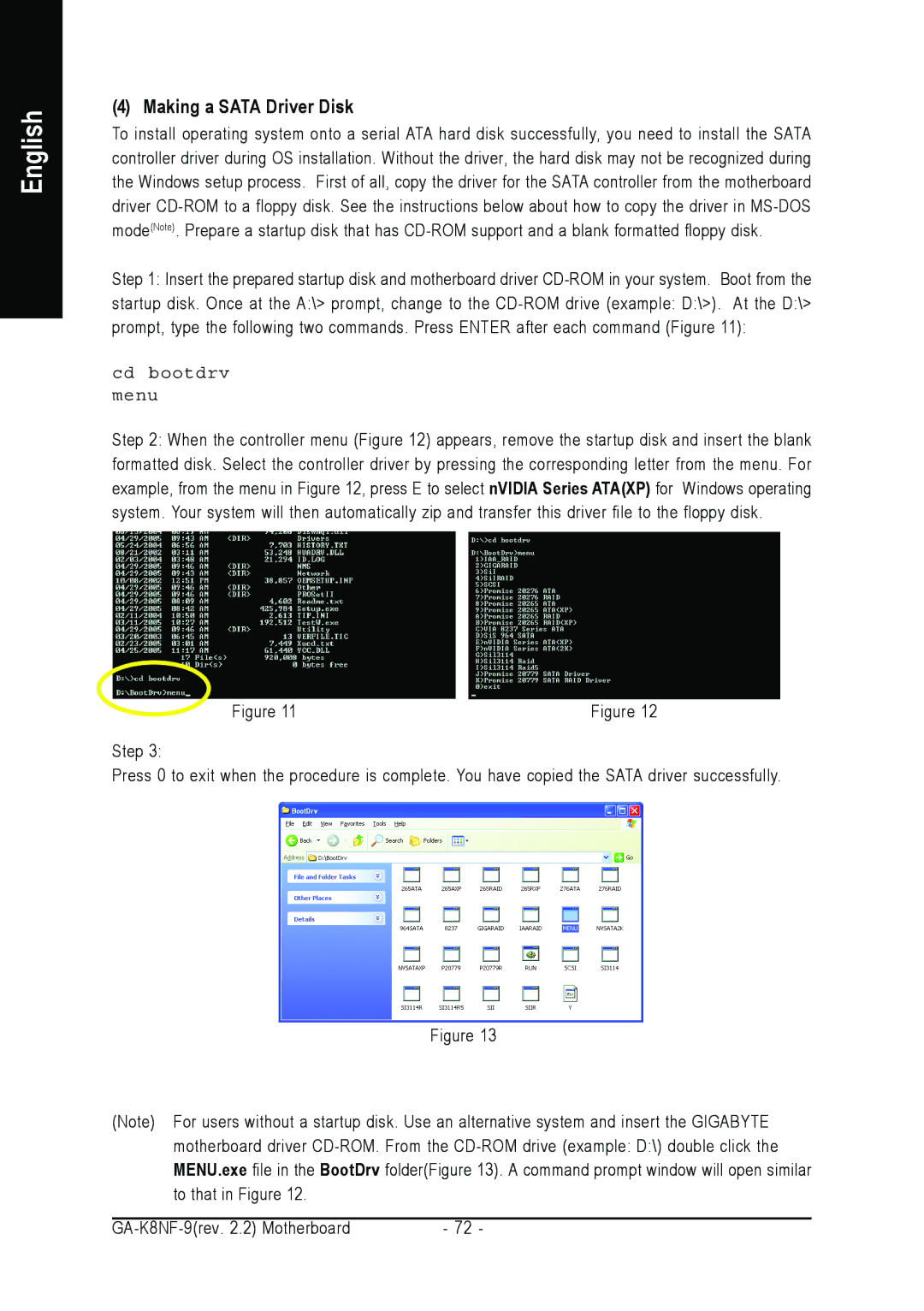English
(4) Making a SATA Driver Disk
To install operating system onto a serial ATA hard disk successfully, you need to install the SATA controller driver during OS installation. Without the driver, the hard disk may not be recognized during the Windows setup process. First of all, copy the driver for the SATA controller from the motherboard driver
Step 1: Insert the prepared startup disk and motherboard driver
startup disk. Once at the A:\> prompt, change to the
cd bootdrv
menu
Step 2: When the controller menu (Figure 12) appears, remove the startup disk and insert the blank formatted disk. Select the controller driver by pressing the corresponding letter from the menu. For example, from the menu in Figure 12, press E to select nVIDIA Series ATA(XP) for Windows operating system. Your system will then automatically zip and transfer this driver file to the floppy disk.
Figure 11 | Figure 12 |
Step 3:
Press 0 to exit when the procedure is complete. You have copied the SATA driver successfully.
Figure 13
(Note) For users without a startup disk. Use an alternative system and insert the GIGABYTE motherboard driver
MENU.exe file in the BootDrv folder(Figure | 13). A command prompt window will open similar | |
to that in Figure 12. |
|
|
|
|
|
- 72 | - | |