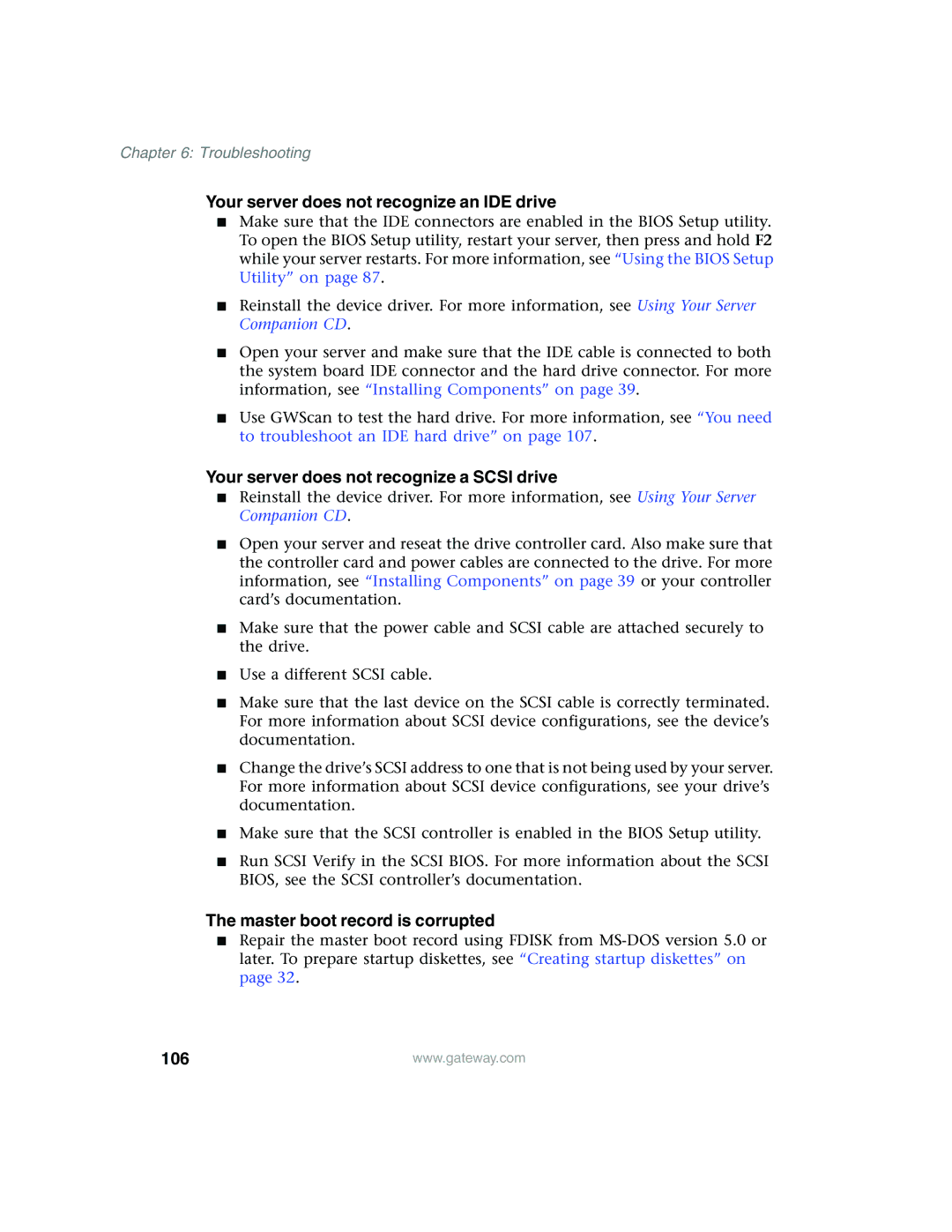Chapter 6: Troubleshooting
Your server does not recognize an IDE drive
■Make sure that the IDE connectors are enabled in the BIOS Setup utility. To open the BIOS Setup utility, restart your server, then press and hold F2 while your server restarts. For more information, see “Using the BIOS Setup Utility” on page 87.
■Reinstall the device driver. For more information, see Using Your Server Companion CD.
■Open your server and make sure that the IDE cable is connected to both the system board IDE connector and the hard drive connector. For more information, see “Installing Components” on page 39.
■Use GWScan to test the hard drive. For more information, see “You need to troubleshoot an IDE hard drive” on page 107.
Your server does not recognize a SCSI drive
■Reinstall the device driver. For more information, see Using Your Server Companion CD.
■Open your server and reseat the drive controller card. Also make sure that the controller card and power cables are connected to the drive. For more information, see “Installing Components” on page 39 or your controller card’s documentation.
■Make sure that the power cable and SCSI cable are attached securely to the drive.
■Use a different SCSI cable.
■Make sure that the last device on the SCSI cable is correctly terminated. For more information about SCSI device configurations, see the device’s documentation.
■Change the drive’s SCSI address to one that is not being used by your server. For more information about SCSI device configurations, see your drive’s documentation.
■Make sure that the SCSI controller is enabled in the BIOS Setup utility.
■Run SCSI Verify in the SCSI BIOS. For more information about the SCSI BIOS, see the SCSI controller’s documentation.
The master boot record is corrupted
■Repair the master boot record using FDISK from
106 | www.gateway.com |