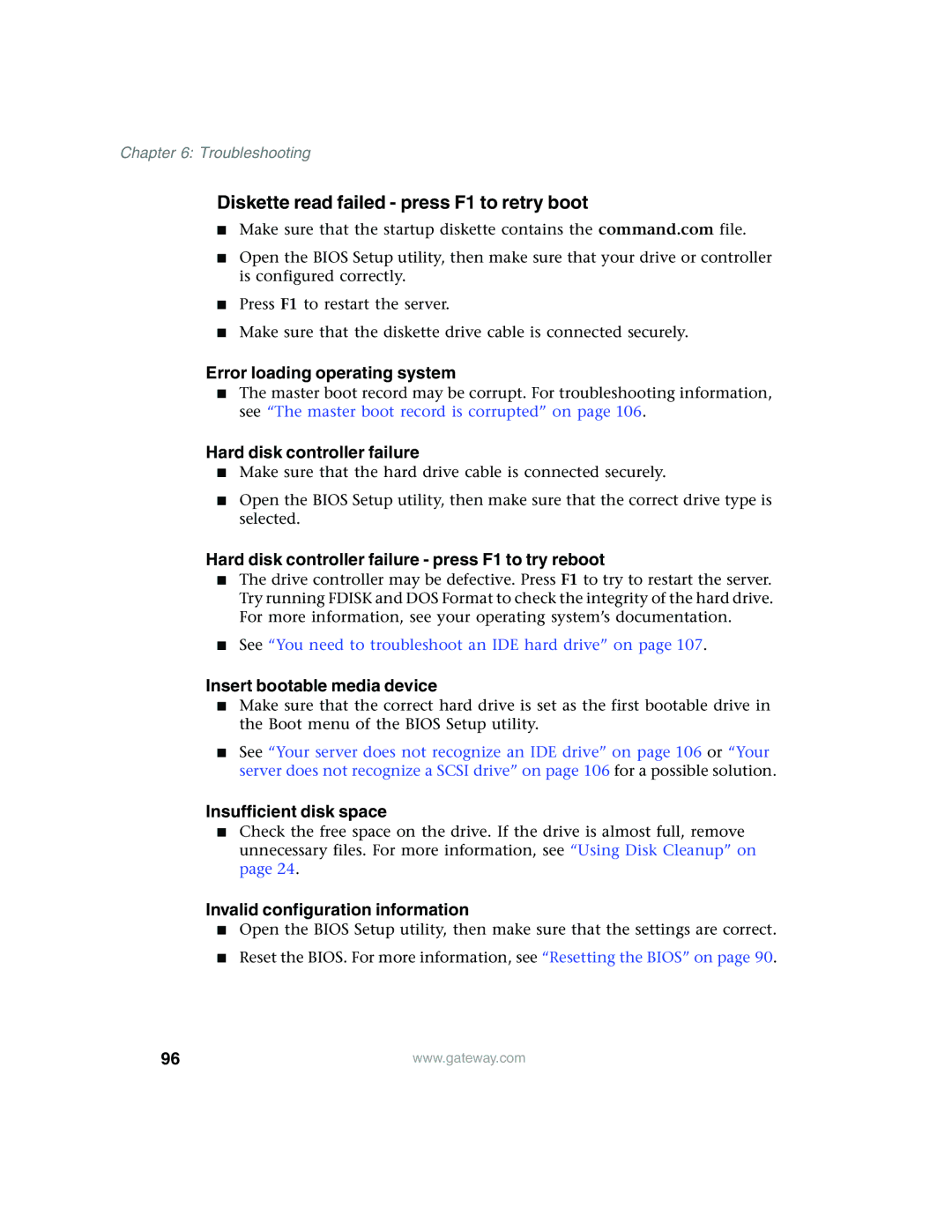Chapter 6: Troubleshooting
Diskette read failed - press F1 to retry boot
■Make sure that the startup diskette contains the command.com file.
■Open the BIOS Setup utility, then make sure that your drive or controller is configured correctly.
■Press F1 to restart the server.
■Make sure that the diskette drive cable is connected securely.
Error loading operating system
■The master boot record may be corrupt. For troubleshooting information, see “The master boot record is corrupted” on page 106.
Hard disk controller failure
■Make sure that the hard drive cable is connected securely.
■Open the BIOS Setup utility, then make sure that the correct drive type is selected.
Hard disk controller failure - press F1 to try reboot
■The drive controller may be defective. Press F1 to try to restart the server. Try running FDISK and DOS Format to check the integrity of the hard drive. For more information, see your operating system’s documentation.
■See “You need to troubleshoot an IDE hard drive” on page 107.
Insert bootable media device
■Make sure that the correct hard drive is set as the first bootable drive in the Boot menu of the BIOS Setup utility.
■See “Your server does not recognize an IDE drive” on page 106 or “Your server does not recognize a SCSI drive” on page 106 for a possible solution.
Insufficient disk space
■Check the free space on the drive. If the drive is almost full, remove unnecessary files. For more information, see “Using Disk Cleanup” on page 24.
Invalid configuration information
■Open the BIOS Setup utility, then make sure that the settings are correct.
■Reset the BIOS. For more information, see “Resetting the BIOS” on page 90.
96 | www.gateway.com |