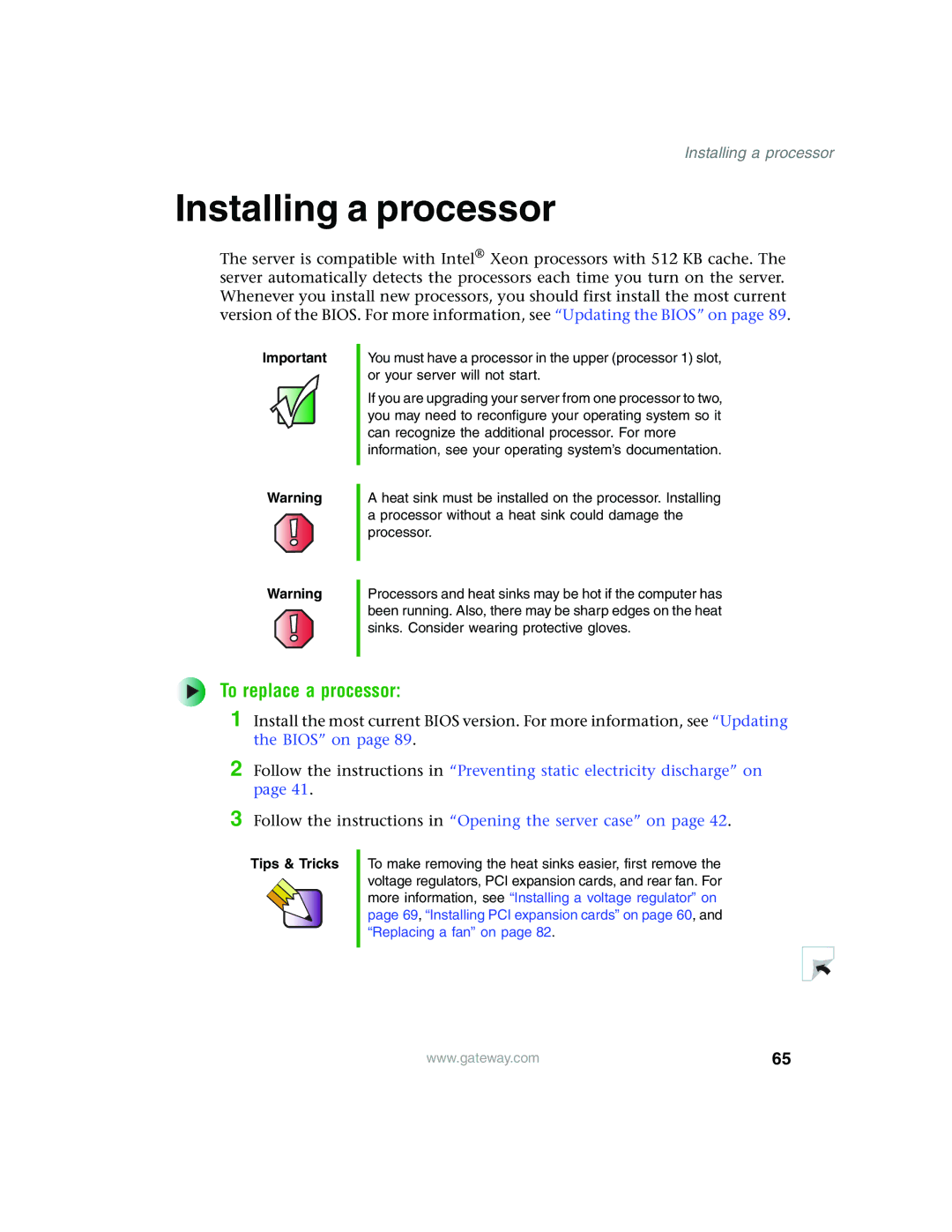Installing a processor
Installing a processor
The server is compatible with Intel® Xeon processors with 512 KB cache. The server automatically detects the processors each time you turn on the server. Whenever you install new processors, you should first install the most current version of the BIOS. For more information, see “Updating the BIOS” on page 89.
Important
Warning
Warning
You must have a processor in the upper (processor 1) slot, or your server will not start.
If you are upgrading your server from one processor to two, you may need to reconfigure your operating system so it can recognize the additional processor. For more information, see your operating system’s documentation.
A heat sink must be installed on the processor. Installing a processor without a heat sink could damage the processor.
Processors and heat sinks may be hot if the computer has been running. Also, there may be sharp edges on the heat sinks. Consider wearing protective gloves.
To replace a processor:
1 Install the most current BIOS version. For more information, see “Updating the BIOS” on page 89.
2 Follow the instructions in “Preventing static electricity discharge” on page 41.
3 Follow the instructions in “Opening the server case” on page 42.
Tips & Tricks
To make removing the heat sinks easier, first remove the voltage regulators, PCI expansion cards, and rear fan. For more information, see “Installing a voltage regulator” on page 69, “Installing PCI expansion cards” on page 60, and “Replacing a fan” on page 82.
www.gateway.com | 65 |