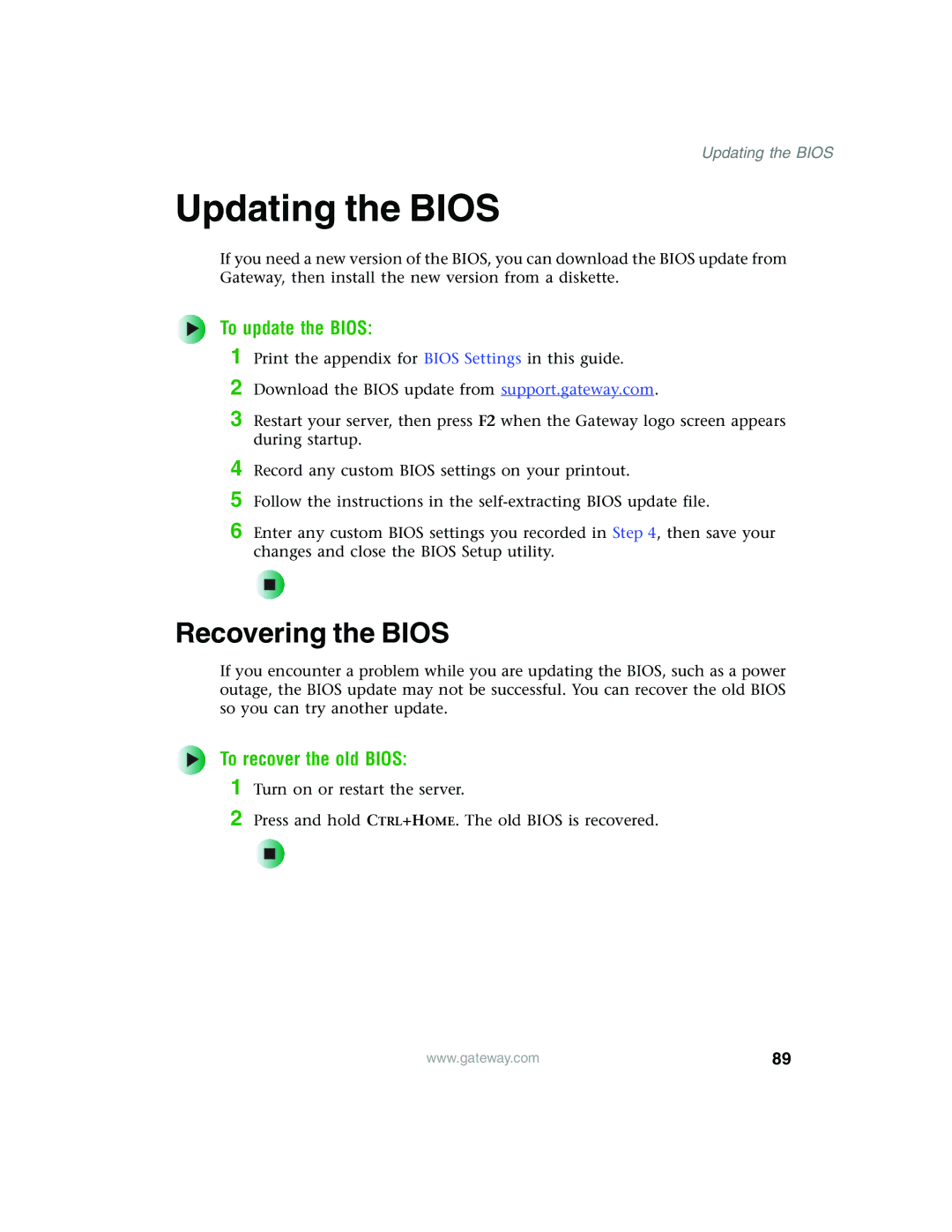Record any custom BIOS settings on your printout.
Follow the instructions in the self-extracting BIOS update file.
Print the appendix for BIOS Settings in this guide. Download the BIOS update from support.gateway.com.
Updating the BIOS
Updating the BIOS
If you need a new version of the BIOS, you can download the BIOS update from Gateway, then install the new version from a diskette.
To update the BIOS:
1
2
3 Restart your server, then press F2 when the Gateway logo screen appears during startup.
4
5
6 Enter any custom BIOS settings you recorded in Step 4, then save your changes and close the BIOS Setup utility.
Recovering the BIOS
If you encounter a problem while you are updating the BIOS, such as a power outage, the BIOS update may not be successful. You can recover the old BIOS so you can try another update.
To recover the old BIOS:
1
2
Turn on or restart the server.
Press and hold CTRL+HOME. The old BIOS is recovered.
| www.gateway.com | 89 |
|