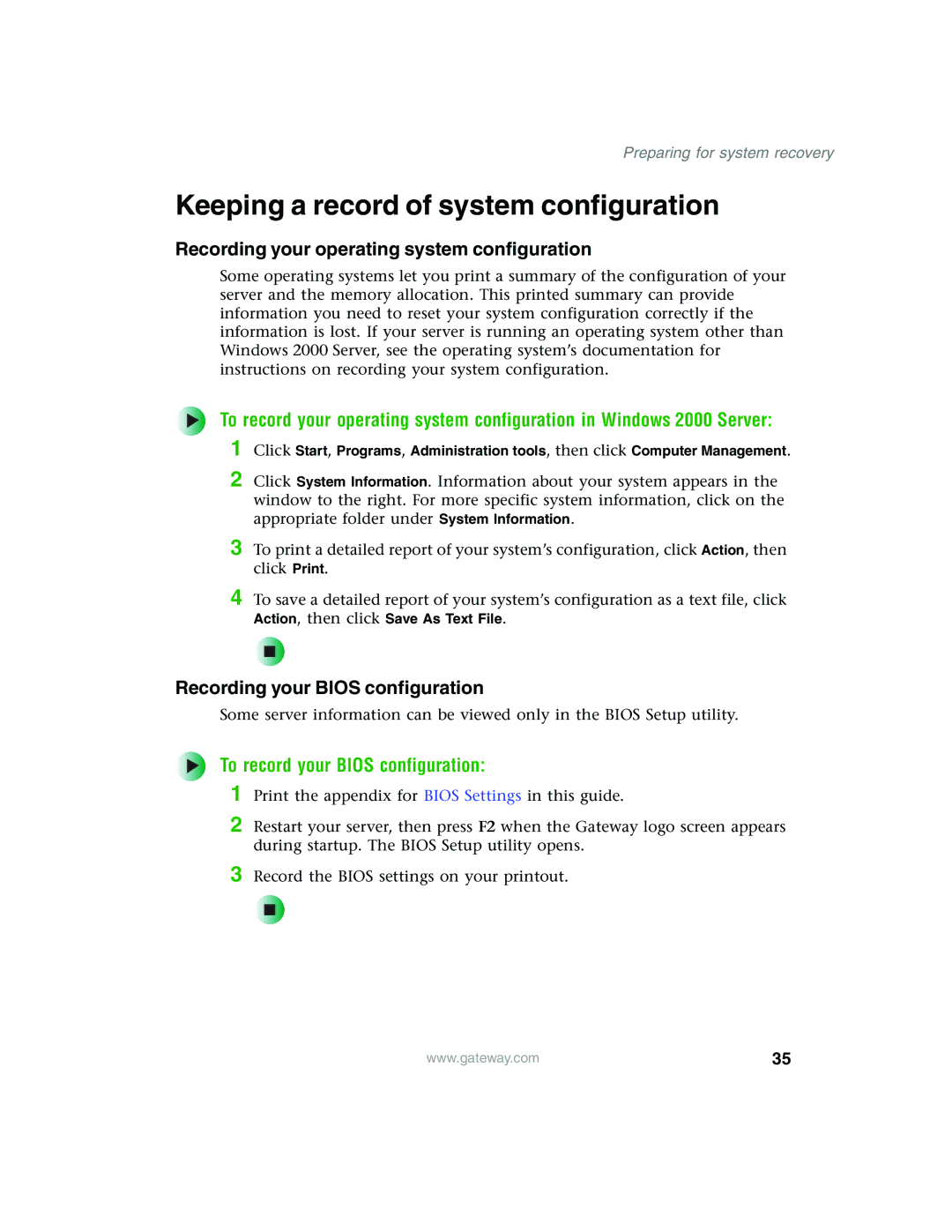Preparing for system recovery
Keeping a record of system configuration
Recording your operating system configuration
Some operating systems let you print a summary of the configuration of your server and the memory allocation. This printed summary can provide information you need to reset your system configuration correctly if the information is lost. If your server is running an operating system other than Windows 2000 Server, see the operating system’s documentation for instructions on recording your system configuration.
To record your operating system configuration in Windows 2000 Server:
1 Click Start, Programs, Administration tools, then click Computer Management.
2 Click System Information. Information about your system appears in the window to the right. For more specific system information, click on the appropriate folder under System Information.
3 To print a detailed report of your system’s configuration, click Action, then click Print.
4 To save a detailed report of your system’s configuration as a text file, click Action, then click Save As Text File.
Recording your BIOS configuration
Some server information can be viewed only in the BIOS Setup utility.
To record your BIOS configuration:
1 Print the appendix for BIOS Settings in this guide.
2 Restart your server, then press F2 when the Gateway logo screen appears during startup. The BIOS Setup utility opens.
3 Record the BIOS settings on your printout.
www.gateway.com | 35 |