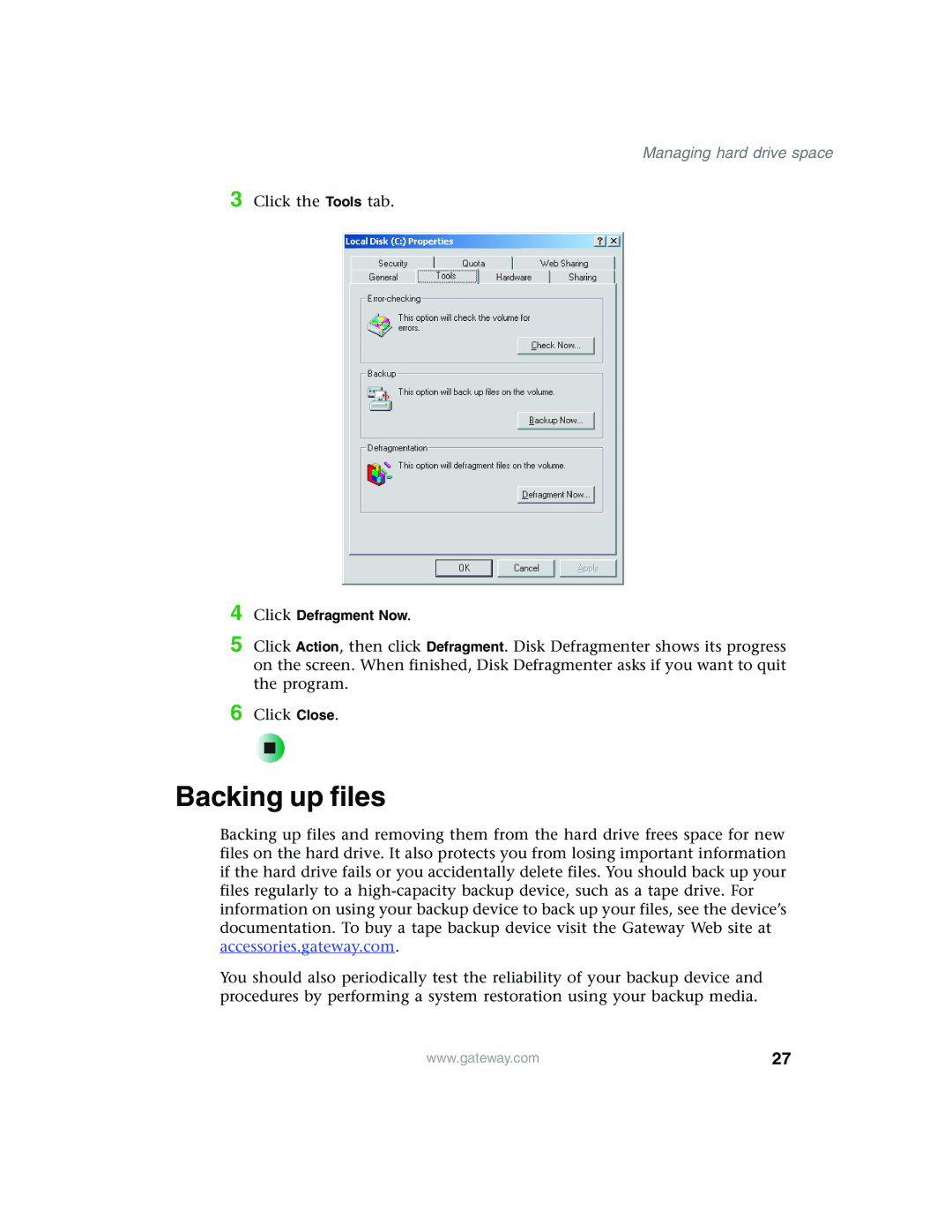Managing hard drive space
3 Click the Tools tab.
4 Click Defragment Now.
5 Click Action, then click Defragment. Disk Defragmenter shows its progress on the screen. When finished, Disk Defragmenter asks if you want to quit the program.
6 Click Close.
Backing up files
Backing up files and removing them from the hard drive frees space for new files on the hard drive. It also protects you from losing important information if the hard drive fails or you accidentally delete files. You should back up your files regularly to a
You should also periodically test the reliability of your backup device and procedures by performing a system restoration using your backup media.
www.gateway.com | 27 |