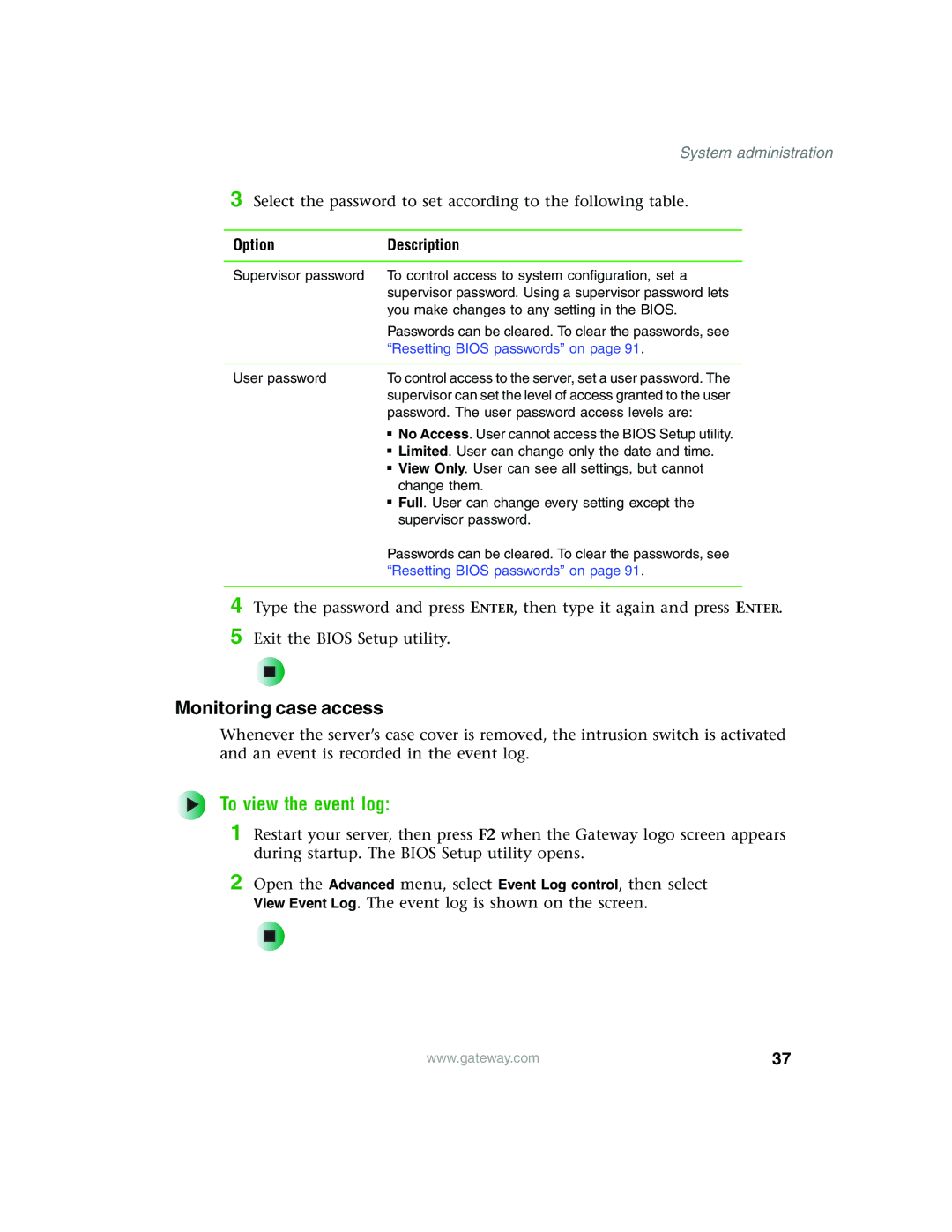System administration
3 Select the password to set according to the following table.
Option | Description |
|
|
Supervisor password | To control access to system configuration, set a |
| supervisor password. Using a supervisor password lets |
| you make changes to any setting in the BIOS. |
| Passwords can be cleared. To clear the passwords, see |
| “Resetting BIOS passwords” on page 91. |
|
|
User password | To control access to the server, set a user password. The |
| supervisor can set the level of access granted to the user |
| password. The user password access levels are: |
| ■ No Access. User cannot access the BIOS Setup utility. |
| ■ Limited. User can change only the date and time. |
| ■ View Only. User can see all settings, but cannot |
| change them. |
| ■ Full. User can change every setting except the |
| supervisor password. |
| Passwords can be cleared. To clear the passwords, see |
| “Resetting BIOS passwords” on page 91. |
|
|
4
5
Type the password and press ENTER, then type it again and press ENTER.
Exit the BIOS Setup utility.
Monitoring case access
Whenever the server’s case cover is removed, the intrusion switch is activated and an event is recorded in the event log.
To view the event log:
1 Restart your server, then press F2 when the Gateway logo screen appears during startup. The BIOS Setup utility opens.
2 Open the Advanced menu, select Event Log control, then select View Event Log. The event log is shown on the screen.
| www.gateway.com | 37 |
|