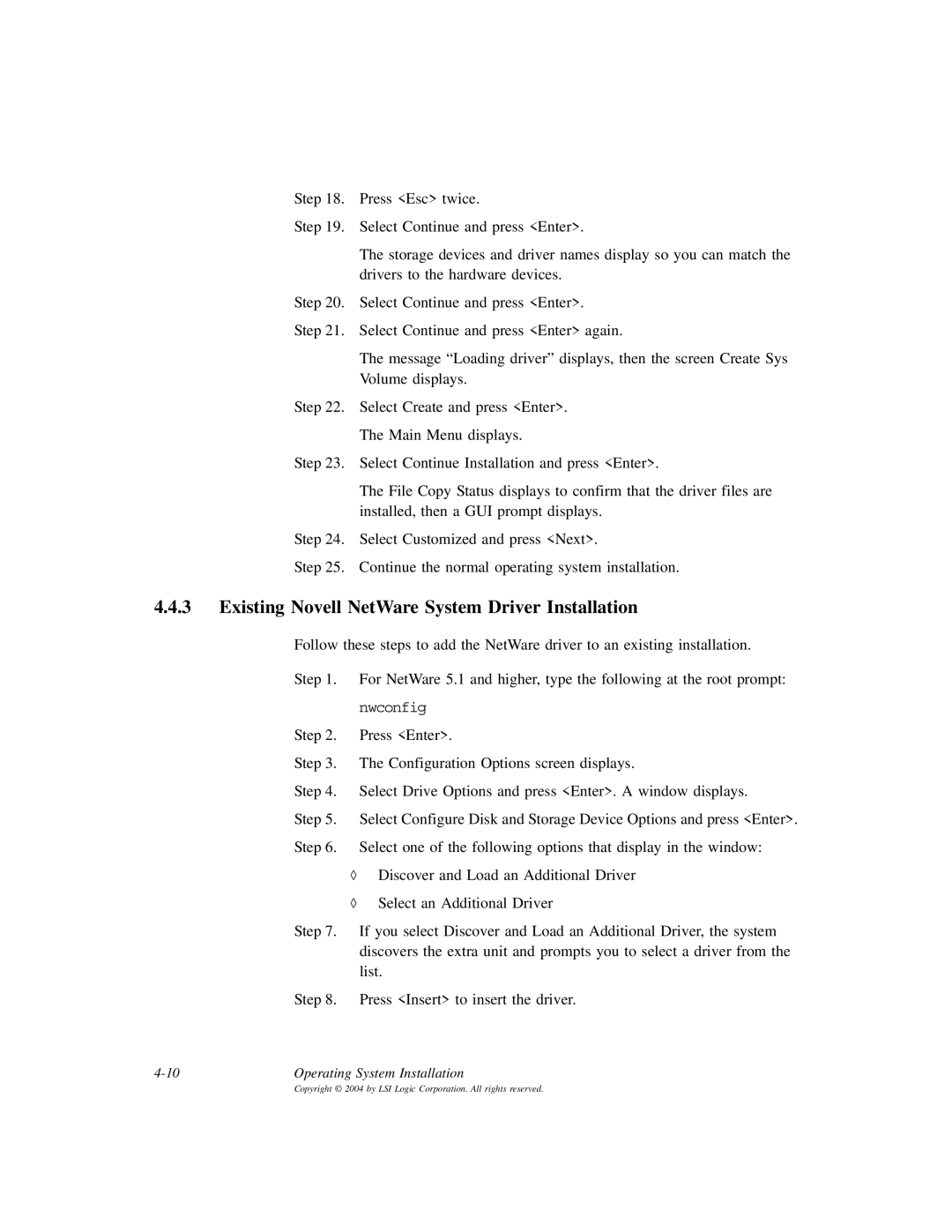Step 18. Press <Esc> twice.
Step 19. Select Continue and press <Enter>.
The storage devices and driver names display so you can match the drivers to the hardware devices.
Step 20. Select Continue and press <Enter>.
Step 21. Select Continue and press <Enter> again.
The message “Loading driver” displays, then the screen Create Sys
Volume displays.
Step 22. Select Create and press <Enter>.
The Main Menu displays.
Step 23. Select Continue Installation and press <Enter>.
The File Copy Status displays to confirm that the driver files are installed, then a GUI prompt displays.
Step 24. Select Customized and press <Next>.
Step 25. Continue the normal operating system installation.
4.4.3Existing Novell NetWare System Driver Installation
Follow these steps to add the NetWare driver to an existing installation.
Step 1. For NetWare 5.1 and higher, type the following at the root prompt:
nwconfig
Step 2. Press <Enter>.
Step 3. The Configuration Options screen displays.
Step 4. Select Drive Options and press <Enter>. A window displays.
Step 5. Select Configure Disk and Storage Device Options and press <Enter>. Step 6. Select one of the following options that display in the window:
◊Discover and Load an Additional Driver
◊Select an Additional Driver
Step 7. If you select Discover and Load an Additional Driver, the system discovers the extra unit and prompts you to select a driver from the list.
Step 8. Press <Insert> to insert the driver.
Operating System Installation |