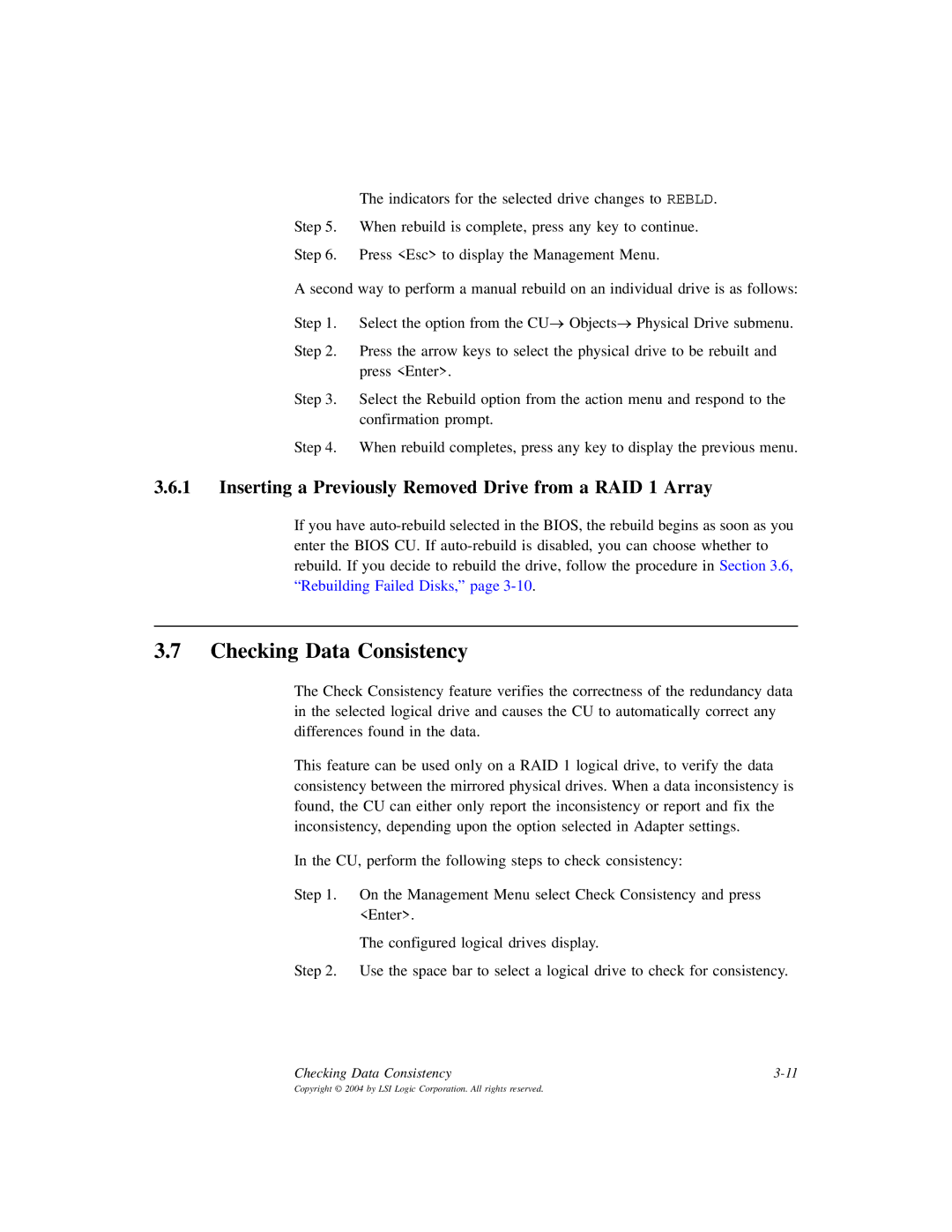The indicators for the selected drive changes to REBLD.
Step 5. When rebuild is complete, press any key to continue.
Step 6. Press <Esc> to display the Management Menu.
A second way to perform a manual rebuild on an individual drive is as follows:
Step 1. Select the option from the CU→ Objects→ Physical Drive submenu.
Step 2. Press the arrow keys to select the physical drive to be rebuilt and press <Enter>.
Step 3. Select the Rebuild option from the action menu and respond to the confirmation prompt.
Step 4. When rebuild completes, press any key to display the previous menu.
3.6.1Inserting a Previously Removed Drive from a RAID 1 Array
If you have
3.7Checking Data Consistency
The Check Consistency feature verifies the correctness of the redundancy data in the selected logical drive and causes the CU to automatically correct any differences found in the data.
This feature can be used only on a RAID 1 logical drive, to verify the data consistency between the mirrored physical drives. When a data inconsistency is found, the CU can either only report the inconsistency or report and fix the inconsistency, depending upon the option selected in Adapter settings.
In the CU, perform the following steps to check consistency:
Step 1. On the Management Menu select Check Consistency and press <Enter>.
The configured logical drives display.
Step 2. Use the space bar to select a logical drive to check for consistency.
Checking Data Consistency |