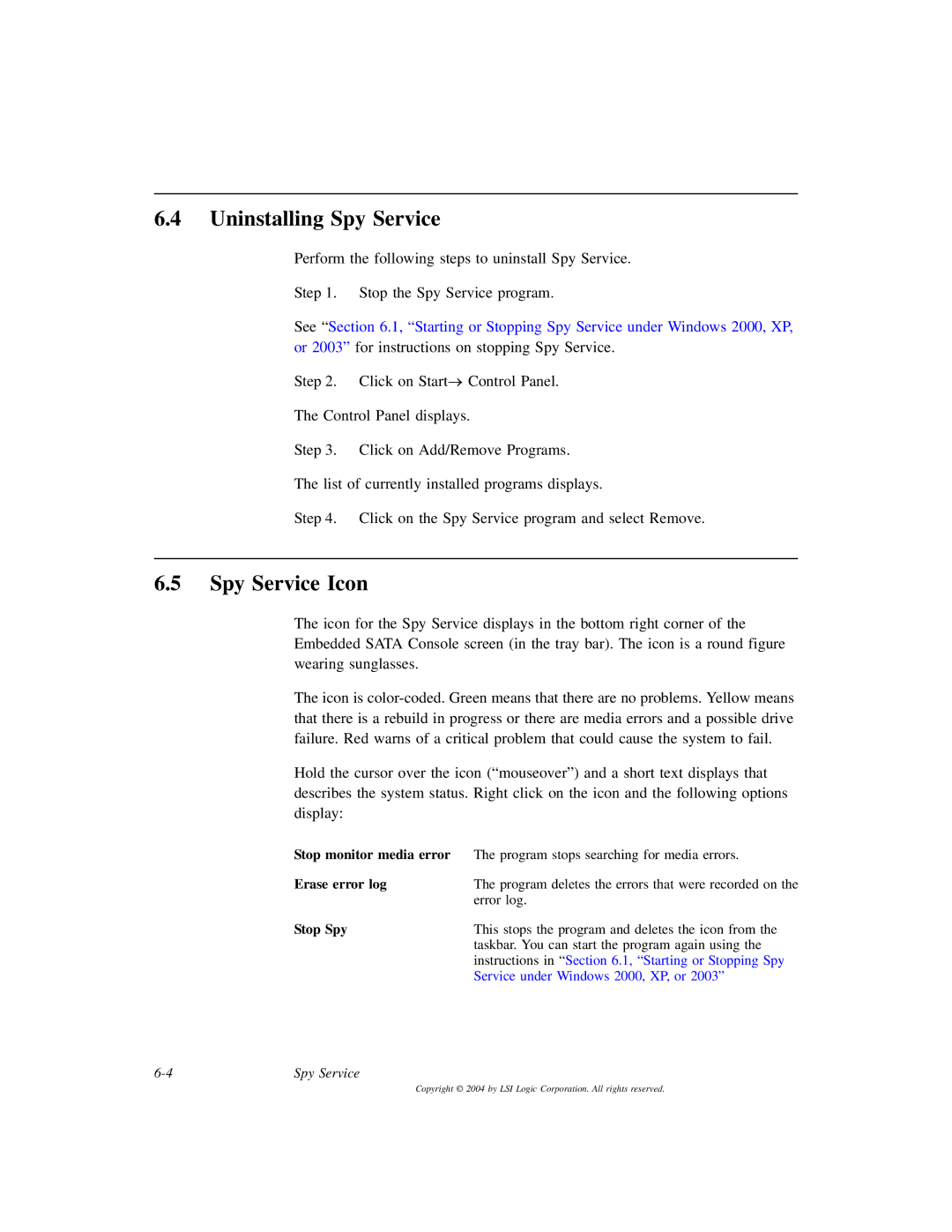6.4Uninstalling Spy Service
Perform the following steps to uninstall Spy Service.
Step 1. Stop the Spy Service program.
See “Section 6.1, “Starting or Stopping Spy Service under Windows 2000, XP, or 2003” for instructions on stopping Spy Service.
Step 2. Click on Start→ Control Panel.
The Control Panel displays.
Step 3. Click on Add/Remove Programs.
The list of currently installed programs displays.
Step 4. Click on the Spy Service program and select Remove.
6.5Spy Service Icon
The icon for the Spy Service displays in the bottom right corner of the Embedded SATA Console screen (in the tray bar). The icon is a round figure wearing sunglasses.
The icon is
Hold the cursor over the icon (“mouseover”) and a short text displays that describes the system status. Right click on the icon and the following options display:
Stop monitor media error | The program stops searching for media errors. |
Erase error log | The program deletes the errors that were recorded on the |
| error log. |
Stop Spy | This stops the program and deletes the icon from the |
| taskbar. You can start the program again using the |
| instructions in “Section 6.1, “Starting or Stopping Spy |
| Service under Windows 2000, XP, or 2003” |
Spy Service |