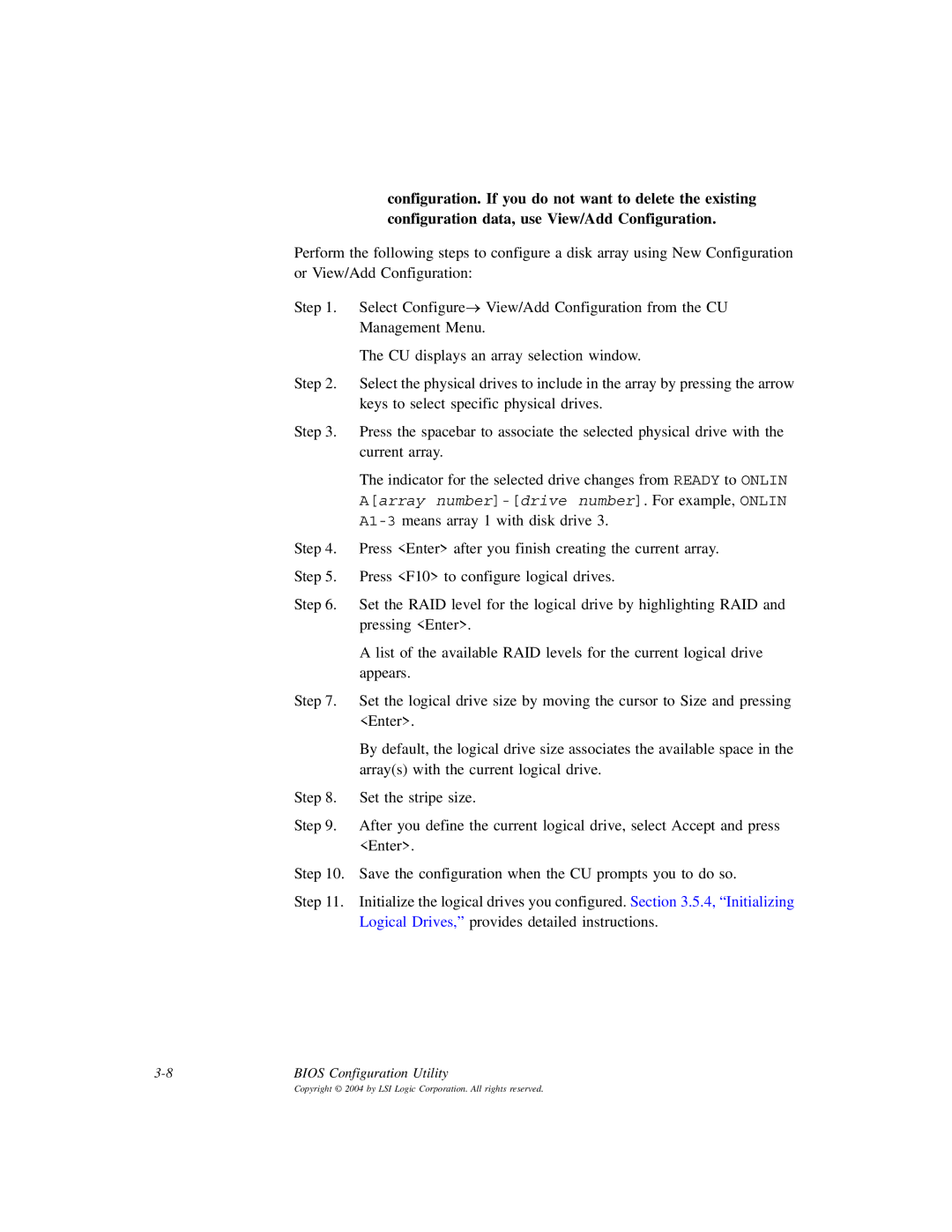configuration. If you do not want to delete the existing configuration data, use View/Add Configuration.
Perform the following steps to configure a disk array using New Configuration or View/Add Configuration:
Step 1. Select Configure→ View/Add Configuration from the CU
Management Menu.
The CU displays an array selection window.
Step 2. Select the physical drives to include in the array by pressing the arrow keys to select specific physical drives.
Step 3. Press the spacebar to associate the selected physical drive with the current array.
The indicator for the selected drive changes from READY to ONLIN
A[array number]-[drive number]. For example, ONLIN
Step 4. Press <Enter> after you finish creating the current array.
Step 5. Press <F10> to configure logical drives.
Step 6. Set the RAID level for the logical drive by highlighting RAID and pressing <Enter>.
A list of the available RAID levels for the current logical drive appears.
Step 7. Set the logical drive size by moving the cursor to Size and pressing <Enter>.
By default, the logical drive size associates the available space in the array(s) with the current logical drive.
Step 8. Set the stripe size.
Step 9. After you define the current logical drive, select Accept and press <Enter>.
Step 10. Save the configuration when the CU prompts you to do so.
Step 11. Initialize the logical drives you configured. Section 3.5.4, “Initializing Logical Drives,” provides detailed instructions.
BIOS Configuration Utility |