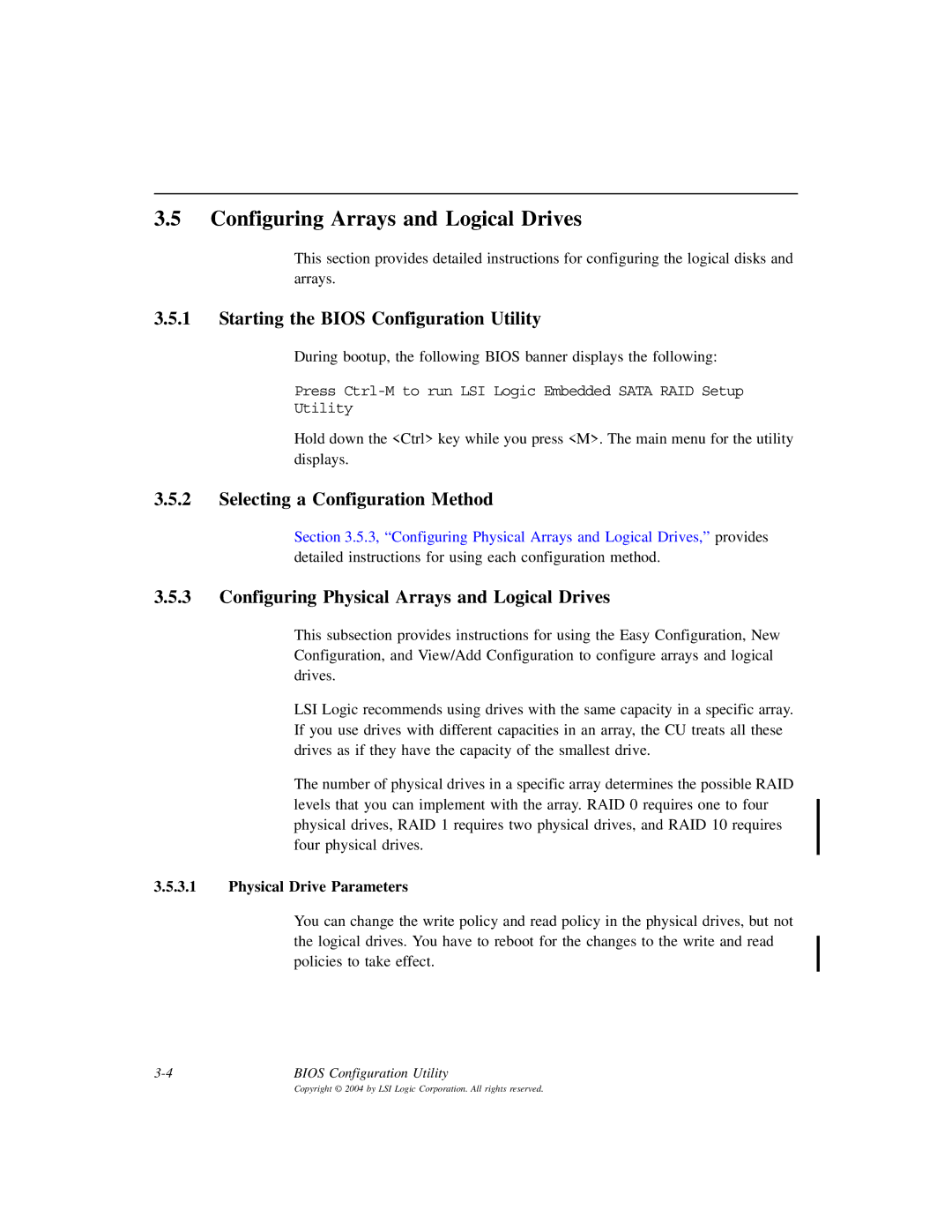3.5Configuring Arrays and Logical Drives
This section provides detailed instructions for configuring the logical disks and arrays.
3.5.1Starting the BIOS Configuration Utility
During bootup, the following BIOS banner displays the following:
Press
Utility
Hold down the <Ctrl> key while you press <M>. The main menu for the utility displays.
3.5.2Selecting a Configuration Method
Section 3.5.3, “Configuring Physical Arrays and Logical Drives,” provides detailed instructions for using each configuration method.
3.5.3Configuring Physical Arrays and Logical Drives
This subsection provides instructions for using the Easy Configuration, New Configuration, and View/Add Configuration to configure arrays and logical drives.
LSI Logic recommends using drives with the same capacity in a specific array. If you use drives with different capacities in an array, the CU treats all these drives as if they have the capacity of the smallest drive.
The number of physical drives in a specific array determines the possible RAID levels that you can implement with the array. RAID 0 requires one to four physical drives, RAID 1 requires two physical drives, and RAID 10 requires four physical drives.
3.5.3.1Physical Drive Parameters
You can change the write policy and read policy in the physical drives, but not the logical drives. You have to reboot for the changes to the write and read policies to take effect.
BIOS Configuration Utility |