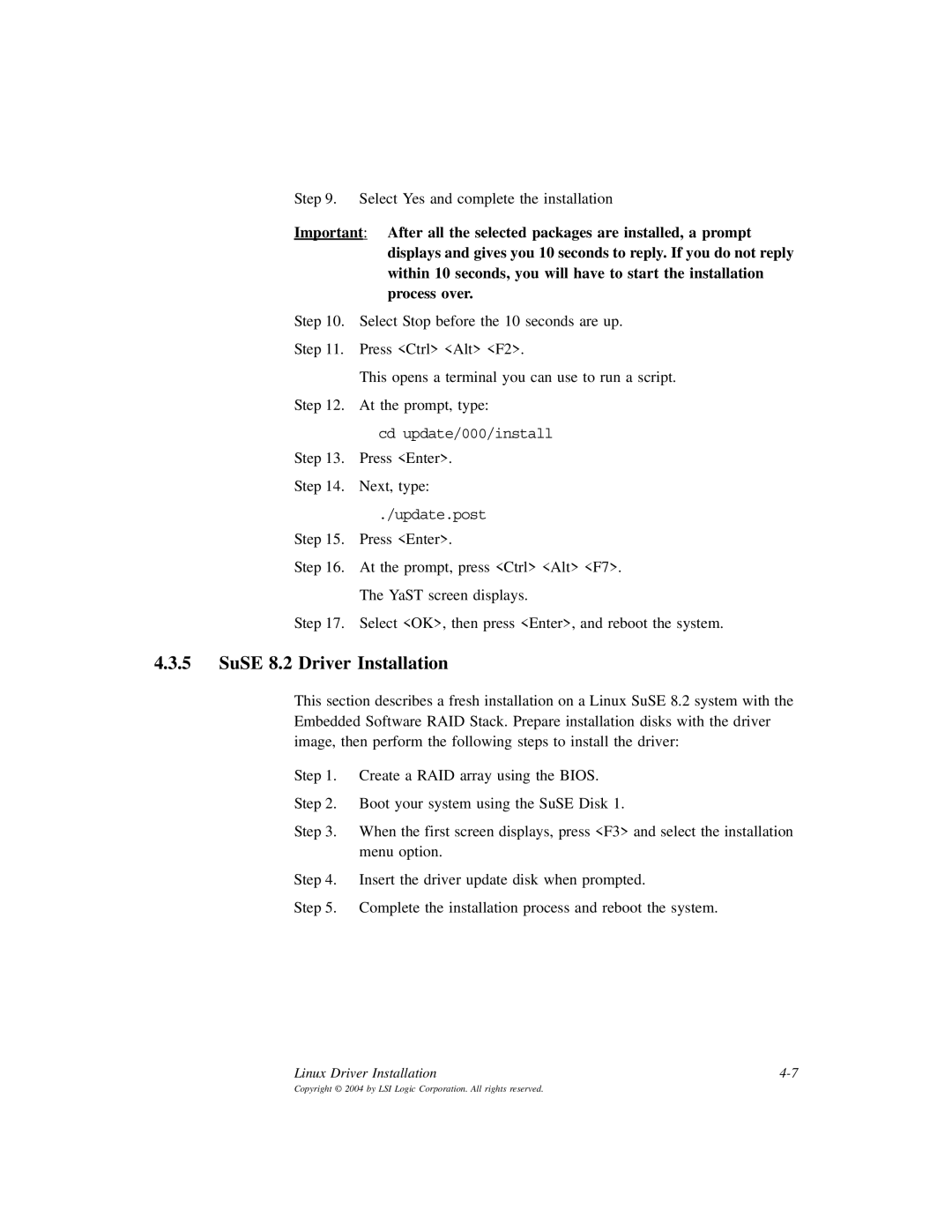Step 9. Select Yes and complete the installation
Important: After all the selected packages are installed, a prompt displays and gives you 10 seconds to reply. If you do not reply within 10 seconds, you will have to start the installation process over.
Step 10. Select Stop before the 10 seconds are up.
Step 11. Press <Ctrl> <Alt> <F2>.
This opens a terminal you can use to run a script.
Step 12. At the prompt, type:
cd update/000/install
Step 13. Press <Enter>.
Step 14. Next, type:
./update.post
Step 15. Press <Enter>.
Step 16. At the prompt, press <Ctrl> <Alt> <F7>.
The YaST screen displays.
Step 17. Select <OK>, then press <Enter>, and reboot the system.
4.3.5SuSE 8.2 Driver Installation
This section describes a fresh installation on a Linux SuSE 8.2 system with the Embedded Software RAID Stack. Prepare installation disks with the driver image, then perform the following steps to install the driver:
Step 1. Create a RAID array using the BIOS.
Step 2. Boot your system using the SuSE Disk 1.
Step 3. When the first screen displays, press <F3> and select the installation menu option.
Step 4. Insert the driver update disk when prompted.
Step 5. Complete the installation process and reboot the system.
Linux Driver Installation |