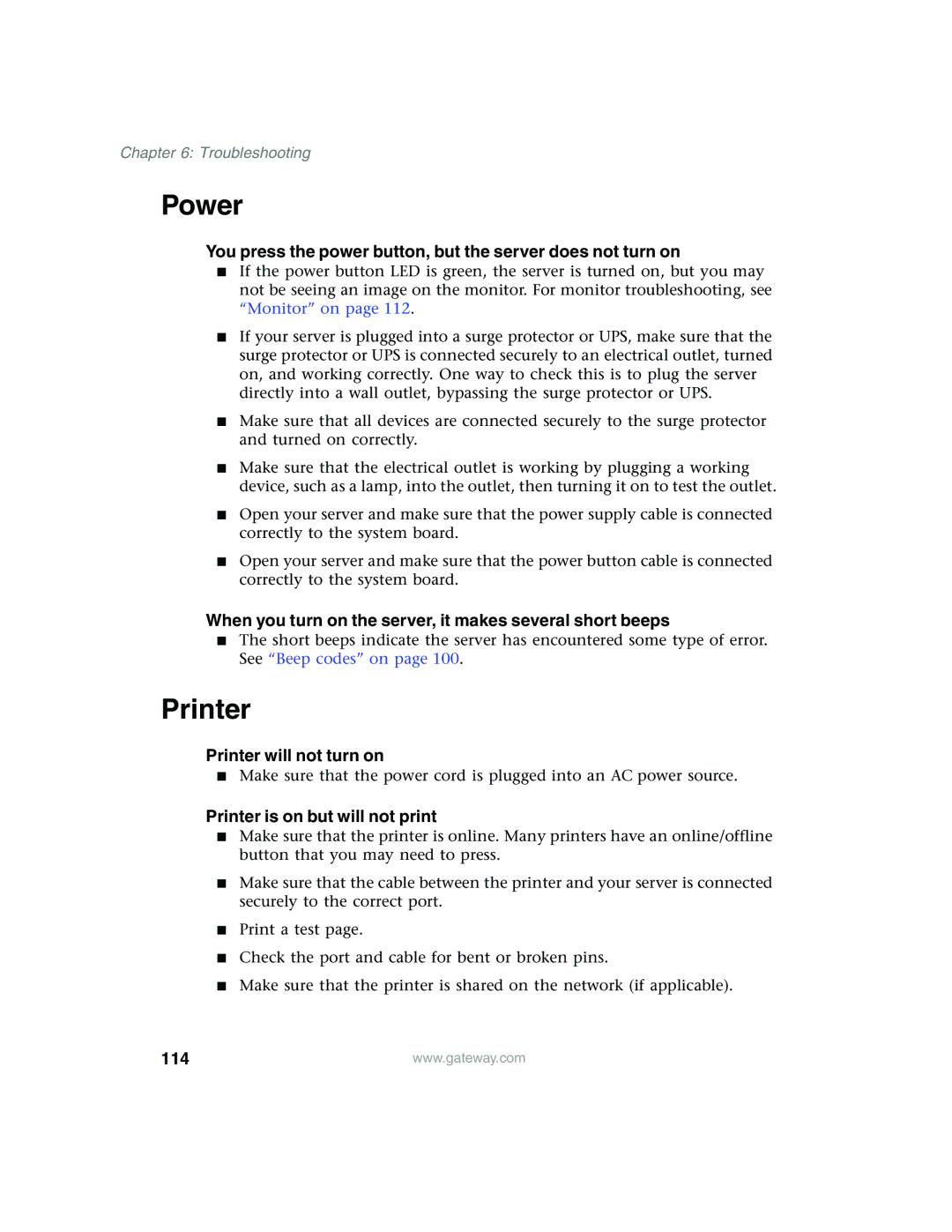Chapter 6: Troubleshooting
Power
You press the power button, but the server does not turn on
■If the power button LED is green, the server is turned on, but you may not be seeing an image on the monitor. For monitor troubleshooting, see “Monitor” on page 112.
■If your server is plugged into a surge protector or UPS, make sure that the surge protector or UPS is connected securely to an electrical outlet, turned on, and working correctly. One way to check this is to plug the server directly into a wall outlet, bypassing the surge protector or UPS.
■Make sure that all devices are connected securely to the surge protector and turned on correctly.
■Make sure that the electrical outlet is working by plugging a working device, such as a lamp, into the outlet, then turning it on to test the outlet.
■Open your server and make sure that the power supply cable is connected correctly to the system board.
■Open your server and make sure that the power button cable is connected correctly to the system board.
When you turn on the server, it makes several short beeps
■The short beeps indicate the server has encountered some type of error. See “Beep codes” on page 100.
Printer
Printer will not turn on
■Make sure that the power cord is plugged into an AC power source.
Printer is on but will not print
■Make sure that the printer is online. Many printers have an online/offline button that you may need to press.
■Make sure that the cable between the printer and your server is connected securely to the correct port.
■Print a test page.
■Check the port and cable for bent or broken pins.
■Make sure that the printer is shared on the network (if applicable).
114 | www.gateway.com |