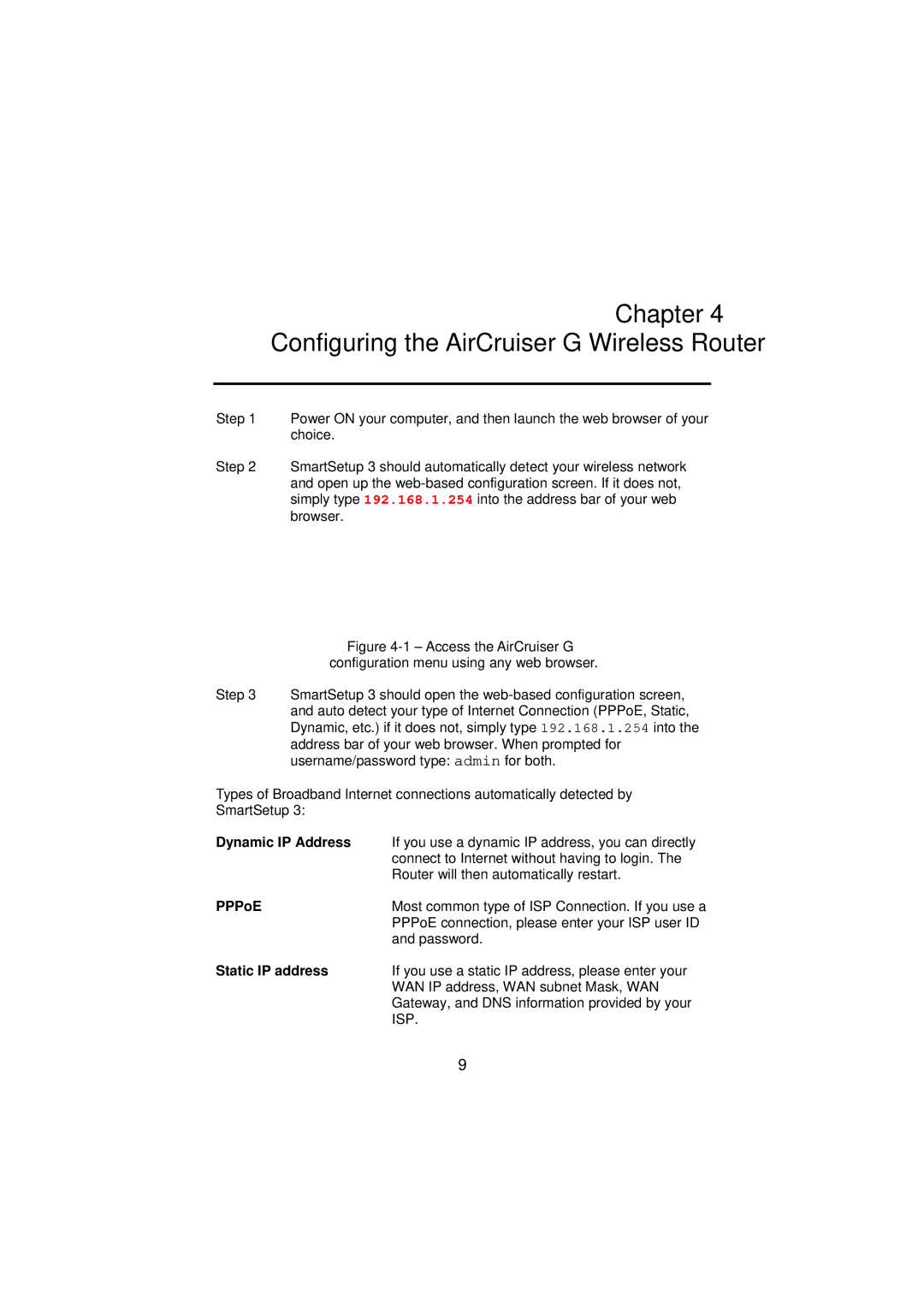GN-BR01G specifications
The Gigabyte GN-BR01G is a compact and efficient gaming router designed to enhance the online gaming experience with its advanced features and technologies. Its sleek design and cutting-edge technology make it a popular choice among gamers and streaming enthusiasts.One of the standout features of the GN-BR01G is its powerful dual-band Wi-Fi capability. Operating on both the 2.4GHz and 5GHz frequencies, the router can deliver lightning-fast internet speeds, ensuring minimal latency and lag during intense gaming sessions. The 5GHz band is particularly effective for high-bandwidth activities such as gaming and 4K streaming, while the 2.4GHz band provides broader coverage for standard internet browsing.
Equipped with Gigabit Ethernet ports, the GN-BR01G ensures that wired connections maintain high speeds and stability. This is particularly beneficial for gamers who prefer a wired setup to avoid any potential interference that may arise from wireless connections. The router supports Quality of Service (QoS) technology, allowing users to prioritize bandwidth for specific devices or applications, ensuring a smooth gaming experience without interruptions.
Security is a primary concern for online gamers, and the GN-BR01G addresses this with its robust security features. It supports WPA3 encryption, which provides enhanced protection for connected devices against unauthorized access and data breaches. Additionally, the router includes a built-in firewall and supports IPv6, ensuring that the network remains secure and ready for the latest online technologies.
The installation and management of the GN-BR01G are user-friendly, thanks to its intuitive web interface and mobile app. Users can easily set up the router, manage connected devices, and monitor network performance with just a few clicks. Parental controls and guest network options are also available, allowing for a customized and secure home network environment.
In summary, the Gigabyte GN-BR01G is a feature-rich gaming router that combines speed, security, and ease of use. Its dual-band capabilities, Gigabit Ethernet ports, advanced security features, and user-friendly interface make it an excellent choice for gamers and households with high internet demands. This router stands out as a reliable hub for online gaming and streaming, ensuring that users enjoy a seamless and enjoyable experience. Whether you are a casual gamer or a professional eSports player, the GN-BR01G is designed to meet your connectivity needs effectively.