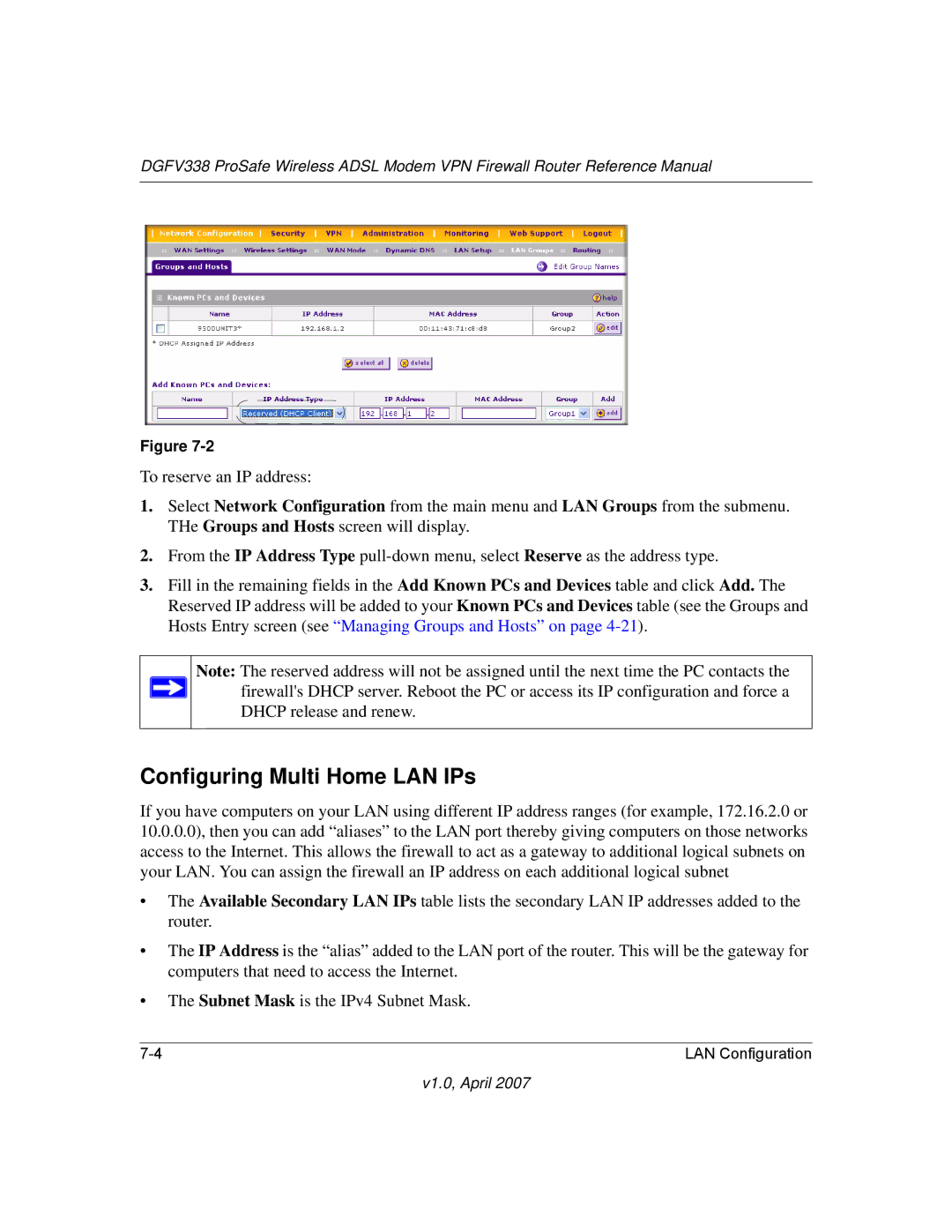DGFV338 ProSafe Wireless ADSL Modem VPN Firewall Router Reference Manual
Figure
To reserve an IP address:
1.Select Network Configuration from the main menu and LAN Groups from the submenu. THe Groups and Hosts screen will display.
2.From the IP Address Type
3.Fill in the remaining fields in the Add Known PCs and Devices table and click Add. The Reserved IP address will be added to your Known PCs and Devices table (see the Groups and Hosts Entry screen (see “Managing Groups and Hosts” on page
Note: The reserved address will not be assigned until the next time the PC contacts the ![]() firewall's DHCP server. Reboot the PC or access its IP configuration and force a
firewall's DHCP server. Reboot the PC or access its IP configuration and force a
DHCP release and renew.
Configuring Multi Home LAN IPs
If you have computers on your LAN using different IP address ranges (for example, 172.16.2.0 or 10.0.0.0), then you can add “aliases” to the LAN port thereby giving computers on those networks access to the Internet. This allows the firewall to act as a gateway to additional logical subnets on your LAN. You can assign the firewall an IP address on each additional logical subnet
•The Available Secondary LAN IPs table lists the secondary LAN IP addresses added to the router.
•The IP Address is the “alias” added to the LAN port of the router. This will be the gateway for computers that need to access the Internet.
•The Subnet Mask is the IPv4 Subnet Mask.
LAN Configuration |